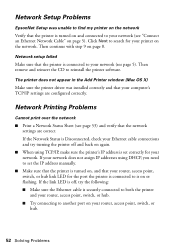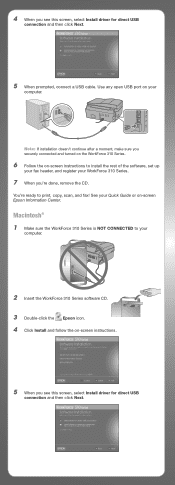Epson WorkForce 310 - All-in-One Printer Support and Manuals
Get Help and Manuals for this Epson item

View All Support Options Below
Free Epson WorkForce 310 manuals!
Problems with Epson WorkForce 310?
Ask a Question
Free Epson WorkForce 310 manuals!
Problems with Epson WorkForce 310?
Ask a Question
Most Recent Epson WorkForce 310 Questions
Printer Error..see Documentation
Removed paper jam from feeder, shut off,disconnected, still will not clear. Any help,appreciated.
Removed paper jam from feeder, shut off,disconnected, still will not clear. Any help,appreciated.
(Posted by Sueseager 8 years ago)
Can You Force A Epson Workforce 310 To Print Without All Ink Cartridges
(Posted by bkyanc 9 years ago)
How To Align Workforce 310 Epson
(Posted by latDanie 9 years ago)
How To Set Up Fax On Workforece 310
(Posted by jimzSXMHe 9 years ago)
How Do I Shut Off Off A Epson Workforce 310 Printer?
(Posted by elvwol 9 years ago)
Epson WorkForce 310 Videos
Popular Epson WorkForce 310 Manual Pages
Epson WorkForce 310 Reviews
 Epson has a rating of 1.00 based upon 1 review.
Get much more information including the actual reviews and ratings that combined to make up the overall score listed above. Our reviewers
have graded the Epson WorkForce 310 based upon the following criteria:
Epson has a rating of 1.00 based upon 1 review.
Get much more information including the actual reviews and ratings that combined to make up the overall score listed above. Our reviewers
have graded the Epson WorkForce 310 based upon the following criteria:
- Durability [1 rating]
- Cost Effective [1 rating]
- Quality [1 rating]
- Operate as Advertised [1 rating]
- Customer Service [1 rating]