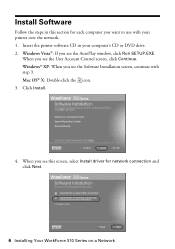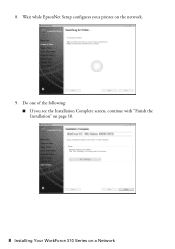Epson WorkForce 310 Support Question
Find answers below for this question about Epson WorkForce 310 - All-in-One Printer.Need a Epson WorkForce 310 manual? We have 3 online manuals for this item!
Question posted by elvwol on July 31st, 2014
How Do I Shut Off Off A Epson Workforce 310 Printer?
The person who posted this question about this Epson product did not include a detailed explanation. Please use the "Request More Information" button to the right if more details would help you to answer this question.
Current Answers
Related Epson WorkForce 310 Manual Pages
Similar Questions
I Have A Epson Workforce 310 Printer That Will Make Copies But Will Not Print Fr
from the computer
from the computer
(Posted by lambertcj 9 years ago)
Epson Workforce 310 Printer Cartridges Cannot Be Recognized
(Posted by seawsu 10 years ago)
How Do I Turn My Wireless Printer Epson Workforce 310 Online
(Posted by cromdedd 10 years ago)
Workforce 310 Printer Error Won't Clear
(Posted by Jackedatic 10 years ago)
How To Set Wireless Epson Workforce 310 Printer
(Posted by manuoldfo 10 years ago)