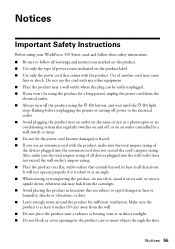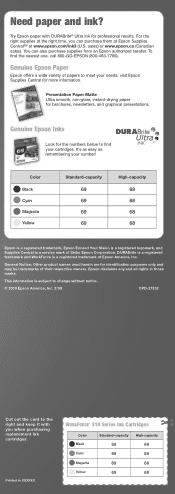Epson WorkForce 310 Support Question
Find answers below for this question about Epson WorkForce 310 - All-in-One Printer.Need a Epson WorkForce 310 manual? We have 3 online manuals for this item!
Question posted by seawsu on April 9th, 2014
Epson Workforce 310 Printer Cartridges Cannot Be Recognized
The person who posted this question about this Epson product did not include a detailed explanation. Please use the "Request More Information" button to the right if more details would help you to answer this question.
Current Answers
Related Epson WorkForce 310 Manual Pages
Similar Questions
How Do I Shut Off Off A Epson Workforce 310 Printer?
(Posted by elvwol 9 years ago)
Epson Workforce 310 Does Not Recognize Ink Cartridges
(Posted by jvacma 9 years ago)
How To Set Wireless Epson Workforce 310 Printer
(Posted by manuoldfo 10 years ago)
Epson Workforce 610 Printer Cannot Recognize Cartridge
(Posted by maysCh 10 years ago)
Epson Workforce 610 Printer Cannot Recognize The Following Cartridges
(Posted by spematt 10 years ago)