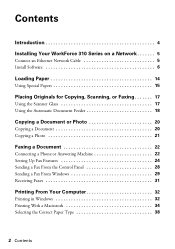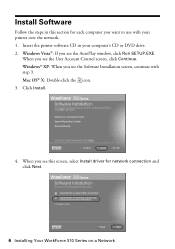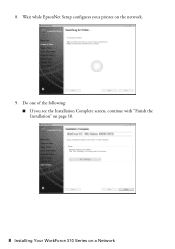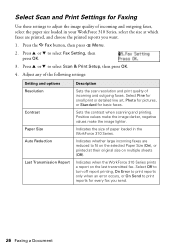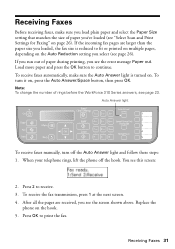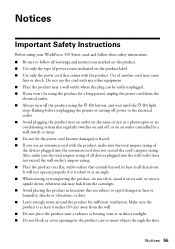Epson WorkForce 310 Support Question
Find answers below for this question about Epson WorkForce 310 - All-in-One Printer.Need a Epson WorkForce 310 manual? We have 3 online manuals for this item!
Question posted by Jackedatic on October 4th, 2013
Workforce 310 Printer Error Won't Clear
The person who posted this question about this Epson product did not include a detailed explanation. Please use the "Request More Information" button to the right if more details would help you to answer this question.
Current Answers
Related Epson WorkForce 310 Manual Pages
Similar Questions
How Do I Shut Off Off A Epson Workforce 310 Printer?
(Posted by elvwol 9 years ago)
Epson Workforce 615 Printer Error Has Occurred Cannot Clear Flashing Lights
(Posted by tjkogrugbyj 10 years ago)
Epson Workforce 310 Printer Cartridges Cannot Be Recognized
(Posted by seawsu 10 years ago)
Workforce 610 Error Message Cannot Clear
(Posted by fcfred 10 years ago)
How To Set Wireless Epson Workforce 310 Printer
(Posted by manuoldfo 10 years ago)