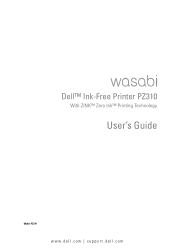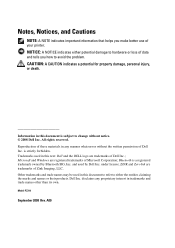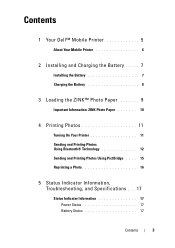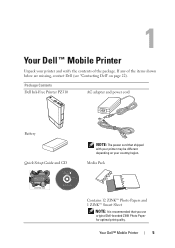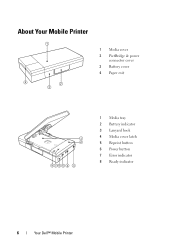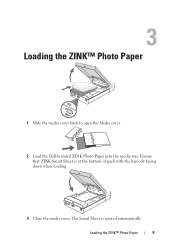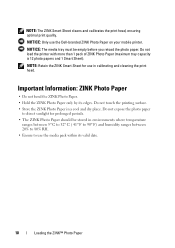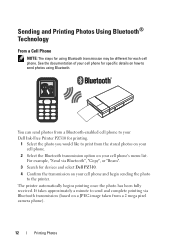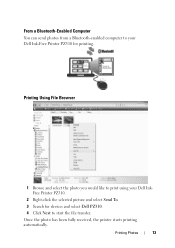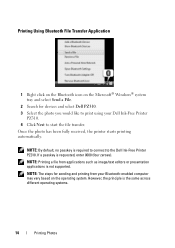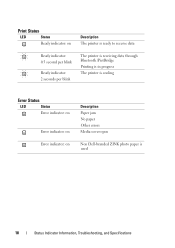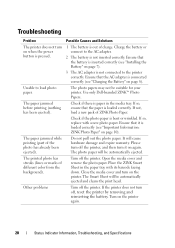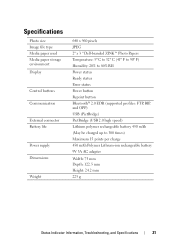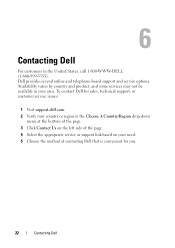Dell Pz310 - Wasabi Portable Zink Photo Printer Support and Manuals
Get Help and Manuals for this Dell item

Most Recent Dell Pz310 Questions
Want To Know About Product
What kind of charger or power cord goes to this portable printer
What kind of charger or power cord goes to this portable printer
(Posted by i2cute2boot 9 years ago)
Dell Wasabi Pz310 Zink Paper
Where can I get the correct Dell branded paper?
Where can I get the correct Dell branded paper?
(Posted by doucmeasicu 10 years ago)
Dell Prinnter Charger Issue.
greetings, i have a charger issue whenever times i connect the charger to a plug socket then proceed...
greetings, i have a charger issue whenever times i connect the charger to a plug socket then proceed...
(Posted by crisroyal 10 years ago)
Dell Pz310 Videos
Popular Dell Pz310 Manual Pages
Dell Pz310 Reviews
We have not received any reviews for Dell yet.