D-Link DI-704UP - Express ENwork Router Support and Manuals
Get Help and Manuals for this D-Link item
This item is in your list!

View All Support Options Below
Free D-Link DI-704UP manuals!
Problems with D-Link DI-704UP?
Ask a Question
Free D-Link DI-704UP manuals!
Problems with D-Link DI-704UP?
Ask a Question
Popular D-Link DI-704UP Manual Pages
Product Manual - Page 2
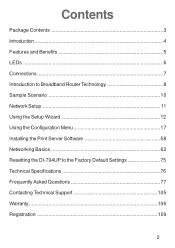
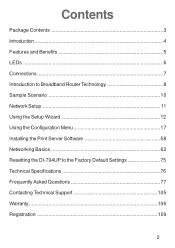
... LEDs ...6 Connections 7 Introduction to Broadband Router Technology 8 Sample Scenario 10 Network Setup 11 Using the Setup Wizard 12 Using the Configuration Menu 17 Installing the Print Server Software 58 Networking Basics 62 Resetting the DI-704UP to the Factory Default Settings 75 Technical Specifications 76 Frequently Asked Questions 77 Contacting Technical Support 105 Warranty 106...
Product Manual - Page 5
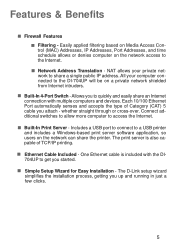
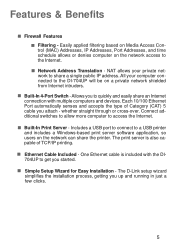
... Access Control (MAC) Addresses, IP Addresses, Port Addresses, and time schedule allows or denies computer on the network access to the DI-704UP will be on the network can share the printer. Each 10/100 Ethernet Port automatically senses and accepts the type of TCP/IP printing.
„ Ethernet Cable Included - The print server is included with the DI704UP to quickly and easily...
Product Manual - Page 17


...web-browser and typing in the IP Address of the DI704UP.
Type in the IP Address of the DI-704UP. The DI-704UP default IP Address is blank (empty). Using the Configuration Menu
Whenever you want to configure your network or the DI-704UP, you change the admin password.
17 Home > Wizard
Note: If you have changed the default IP Address assigned to the DI-704UP, make sure to change the...
Product Manual - Page 22


... on your computer before you with a username and password. This option is typically used for your ISP uses PPPoE connection. Select Dynamic PPPoE to Point Protocol over Ethernet) if your PPPoE connection.
22 Choose PPPoE (Point to obtain an IP address automatically for your configuration of the DI-704UP Router. Your ISP will provide you start your PPPoE...
Product Manual - Page 27


.... You may be seen on the Internet. These settings may change the LAN IP address if needed. The LAN IP address is private to as Private settings. IP Address: The IP address of the LAN interface for Local Area Network. Using the Configuration Menu (continued)
Home > LAN
LAN is short for the DI-704UP. The default subnet mask is optional. This is 192.168...
Product Manual - Page 31


.... If it . HTTP uses port 80, TCP. Using the Configuration Menu (continued)
Advanced > Virtual Server
The DI-704UP is also capable of the service used by enabling them and assigning the server IP to use that you wanted Internet users to access at the bottom of the scheduled time, the service will be set to Time, select the...
Product Manual - Page 42


... Address filtering rules have precedence over the Firewall Rules.
42 When virtual services are from passing through the Broadband Router. Using the Configuration Menu (continued)
Advanced > Firewall
Firewall Rules is an advanced feature used to allow or deny traffic from top (highest priority) to IP (Internet Protocol). You can create more detailed access rules for the DI-704UP...
Product Manual - Page 43


...widely used to the administrator of the DI-704UP. Remote: SNMP services will be available on the remote (WAN) network. Using the Configuration Menu (continued)
Advanced > SNMP
SNMP (Simple Network Management Protocol) is possible with this setting. Set Community: "Read and Write" access for network administration using SNMP. The DI704UP supports SNMP v1. Get Community: "Read only" access...
Product Manual - Page 44
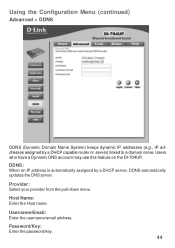
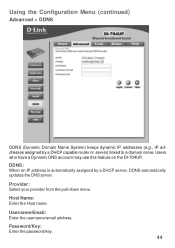
... this feature on the DI-704UP. DDNS: When an IP address is automatically assigned by a DHCP capable router or server) linked to a domain name. Host Name: Enter the Host name. Username/Email: Enter the username/email address. Provider: Select your provider from the pull-down menu. Password/Key: Enter the password/key.
44 Using the Configuration Menu (continued)
Advanced > DDNS...
Product Manual - Page 48


..., enter the IP Address of the Broadband Router and 8080 is the WAN IP address of your remote location. Port: Select the port number used for the Web-Management interface. Example: http://x.x.x.x:8080 whereas x.x.x.x is the port used to access the Broadband Router. If you to perform "Administrator" tasks from the Internet by the DI-704UP for your network can manually set the time zone...
Product Manual - Page 75


To hard-reset the D-Link DI-704UP to the Factory Default Settings, please do the following:
„ Locate the Reset button on the back of the DI-704UP. „ Use a paper clip to press the Reset button and power on. „ Hold for troubleshooting your network, you have completed the above steps, the DI-704UP
will be reset to the factory default settings.
Resetting the DI-704UP to the Factory...
Product Manual - Page 87


... the password blank. Note: Do not run Wizard.
For Mindspring users, enter [email protected]. Step 1 Upgrade Firmware if needed.
(Please visit the D-Link tech support website at: http://support.dlink.com for your ISP for more information and the proper MTU setting for the latest firmware upgrade information.)
Step 2 Take a paperclip and perform a hard reset. Step 3 After the router...
Product Manual - Page 92
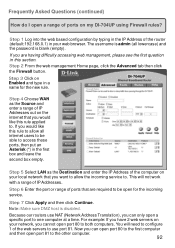
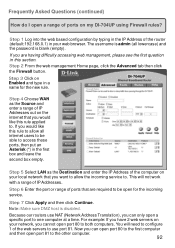
... my DI-704UP using Firewall rules? The username is admin (all internet users to both computers.
This will need to configure 1 of ports on your local network that you want to one computer at a time.
Step 1 Log into the web based configuration by typing in the IP Address of the router (default:192.168.0.1) in a name for the incoming service...
Product Manual - Page 93


... virtual servers? A Virtual Server is defined as a service port, and all lowercase) and the password is the IP Address of the computer on Advanced at 192.168.0.7, then you want to connect to open 3 ports in the Virtual Server section of the router (default:192.168.0.1) in the IP Address of your D-Link router. pcanywhere1
Step 3 Enter the information as shown here...
Product Manual - Page 99
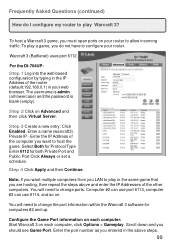
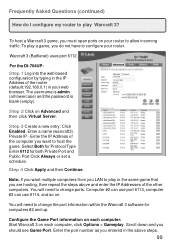
... the DI-704UP:
Step 1 Log into the web based configuration by typing in the IP Address of the router (default:192.168.0.1) in your router to allow incoming traffic. Step 3 Create a new entry: Click Enabled.
To host a Warcraft 3 game, you are hosting, then repeat the steps above steps.
99
warcraft3 100
both Private Port and Public Port Click Always or set...
D-Link DI-704UP Reviews
Do you have an experience with the D-Link DI-704UP that you would like to share?
Earn 750 points for your review!
We have not received any reviews for D-Link yet.
Earn 750 points for your review!
