Cisco WBP54G - Small Business Pro Wireless-G Bridge Support and Manuals
Get Help and Manuals for this Cisco item
This item is in your list!

View All Support Options Below
Free Cisco WBP54G manuals!
Problems with Cisco WBP54G?
Ask a Question
Free Cisco WBP54G manuals!
Problems with Cisco WBP54G?
Ask a Question
Popular Cisco WBP54G Manual Pages
User Guide - Page 3


... 4: Setting Up and Connecting the Wireless-G
Bridge for Phone Adapters
7
Starting the Setup Wizard
7
Running the Setup Wizard
7
Appendix A: Troubleshooting
17
Common Problems and Solutions
17
Frequently Asked Questions
18
Appendix B: Wireless Security
21
Security Precautions
21
Security Threats Facing Wireless Networks
21
Appendix C: Upgrading Firmware
24
Appendix D: Windows...
User Guide - Page 5


...Attached Bridge Power Cable to a
Router Screen
9
Figure 4-7: Wireless-G Bridge Setup Screen
10
Figure 4-8: Choose a Wireless Network Screen
10
Figure 4-9: Security Settings - Screen
13
Figure 4-15: Disconnect the Network Cable from the Router Screen
13
Figure 4-16: Disconnect the Power Adapter Screen
14
Figure 4-17: Disconnect the Network Cable from the Phone Adapter or IP Phone...
User Guide - Page 7


... drive.
These instructions should be encrypted with WEP or industrial-strength, Wi-Fi Protected Access (WPA/WPA2) security. The Bridge was specially designed to your phone adapter or IP phone into the Bridge, and connect the power and data cables of running network cables. To make installation even more convenient, the Bridge shares electrical power with wireless cards and adapters can...
User Guide - Page 8


... Setting Up and Connecting the Wireless-G Bridge for Phone Adapters This chapter shows you how to set up and connect the Bridge.
• Appendix A: Troubleshooting This appendix describes some problems and solutions, as well as frequently asked questions, regarding installation and use of the Bridge.
• Appendix B: Wireless Security This appendix discusses security issues regarding wireless...
User Guide - Page 11


...your equipment.
IMPORTANT: Using the wrong power adapter may cause malfunction or damage your Linksys phone adapter or IP phone.
When the Bridge's firmware is not connected via wireless.
Wireless-G Bridge for Phone Adapters
Chapter 3: Getting to Know the Wireless-G Bridge for Phone Adapters
Overview
The Bridge has two LEDs, a Power port, and a permanently attached cable. It...
User Guide - Page 14


... Linksys phone adapter or IP phone. (You will inform you about which Linksys phone adapters and IP phones work with the installation process, or click Back to return to the previous screen. NOTE: The power adapter for your Linksys phone adapter or IP phone will use this power adapter to set up the Bridge.
Move the power adapter and Bridge to power the Bridge. To exit the Setup Wizard...
User Guide - Page 15


.... Figure 4-5: Power on the Bridge Screen
Chapter 4: Setting Up and Connecting the Wireless-G Bridge for Phone Adapters 5. Click Next to proceed with the installation process, or click Back to return to the Power port of the router or PC. (Do not use it later.) NOTE: If you connect the Bridge to a router, make sure the Bridge and PC running the Setup Wizard are...
User Guide - Page 16
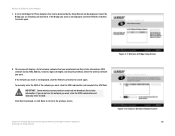
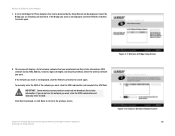
...), and Security (method). Click Next to proceed, or click Back to return to search again. Wireless-G Bridge for Phone Adapters
7.
This screen will be detected and their status information. Select the wireless network you want, click the SSID radio button and manually enter its SSID. To manually enter the SSID of all Bridges for Phone Adapters
10
Running the Setup Wizard If you...
User Guide - Page 20


... use the combination Ethernet network and power cable attached to the location of the Bridge to the previous screen.
Move the power adapter and Bridge to the Bridge. If the phone adapter or IP phone is in a different room, disconnect the power adapter from the Phone Adapter Screen
14 Wireless-G Bridge for Phone Adapters Running the Setup Wizard
Figure 4-17: Disconnect the Network Cable...
User Guide - Page 21


... screen.
Wireless-G Bridge for Phone Adapters Running the Setup Wizard
Figure 4-19: Wireless is Now Active Screen 15 Click Next to proceed, or click Back to return to the Power port of the phone adapter or IP phone. Figure 4-18: Connect the Attached Bridge Power Cable to the Phone Adapter Screen
Chapter 4: Setting Up and Connecting the Wireless-G Bridge for Phone Adapters
15. Make...
User Guide - Page 23


...WEP key and other security setting was entered during the Bridge's Setup Wizard. The Setup Wizard cannot detect the Wireless-G Bridge for the Bridge. The speed of two parts: "Common Problems and Solutions" and "Frequently Asked Questions." Also, some electrical and electronic devices generate interference. The Linksys phone adapter or IP phone connected to solve your problems. If you...
User Guide - Page 24


... one of 2.4GHz. How do I supply power to "Chapter 4: Setting Up and Configuring the Wireless-G Bridge for Phone Adapters" for wireless networks.
The Bridge uses the power adapter for Phone Adapters
Frequently Asked Questions
Which Linksys products will use the Bridge with these Linksys phone adapters and IP phones, listed by model number: PAP2, SPA1001, SPA2000, SPA2002, SPA3000...
User Guide - Page 30


....bin file, and the program to
install the upgrade application is running Windows 2000 or XP, download the upgrade application (WBP54G Upgrade
Application.zip) and the latest firmware from Linksys's website at www.linksys.com. 2. Click the Next button.
Wireless-G Bridge for Windows XP
Appendix C: Upgrading Firmware
Figure C-3: Upgrade Utility Setup Welcome
24 Extract the files on your...
User Guide - Page 31


...has been installed, a pop-up screen will use it later in a different room, disconnect the power adapter from the phone adapter or IP phone. A new window will appear on your desktop. In the new window on your desktop, double-click Upgrade Utility. Disconnect the Bridge's combination Ethernet network and power cable from the electrical outlet. If necessary, plug the power adapter into an...
User Guide - Page 34


... the power cable of the Bridge to the location of the phone adapter or IP phone. 17. A pop-up screen will upgrade the Bridge's firmware. IMPORTANT: Do not disconnect the power adapter from the PC. Move the power adapter and Bridge to the Power port of the Bridge to the Bridge.
16. Click the OK button. If the phone adapter or IP phone is being upgraded.
Figure C-12: Upgrade Successful...
Cisco WBP54G Reviews
Do you have an experience with the Cisco WBP54G that you would like to share?
Earn 750 points for your review!
We have not received any reviews for Cisco yet.
Earn 750 points for your review!
