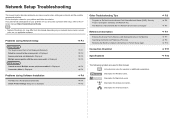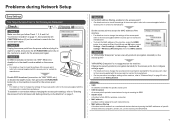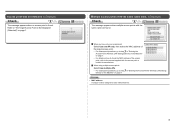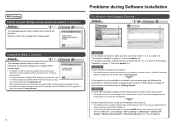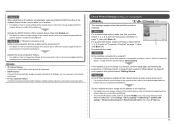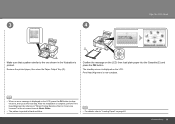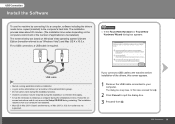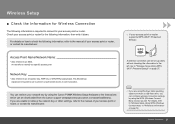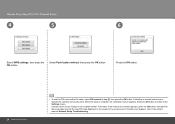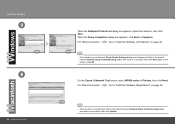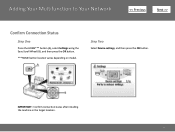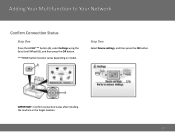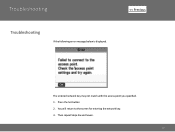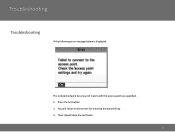Canon MP990 - PIXMA Color Inkjet Support and Manuals
Get Help and Manuals for this Canon item

Most Recent Canon MP990 Questions
Mp990 Will Not Print. Error U052
Yellow caution light is on. All cartridges light up - all new.Never had a problem with this printer ...
Yellow caution light is on. All cartridges light up - all new.Never had a problem with this printer ...
(Posted by ajlantz 6 years ago)
Mp990 Lan Set Up
setting up lan network from easy setting choose Verizon fios. Yhen asks for Acceccpassphrase whats t...
setting up lan network from easy setting choose Verizon fios. Yhen asks for Acceccpassphrase whats t...
(Posted by prbarclay 7 years ago)
Help With Mp990 And Mac Os 10.7.5 Support Code : 300 The Printer Does Not Respo
Support Code : 300 The printer does not respond. Make sure that the printer is plugged in, powered-o...
Support Code : 300 The printer does not respond. Make sure that the printer is plugged in, powered-o...
(Posted by srfhakomi 9 years ago)
Mp990 How To Reduce Ink Consumption
(Posted by gradeldo 9 years ago)
Is Canon Mp990 An Airprint
(Posted by tafrixo 9 years ago)
Canon MP990 Videos
Popular Canon MP990 Manual Pages
Canon MP990 Reviews
We have not received any reviews for Canon yet.