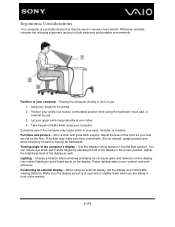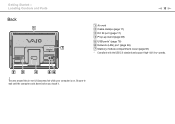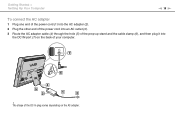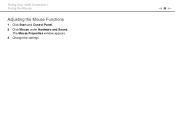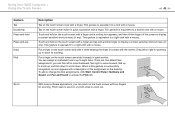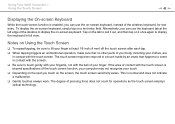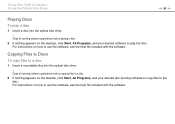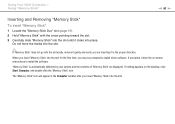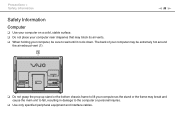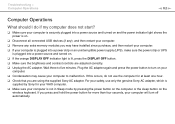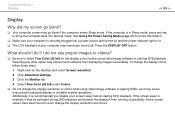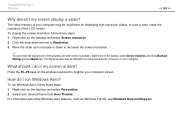Sony VPCJ116FX Support Question
Find answers below for this question about Sony VPCJ116FX.Need a Sony VPCJ116FX manual? We have 6 online manuals for this item!
Question posted by Anonymous-35593 on August 8th, 2011
How Do You Adjust The Prop Leg On The Back Of The Monitor. It Is Really Tight
The person who posted this question about this Sony product did not include a detailed explanation. Please use the "Request More Information" button to the right if more details would help you to answer this question.
Current Answers
Related Sony VPCJ116FX Manual Pages
Similar Questions
Is A Sony Pcv-130/150 Desktop, Monitor,software Library Worth Anything?
(Posted by taylorrental 8 years ago)
Would A New Flat Screen Monitor Be Compatible With My Pcv-rx572 Computer?
I'd like to replace the big, bulky, original Trinitron monitor with a new flat screen. My Sony Vaio ...
I'd like to replace the big, bulky, original Trinitron monitor with a new flat screen. My Sony Vaio ...
(Posted by krisandra009 9 years ago)
What Would Be A Good Replacement External Monitor?
OS XP p-3; (present external monitor-no dvi signal, go to power save, on turning computer on!, and n...
OS XP p-3; (present external monitor-no dvi signal, go to power save, on turning computer on!, and n...
(Posted by jagoncillo4 11 years ago)
How To Adjust Monitor Brightness
(Posted by nbenn47392 12 years ago)