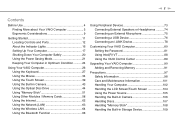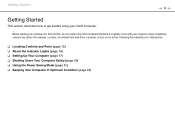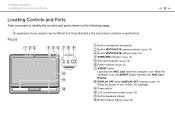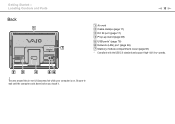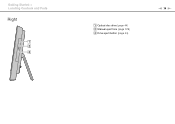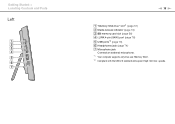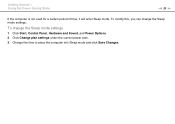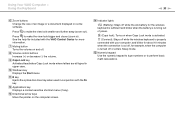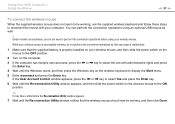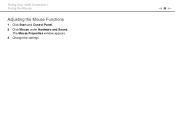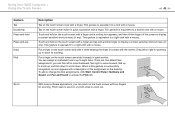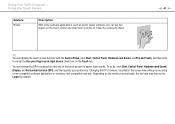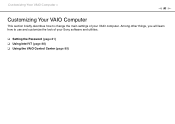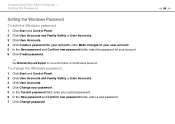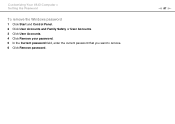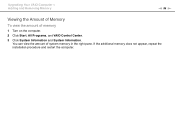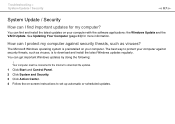Sony VPCJ116FX Support Question
Find answers below for this question about Sony VPCJ116FX.Need a Sony VPCJ116FX manual? We have 6 online manuals for this item!
Question posted by linsto7 on May 24th, 2013
Ethernet Controlers
I would like to know where I can download the ethernet driver model PCG-11211L VPCJ116FX name and I can not connect to the network.
Current Answers
Related Sony VPCJ116FX Manual Pages
Similar Questions
What Is Multimedia Video Controller?
where can I get a free driver for my multimedia video controller for a sony vgc-rb54g
where can I get a free driver for my multimedia video controller for a sony vgc-rb54g
(Posted by dcdodge38 11 years ago)
Where Is The 'ethernet' Port Located?
does the Sony vgc-ls31n have an Ethernet port?
does the Sony vgc-ls31n have an Ethernet port?
(Posted by DJTEX4R 11 years ago)
Wireless Keyboard
The wireless keyboard will not connect. Is there a on/off switch?
The wireless keyboard will not connect. Is there a on/off switch?
(Posted by putthoffjason 11 years ago)
Replacing The Fans On My Vgc-lt35e
I have not cracked the desktop open yet but thoughti would ask the question prior to it. When replac...
I have not cracked the desktop open yet but thoughti would ask the question prior to it. When replac...
(Posted by jklug23 12 years ago)
What Is The Part Number For The Remote Control
(Posted by Anonymous-31159 12 years ago)