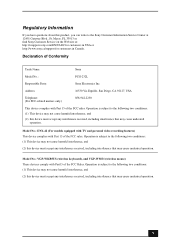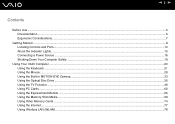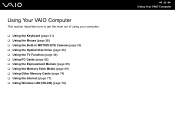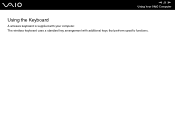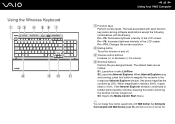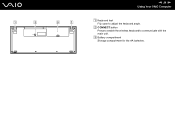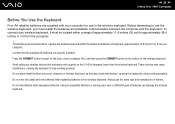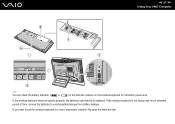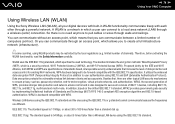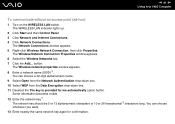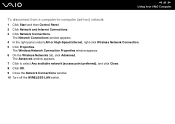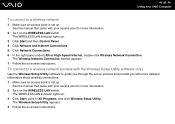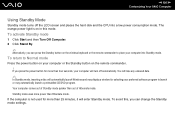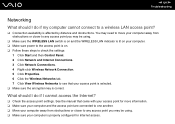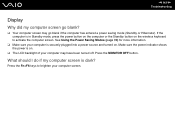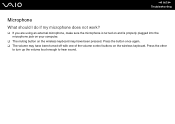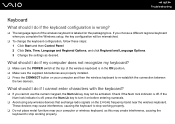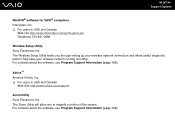Sony VGC-LS1 Support Question
Find answers below for this question about Sony VGC-LS1 - Vaio All-in-one Desktop Computer.Need a Sony VGC-LS1 manual? We have 3 online manuals for this item!
Question posted by putthoffjason on February 19th, 2013
Wireless Keyboard
Current Answers
Answer #1: Posted by tintinb on February 25th, 2013 2:05 PM
The driver software must be also installed into your computer to make it compatible with your wireless keyboard. You can download the driver software here:
- http://driverscollection.com/?H=VGC-LS1&By=SONY
- http://www.driverowl.com/p/Sony/VGC-LS1/Driver/57039
- http://sony.driversdown.com/sony-drivers/s_191_1.shtml
If you have more questions, please don't hesitate to ask here at HelpOwl. Experts here are always willing to answer your questions to the best of our knowledge and expertise.
Regards,
Tintin
Related Sony VGC-LS1 Manual Pages
Similar Questions
How Much if you have one,,,
I Have A Vgc-ls1 And I Need A New Keyboard, Can I Use Any Wireless Keyboard And Mouse? If Not Could ...
I have a sony vpcj11afx system. But i am not able to connect the mouse and keyboard to the system. c...