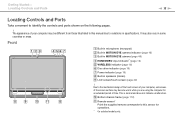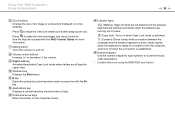Sony VPCL111FX Support Question
Find answers below for this question about Sony VPCL111FX - VAIO - All-in-One Desktop PC.Need a Sony VPCL111FX manual? We have 1 online manual for this item!
Question posted by Anonymous-31159 on June 15th, 2011
What Is The Part Number For The Remote Control
The person who posted this question about this Sony product did not include a detailed explanation. Please use the "Request More Information" button to the right if more details would help you to answer this question.
Current Answers
Related Sony VPCL111FX Manual Pages
Similar Questions
Sony Vaio All In One Desktop
I have a Sony Vaio, all in one desktop, model SVL241B14L and I just can't find a recovery CD, I have...
I have a Sony Vaio, all in one desktop, model SVL241B14L and I just can't find a recovery CD, I have...
(Posted by Anonymous-161080 7 years ago)
How To Enter Desktop Sony Computer Vaio Rb Vgc-rb40 Bios.
My Sony desktop computer is stuck in power save mode, and reads press any key on keyboard or move mo...
My Sony desktop computer is stuck in power save mode, and reads press any key on keyboard or move mo...
(Posted by Claudell141 8 years ago)
Video Card For Sony Vgc-ls37e Vaio All-in-one Desktop Computer?
Do you have video card for Sony VGC-LS37E Vaio All-in-one Desktop Computer? or I can exchange comput...
Do you have video card for Sony VGC-LS37E Vaio All-in-one Desktop Computer? or I can exchange comput...
(Posted by brazin 8 years ago)
Need To Order Both Fans For The Vgc-js160j Vaio All-in-one Desktop Computer.
I need to order both fans part number UDQF2RH53DF0 and part number UDQF2PH54DF0. Where can I order t...
I need to order both fans part number UDQF2RH53DF0 and part number UDQF2PH54DF0. Where can I order t...
(Posted by stewartea10 9 years ago)
Where Can Download Viao Zone And Sony Media Platform Original Software For Pc-tv
Where can download VIAO ZONE and SONY Media Platform original software for all -in-one PC-TV?
Where can download VIAO ZONE and SONY Media Platform original software for all -in-one PC-TV?
(Posted by landy9920 11 years ago)