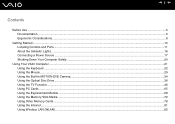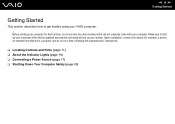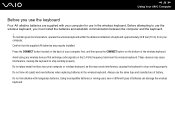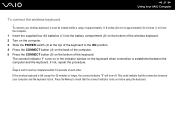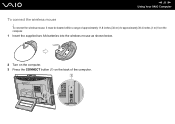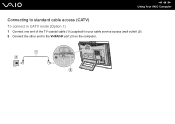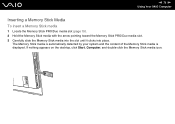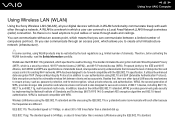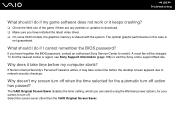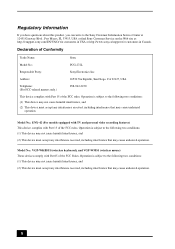Sony VGC-LS31N Support Question
Find answers below for this question about Sony VGC-LS31N - Vaio All-in-one Desktop Computer.Need a Sony VGC-LS31N manual? We have 4 online manuals for this item!
Question posted by DJTEX4R on March 12th, 2013
Where Is The 'ethernet' Port Located?
does the Sony vgc-ls31n have an Ethernet port?
Current Answers
Answer #1: Posted by tmckelvey82 on March 12th, 2013 11:37 AM
The ethernet port is located on the back of the computer and looks like a large phone jack. Click the link below to view a diagram of where this is located as shown on page 13 of the user manual.
http://www.manualowl.com/m/Sony/VGC-LS31N/Manual/63057?page=13
Please be sure to accept this answer and mark as helpful.
Not the answer you were looking for? Then please feel free to resubmit!
Thank you!
Related Sony VGC-LS31N Manual Pages
Similar Questions
How To Enter Desktop Sony Computer Vaio Rb Vgc-rb40 Bios.
My Sony desktop computer is stuck in power save mode, and reads press any key on keyboard or move mo...
My Sony desktop computer is stuck in power save mode, and reads press any key on keyboard or move mo...
(Posted by Claudell141 8 years ago)
Vgc-ls35e All-in-one Desktop Computer Back Lights
where are the backlights located on a SONY VGC-LS35E ALL-IN-ONE DESKTOP COMPUTER? We are attempting ...
where are the backlights located on a SONY VGC-LS35E ALL-IN-ONE DESKTOP COMPUTER? We are attempting ...
(Posted by Jdlofton11150 8 years ago)
Video Card For Sony Vgc-ls37e Vaio All-in-one Desktop Computer?
Do you have video card for Sony VGC-LS37E Vaio All-in-one Desktop Computer? or I can exchange comput...
Do you have video card for Sony VGC-LS37E Vaio All-in-one Desktop Computer? or I can exchange comput...
(Posted by brazin 8 years ago)
Hdmi Port Location
where can i find the hdmi port on the monitor
where can i find the hdmi port on the monitor
(Posted by truongtak2001 8 years ago)
No Sound On Desktop Tower Vaio Vgc Rc 310g
I Have Connected The Speaker's (one) Cable Directto The Back Of The Tower To The Green Terminal. wh...
I Have Connected The Speaker's (one) Cable Directto The Back Of The Tower To The Green Terminal. wh...
(Posted by haveapleasanttime 10 years ago)