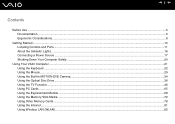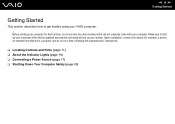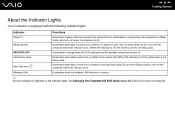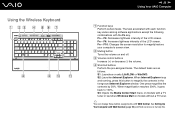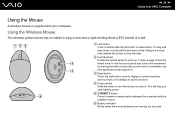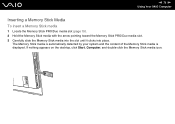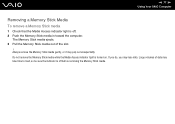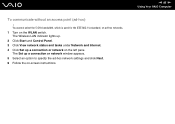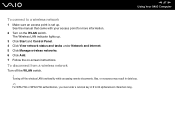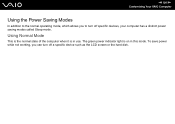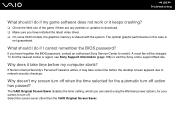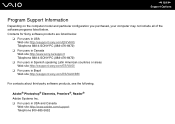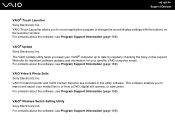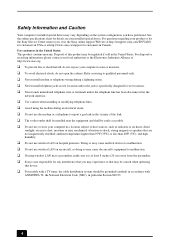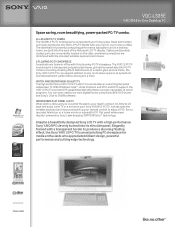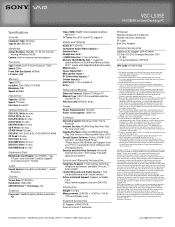Sony VGC-LS35E Support Question
Find answers below for this question about Sony VGC-LS35E - Vaio All-in-one Desktop Computer.Need a Sony VGC-LS35E manual? We have 4 online manuals for this item!
Question posted by Jdlofton11150 on January 9th, 2016
Vgc-ls35e All-in-one Desktop Computer Back Lights
Current Answers
Answer #1: Posted by zzed41 on January 9th, 2016 9:48 PM
1. First, power down your Sony Vaio VGC-LS35E laptop and unplug any cables that may be connected to it and disconnect the battery pack from the bottom of the unit.
2. Disassemble your Sony Vaio VGC-LS35E laptop LCD bezel and display. Locate all screws on the bezel that surrounds your LCD screen (plastic frame) , use the tip of your screwdriver or your fingers to remove any covers or pads over the screws.
3. Remove the screws from your Sony Vaio VGC-LS35E laptop bezel, disassembly methods vary wildly among makes and models, so consult your owner's manual if you're unsure of how to proceed.
4. Pry your Sony Vaio VGC-LS35E laptop bezel off the screen by the sides and corners. the rectangular inverter board will now be visible mounted either below the screen or to the side of the screen, the inverter is almost always located at the base of the LCD assembly.
Hope this helps! If it does, please click on the Accept Answer button. I will greatly appreciate it! :)
Related Sony VGC-LS35E Manual Pages
Similar Questions
Dear sir,I am looking for processor fan for sony vaio all in one pc model no. VGC-LS35E Processar fa...
video card doesn't work in a sony vaio vgc-lt35e could it be replaced?
Are the express and pc card slots functionable on the VGC-LS35E? If so, is there a specifications ma...
can i use the wireless keyboard / mouse from vgc lt18e for the vgc ls 35e