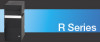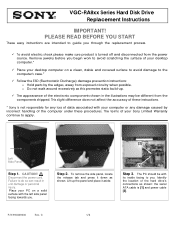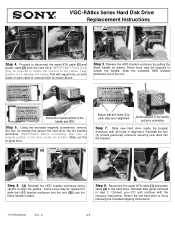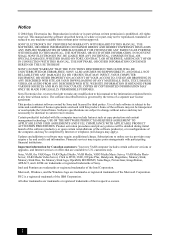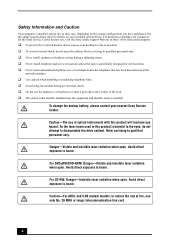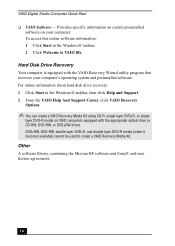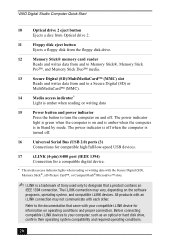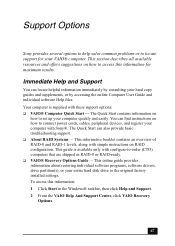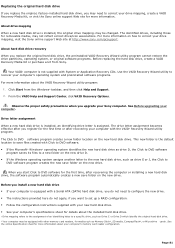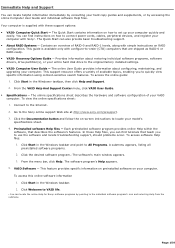Sony VGC-RA828G Support Question
Find answers below for this question about Sony VGC-RA828G - Vaio Desktop Computer.Need a Sony VGC-RA828G manual? We have 4 online manuals for this item!
Question posted by austinmech on June 26th, 2012
How Do I Set Up The Bios On My Sony Vgc-ra828g Desktop Computer?
The person who posted this question about this Sony product did not include a detailed explanation. Please use the "Request More Information" button to the right if more details would help you to answer this question.
Current Answers
Related Sony VGC-RA828G Manual Pages
Similar Questions
How To Enter Desktop Sony Computer Vaio Rb Vgc-rb40 Bios.
My Sony desktop computer is stuck in power save mode, and reads press any key on keyboard or move mo...
My Sony desktop computer is stuck in power save mode, and reads press any key on keyboard or move mo...
(Posted by Claudell141 8 years ago)
What Kind Of Battery Do I Need For A Sony Vgc-lt35e Desktop
(Posted by hadlano 9 years ago)
How To Change Brightness And Colors Vgc-lv150j Desktop
(Posted by NENOTAXI8 10 years ago)
How Do I Setup The Bios On A Sony Vgc-ra828g?
(Posted by austinmech 11 years ago)
How To Replace Hard Disk For Sony Vgc-lt18e Desktop
(Posted by sassas3000 12 years ago)