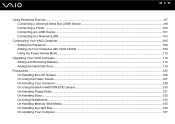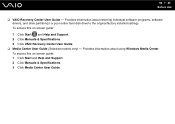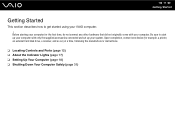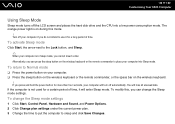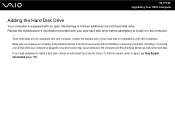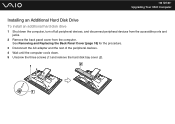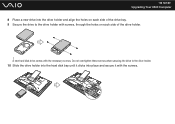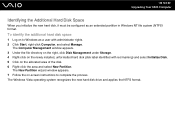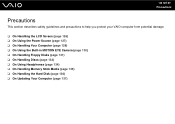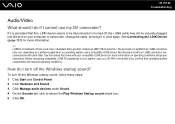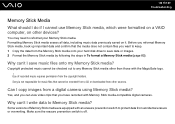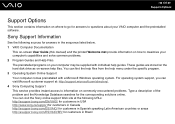Sony VGC LT18E Support Question
Find answers below for this question about Sony VGC LT18E - VAIO - 2 GB RAM.Need a Sony VGC LT18E manual? We have 1 online manual for this item!
Question posted by sassas3000 on November 21st, 2011
How To Replace Hard Disk For Sony Vgc-lt18e Desktop
The person who posted this question about this Sony product did not include a detailed explanation. Please use the "Request More Information" button to the right if more details would help you to answer this question.
Current Answers
Answer #1: Posted by kcmjr on November 21st, 2011 4:53 PM
Better have a tech do it unless you want to lose everything. Windows will need to be reinstalled or cloned to the new disk. The case will need to be opened to access the disk. You can cause numerous issues by opening the case if you are not familiar with the insides of a PC.
Licenses & Certifications: Microsoft, Cisco, VMware, Novell, FCC RF & Amateur Radio licensed.
Related Sony VGC LT18E Manual Pages
Similar Questions
Video Card From Sony Vgc Lt18e Stop Working
I would like to change the video card from my Sony VGC LT18E, it stop working, but it integrated in ...
I would like to change the video card from my Sony VGC LT18E, it stop working, but it integrated in ...
(Posted by vpolur 10 years ago)
How Do I Locate And Access Primary Hard Disk Drive.
(Posted by velcoo 11 years ago)
Where Can I Find A Replacement Mother Board For A Sony Viao Vgc-lt18e
Geek squad for best buy wants 1,195.00 for repairing. I only need the entire mother board and an up...
Geek squad for best buy wants 1,195.00 for repairing. I only need the entire mother board and an up...
(Posted by rolltidedaddy 12 years ago)