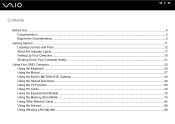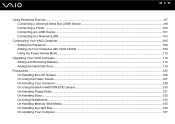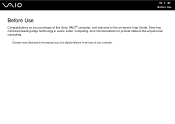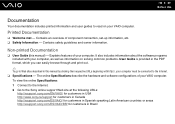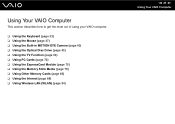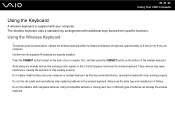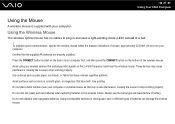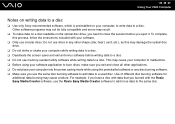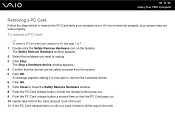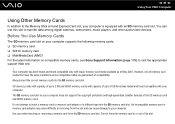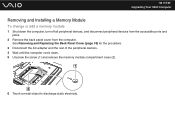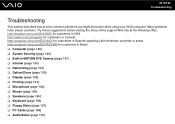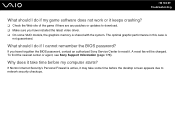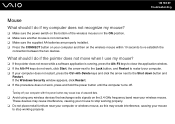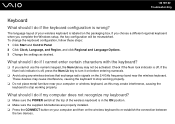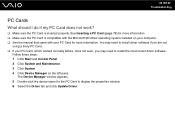Sony VGC LT18E Support Question
Find answers below for this question about Sony VGC LT18E - VAIO - 2 GB RAM.Need a Sony VGC LT18E manual? We have 1 online manual for this item!
Question posted by vpolur on December 20th, 2013
Video Card From Sony Vgc Lt18e Stop Working
I would like to change the video card from my Sony VGC LT18E, it stop working, but it integrated in the motherboard,which is expensive for such an old computer. Could i use the outboard video card using USB OUT and then put it in input of the same comp.
Current Answers
Related Sony VGC LT18E Manual Pages
Similar Questions
Sony Vaio All In One Desktop
I have a Sony Vaio, all in one desktop, model SVL241B14L and I just can't find a recovery CD, I have...
I have a Sony Vaio, all in one desktop, model SVL241B14L and I just can't find a recovery CD, I have...
(Posted by Anonymous-161080 7 years ago)
Video Card For Sony Vgc-ls37e Vaio All-in-one Desktop Computer?
Do you have video card for Sony VGC-LS37E Vaio All-in-one Desktop Computer? or I can exchange comput...
Do you have video card for Sony VGC-LS37E Vaio All-in-one Desktop Computer? or I can exchange comput...
(Posted by brazin 8 years ago)
How To Replace Hard Disk For Sony Vgc-lt18e Desktop
(Posted by sassas3000 12 years ago)
Where Can I Find A Replacement Mother Board For A Sony Viao Vgc-lt18e
Geek squad for best buy wants 1,195.00 for repairing. I only need the entire mother board and an up...
Geek squad for best buy wants 1,195.00 for repairing. I only need the entire mother board and an up...
(Posted by rolltidedaddy 12 years ago)