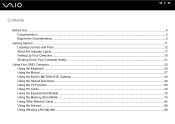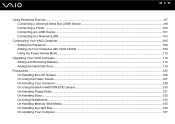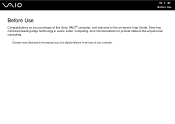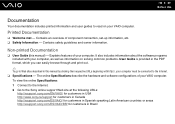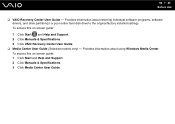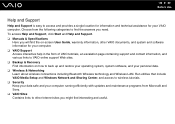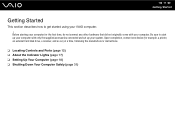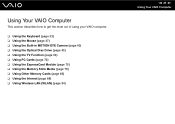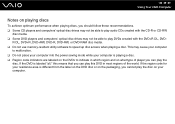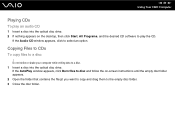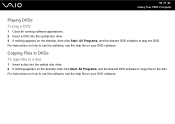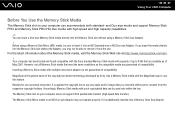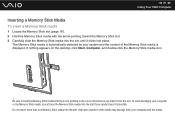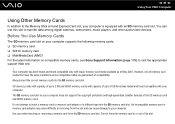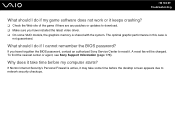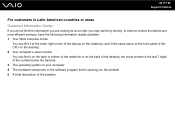Sony VGC LT18E Support Question
Find answers below for this question about Sony VGC LT18E - VAIO - 2 GB RAM.Need a Sony VGC LT18E manual? We have 1 online manual for this item!
Question posted by nalikhanov on March 21st, 2013
Videocard
Current Answers
Answer #1: Posted by tintinb on March 21st, 2013 11:56 AM
- NVIDIA GeForce 8400M GT 895.0 MB
Source:
http://reviews.cnet.com/desktops/sony-vaio-vgc-lt18e/4507-3118_7-32657881.html
If you have more questions, please don't hesitate to ask here at HelpOwl. Experts here are always willing to answer your questions to the best of our knowledge and expertise.
Regards,
Tintin
Related Sony VGC LT18E Manual Pages
Similar Questions
I have a Sony Vaio, all in one desktop, model SVL241B14L and I just can't find a recovery CD, I have...
Do you have video card for Sony VGC-LS37E Vaio All-in-one Desktop Computer? or I can exchange comput...
I would like to change the video card from my Sony VGC LT18E, it stop working, but it integrated in ...
Geek squad for best buy wants 1,195.00 for repairing. I only need the entire mother board and an up...