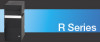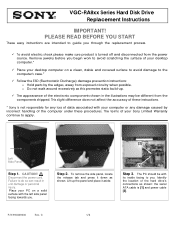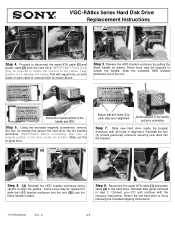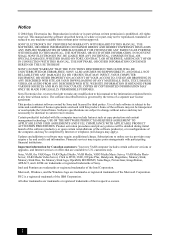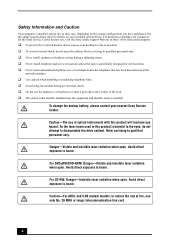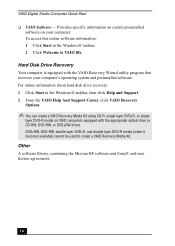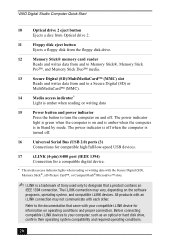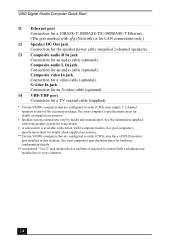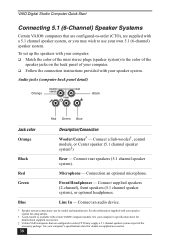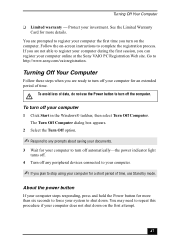Sony VGC-RA828G Support Question
Find answers below for this question about Sony VGC-RA828G - Vaio Desktop Computer.Need a Sony VGC-RA828G manual? We have 4 online manuals for this item!
Question posted by austinmech on June 26th, 2012
How Do I Setup The Bios On A Sony Vgc-ra828g?
The person who posted this question about this Sony product did not include a detailed explanation. Please use the "Request More Information" button to the right if more details would help you to answer this question.
Current Answers
Related Sony VGC-RA828G Manual Pages
Similar Questions
How To Enter Desktop Sony Computer Vaio Rb Vgc-rb40 Bios.
My Sony desktop computer is stuck in power save mode, and reads press any key on keyboard or move mo...
My Sony desktop computer is stuck in power save mode, and reads press any key on keyboard or move mo...
(Posted by Claudell141 8 years ago)
Vgc-ls35e All-in-one Desktop Computer Back Lights
where are the backlights located on a SONY VGC-LS35E ALL-IN-ONE DESKTOP COMPUTER? We are attempting ...
where are the backlights located on a SONY VGC-LS35E ALL-IN-ONE DESKTOP COMPUTER? We are attempting ...
(Posted by Jdlofton11150 8 years ago)
How Do I Setup Raid 1 On Vgc-a11l Ra828g?
I am having problems setting up RAID 1 on Sony VGC-A11L RA828G desktop computer. The RAID option doe...
I am having problems setting up RAID 1 on Sony VGC-A11L RA828G desktop computer. The RAID option doe...
(Posted by juztsteve 11 years ago)
How Do I Set Up The Bios On My Sony Vgc-ra828g Desktop Computer?
(Posted by austinmech 11 years ago)
Como Entrar A Setup Bios De Sony Vaio Pcv Rz 32 Gb
como entrar a setup bios de sony vaio pcv rz 32 gb
como entrar a setup bios de sony vaio pcv rz 32 gb
(Posted by rchoto31 11 years ago)