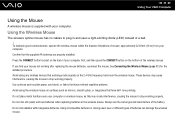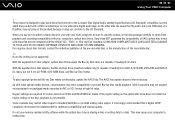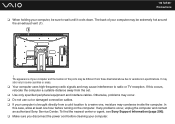Sony VGC-LV250J Support Question
Find answers below for this question about Sony VGC-LV250J - VAIO LV Series HD PC/TV All-In-One.Need a Sony VGC-LV250J manual? We have 1 online manual for this item!
Question posted by truongtak2001 on August 25th, 2015
Hdmi Port Location
Current Answers
Answer #1: Posted by BusterDoogen on August 25th, 2015 7:50 PM
I hope this is helpful to you!
Please respond to my effort to provide you with the best possible solution by using the "Acceptable Solution" and/or the "Helpful" buttons when the answer has proven to be helpful. Please feel free to submit further info for your question, if a solution was not provided. I appreciate the opportunity to serve you!
Related Sony VGC-LV250J Manual Pages
Similar Questions
Dear sir,I am looking for processor fan for sony vaio all in one pc model no. VGC-LS35E Processar fa...
video card doesn't work in a sony vaio vgc-lt35e could it be replaced?
does the Sony vgc-ls31n have an Ethernet port?
Where can download VIAO ZONE and SONY Media Platform original software for all -in-one PC-TV?