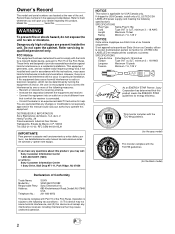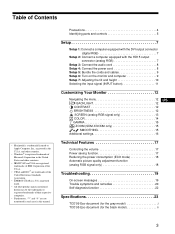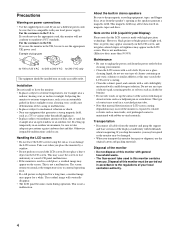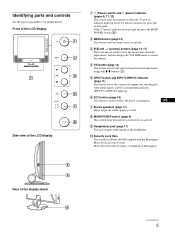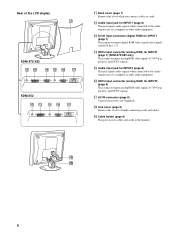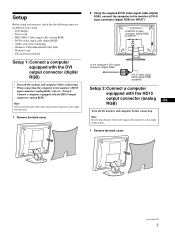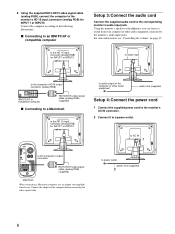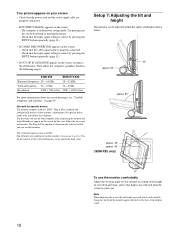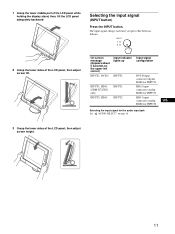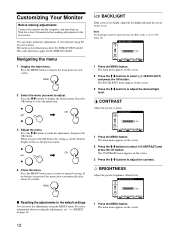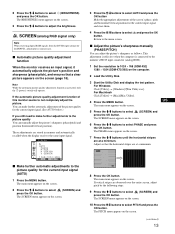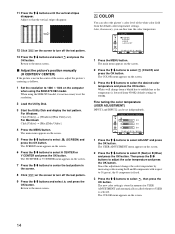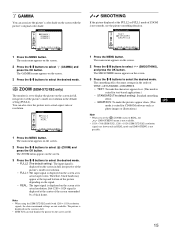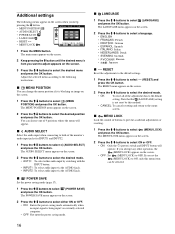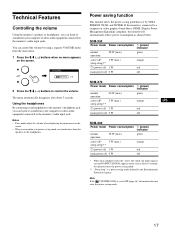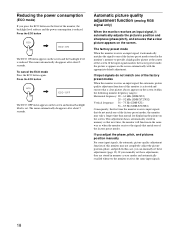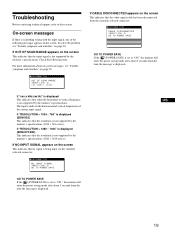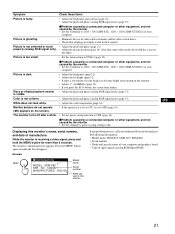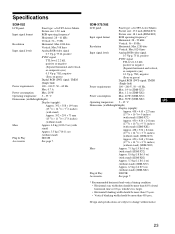Sony SDM-X52 Support Question
Find answers below for this question about Sony SDM-X52 - DELUXEPRO - 15" LCD Monitor.Need a Sony SDM-X52 manual? We have 1 online manual for this item!
Question posted by ricciardimarta on August 23rd, 2011
Sony Sdm-x52 - Deluxepro - 15' Lcd Monitor Audio Cable Specifications.
I need the audio cable for my Sony SDM-X52 computer monitor. Can you give me the specifications ? Or tell me where I could purchase one, as Sony has not been able to help me. Thank you
Current Answers
Related Sony SDM-X52 Manual Pages
Similar Questions
My Monitor Tft Lcd Model Sdm-s91 Is Not Working Suddenly Display Goes Off.
(Posted by medihoc 1 year ago)
Size Of Power Cable For Sdm-m51d Sony Monitor
So I am trying to buy a new cable for my monitor and the cord that I'm trying to but is 5.5mm*2.1mm....
So I am trying to buy a new cable for my monitor and the cord that I'm trying to but is 5.5mm*2.1mm....
(Posted by jacksepticeyerules10 2 years ago)
I'm Trying To Hook Up My Regular Comcast Box To My Sony Model Pfm-510a1wu
Where to put the audio jack in line slot
Where to put the audio jack in line slot
(Posted by Babybird1 9 years ago)
Where Can I Get The Power Cord To Hook Up My Sony Sdm-s71 Montior?
I received an Sony SDM-S71 monitor from a friend. She could not find the power cord. I have look in ...
I received an Sony SDM-S71 monitor from a friend. She could not find the power cord. I have look in ...
(Posted by rosysll 11 years ago)
What Is The Price Of The Sony 17 Inches Lcd Monitor Mother Board In India
(Posted by shobnaprakash 11 years ago)