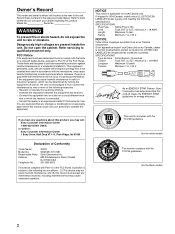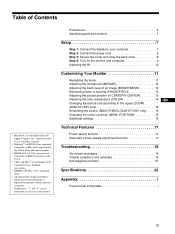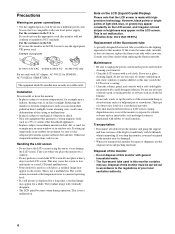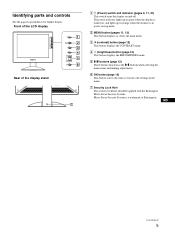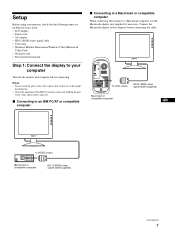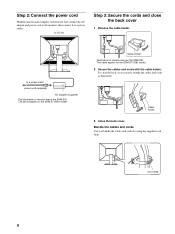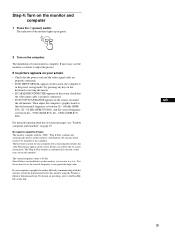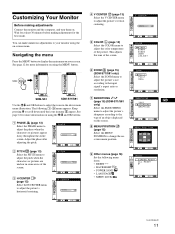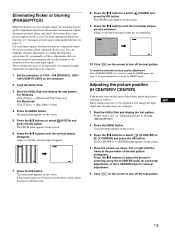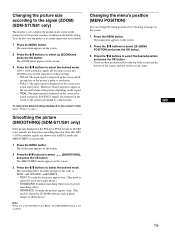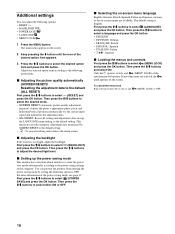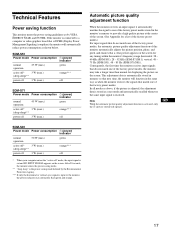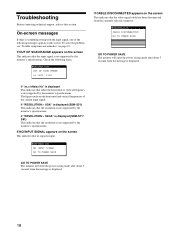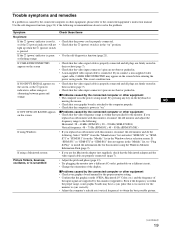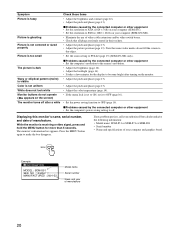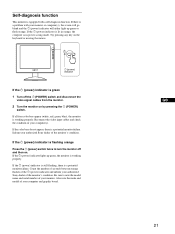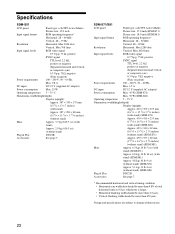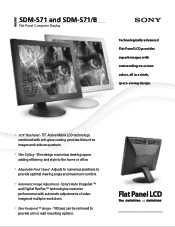Sony SDM-S71 Support Question
Find answers below for this question about Sony SDM-S71.Need a Sony SDM-S71 manual? We have 3 online manuals for this item!
Question posted by rosysll on February 14th, 2013
Where Can I Get The Power Cord To Hook Up My Sony Sdm-s71 Montior?
Current Answers
Answer #1: Posted by tintinb on February 17th, 2013 9:08 AM
- http://www.ebay.com/itm/12V-AC-Power-Adapter-Sony-SDM-S71-SDM-S81-LCD-Monitor-/280903904512
- http://www.ebay.com/itm/12V-AC-DC-Adapter-For-Sony-SDM-S71-LCD-Monitor-Charger-Power-Cord-Supply-PSU-New-/251018164987
- http://www.powerpayless.com/12v-ac-power-adapter-sony-sdm-s71-lcd.html
- http://www.sears.com/new-12v-ac-adapter-power-cord-for-sony/p-SPM6431256508P
Read the user's manual for additional instructions.
http://www.helpowl.com/manuals/Sony/SDMS71/122741
If you have more questions, please don't hesitate to ask here at HelpOwl. Experts here are always willing to answer your questions to the best of our knowledge and expertise.
Regards,
Tintin
Related Sony SDM-S71 Manual Pages
Similar Questions
So I am trying to buy a new cable for my monitor and the cord that I'm trying to but is 5.5mm*2.1mm....
Where can I purchase a SDM-S51 power cord? It needs to be a DC In 12V 1.8A.
Does The Sdm-51 Use The Same Power Cord As The Sdm-71?
Sony Sdm-hs53 Tft Monitor Not Powering On.fuse Is Ok But Smd Ic.901 Is Burnt Please Give Ic,no