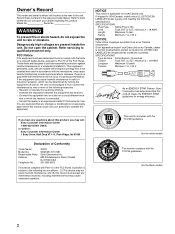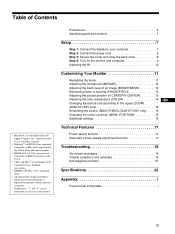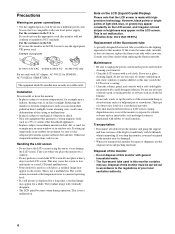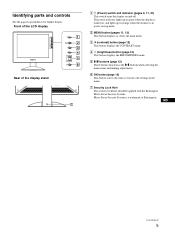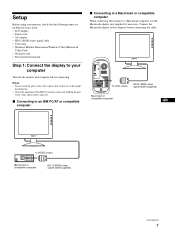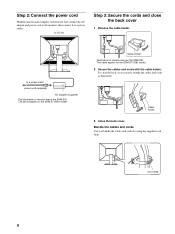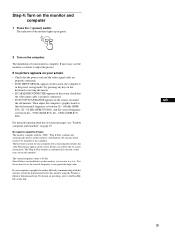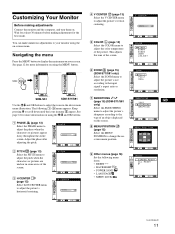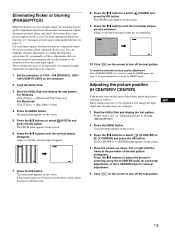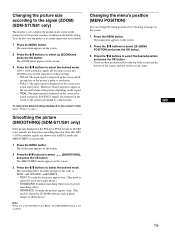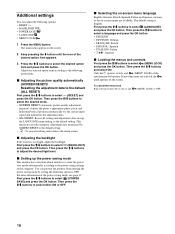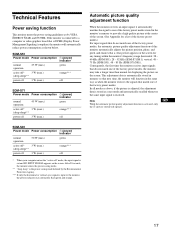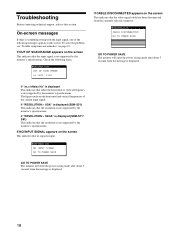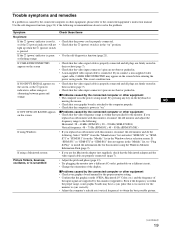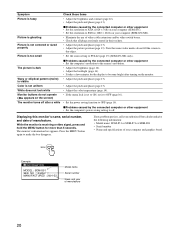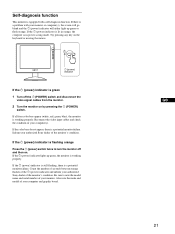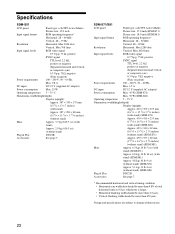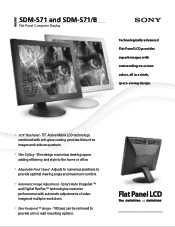Sony SDM-S71 Support Question
Find answers below for this question about Sony SDM-S71.Need a Sony SDM-S71 manual? We have 3 online manuals for this item!
Question posted by seguinm70 on November 22nd, 2016
Sdm-s51 Power Cord
Where can I purchase a SDM-S51 power cord? It needs to be a DC In 12V 1.8A.
Current Answers
Answer #1: Posted by Odin on November 22nd, 2016 12:55 PM
This Amazon page will give you a choice: https://www.amazon.com/s/ref=nb_sb_noss?url=search-alias%3Daps&field-keywords=SDM-S51+
Hope this is useful. Please don't forget to click the Accept This Answer button if you do accept it. My aim is to provide reliable helpful answers, not just a lot of them. See https://www.helpowl.com/profile/Odin.
Related Sony SDM-S71 Manual Pages
Similar Questions
Size Of Power Cable For Sdm-m51d Sony Monitor
So I am trying to buy a new cable for my monitor and the cord that I'm trying to but is 5.5mm*2.1mm....
So I am trying to buy a new cable for my monitor and the cord that I'm trying to but is 5.5mm*2.1mm....
(Posted by jacksepticeyerules10 2 years ago)
Sdm-51 Monitor Power Cord
Does The Sdm-51 Use The Same Power Cord As The Sdm-71?
Does The Sdm-51 Use The Same Power Cord As The Sdm-71?
(Posted by seguinm70 7 years ago)
Sony Sdm-hs53 Tft Monitor Not Powering On.
Sony Sdm-hs53 Tft Monitor Not Powering On.fuse Is Ok But Smd Ic.901 Is Burnt Please Give Ic,no
Sony Sdm-hs53 Tft Monitor Not Powering On.fuse Is Ok But Smd Ic.901 Is Burnt Please Give Ic,no
(Posted by manjupojari 9 years ago)
Where Can I Get The Power Cord To Hook Up My Sony Sdm-s71 Montior?
I received an Sony SDM-S71 monitor from a friend. She could not find the power cord. I have look in ...
I received an Sony SDM-S71 monitor from a friend. She could not find the power cord. I have look in ...
(Posted by rosysll 11 years ago)
Looking For The Power Adapter And Cord For A Good Price. Sdm-m81. Do You Have?
(Posted by joshuamilrad 11 years ago)