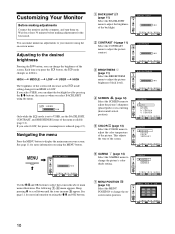Sony SDM-HS73 Support Question
Find answers below for this question about Sony SDM-HS73.Need a Sony SDM-HS73 manual? We have 4 online manuals for this item!
Question posted by Anonymous-166183 on April 18th, 2020
Power Light Goes From Green To Yellow
The person who posted this question about this Sony product did not include a detailed explanation. Please use the "Request More Information" button to the right if more details would help you to answer this question.
Current Answers
Answer #1: Posted by techyagent on April 18th, 2020 9:10 AM
Follow these steps to troubleshoot why the monitor power light is blinking and there is no picture.
Thanks
IMPORTANT: This article applies only to specific products and/or operating systems. Check Applicable Products and Categories for details.
NOTES:
- Because each of these steps represents a possible solution to this issue, check the monitor status after completing each step.
- If model-specific information is required to complete any of the steps in this solution, refer to the operating instructions supplied with the product. Manuals are posted on your model support page.
- Disconnect the monitor power plug, wait a few minutes, and then reconnect.
- Remove the monitor power plug from any surge protector or power strip and plug it directly into a known working electrical wall outlet.NOTE: If the monitor works correctly when removed from a surge protector or power strip and plugged directly into a known working electrical wall outlet, the source of the issue is the surge protector or power strip.
- Disconnect the monitor data cable from the computer, check for bent or broken pins.
- Perform a monitor self-test.NOTE: If the monitor self-test fails, the monitor may need service.
- If possible, connect the monitor to another computer.NOTES:
- If the monitor works on another computer, there is a problem with the original computer video hardware or software display settings.
- Some software, particularly games, allow for configuration of monitor settings such as screen size. Incorrect settings can cause the monitor lights to blink and the screen to be blank.
Thanks
Techygirl
Related Sony SDM-HS73 Manual Pages
Similar Questions
My Monitor Tft Lcd Model Sdm-s91 Is Not Working Suddenly Display Goes Off.
(Posted by medihoc 1 year ago)
How Do I Turn On The Monitor? I Push The Green Button On The Far Right And Noth
Sony SDM-HS93 Pushing up on clear peg that's lit green doesn't turn on the screen.....
Sony SDM-HS93 Pushing up on clear peg that's lit green doesn't turn on the screen.....
(Posted by drenne4 4 years ago)
Green Power On Light But No Picture....???? Troubleshoot...thanks!
Could it be projector? Or.......what kind of input do I need to test????
Could it be projector? Or.......what kind of input do I need to test????
(Posted by bofgoodhumor 9 years ago)
Where Can I Get The Power Cord To Hook Up My Sony Sdm-s71 Montior?
I received an Sony SDM-S71 monitor from a friend. She could not find the power cord. I have look in ...
I received an Sony SDM-S71 monitor from a friend. She could not find the power cord. I have look in ...
(Posted by rosysll 11 years ago)
Mhm Ht75w No Picture With Green Light On?
THE POWER WILL COME ON WITH GREEN LIGHT- FLASH VIDEO 1 AND THEN SCREEN GOES BLANK?
THE POWER WILL COME ON WITH GREEN LIGHT- FLASH VIDEO 1 AND THEN SCREEN GOES BLANK?
(Posted by BMCKEE 12 years ago)