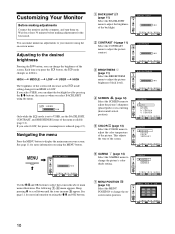Sony SDM-HS73 Support Question
Find answers below for this question about Sony SDM-HS73.Need a Sony SDM-HS73 manual? We have 4 online manuals for this item!
Question posted by drenne4 on March 27th, 2020
How Do I Turn On The Monitor? I Push The Green Button On The Far Right And Noth
Sony SDM-HS93 Pushing up on clear peg that's lit green doesn't turn on the screen.....
Current Answers
Answer #1: Posted by Odin on March 27th, 2020 11:35 AM
You must turn on the computer after turning on the monitor. If that's what you did, consider that suggestions at https://www.manualslib.com/manual/159439/Sony-Hs-Series-Sdm-Hs73.html?page=4#manual. If you require further advice, you'll have to consult Sony. (You can if necessary find contact information at https://www.contacthelp.com.)
Hope this is useful. Please don't forget to click the Accept This Answer button if you do accept it. My aim is to provide reliable helpful answers, not just a lot of them. See https://www.helpowl.com/profile/Odin.
Related Sony SDM-HS73 Manual Pages
Similar Questions
My Monitor Tft Lcd Model Sdm-s91 Is Not Working Suddenly Display Goes Off.
(Posted by medihoc 1 year ago)
Size Of Power Cable For Sdm-m51d Sony Monitor
So I am trying to buy a new cable for my monitor and the cord that I'm trying to but is 5.5mm*2.1mm....
So I am trying to buy a new cable for my monitor and the cord that I'm trying to but is 5.5mm*2.1mm....
(Posted by jacksepticeyerules10 2 years ago)
Green Power On Light But No Picture....???? Troubleshoot...thanks!
Could it be projector? Or.......what kind of input do I need to test????
Could it be projector? Or.......what kind of input do I need to test????
(Posted by bofgoodhumor 9 years ago)
Tally Light Is On My Pvm 1351q Monitor
wondering if anybody knows how to turn off the tally light on this monitor?it seems to be in a recor...
wondering if anybody knows how to turn off the tally light on this monitor?it seems to be in a recor...
(Posted by drungs121 9 years ago)