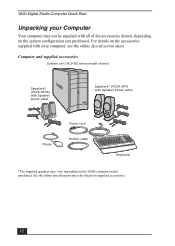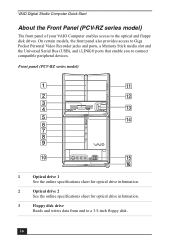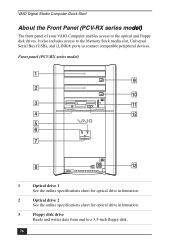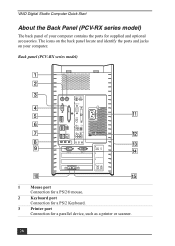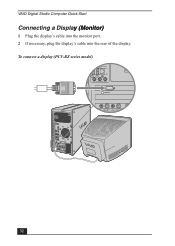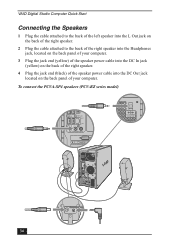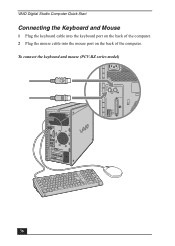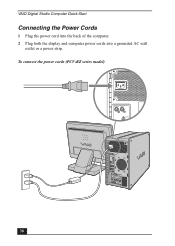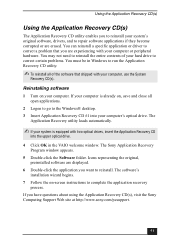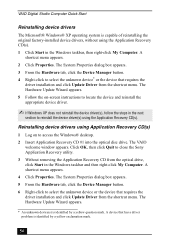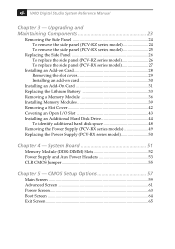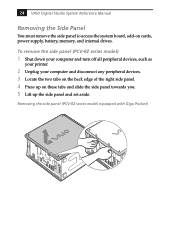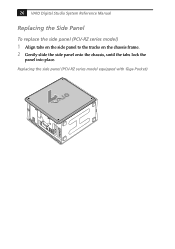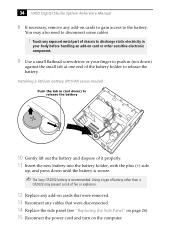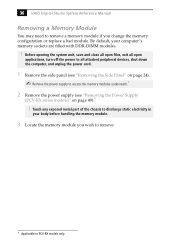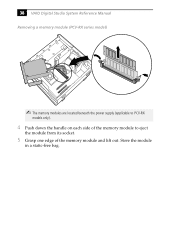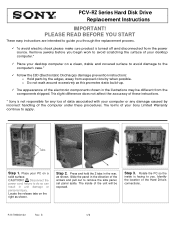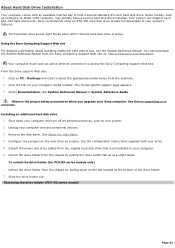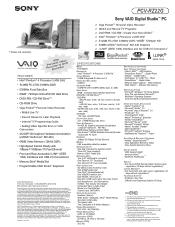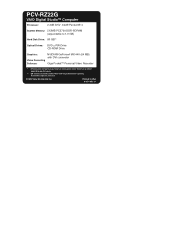Sony PCV-RZ22G Support Question
Find answers below for this question about Sony PCV-RZ22G - Vaio Desktop Computer.Need a Sony PCV-RZ22G manual? We have 6 online manuals for this item!
Question posted by caslusher on August 16th, 2011
What Year Was This Made
The person who posted this question about this Sony product did not include a detailed explanation. Please use the "Request More Information" button to the right if more details would help you to answer this question.
Current Answers
Related Sony PCV-RZ22G Manual Pages
Similar Questions
What Year Did The Sony Vaio 'pcv-rs510(uc)' Come Out
(Posted by radioseven0707 11 years ago)
Where Can I Find A Manual To Sony Desktop Pcv-rs610 Motherboard Model P4sd-vl.
(Posted by gqjimmy 12 years ago)
Connecting Vcr To Computer
Iam trying to connect a cvr to a vaio digital studio pcv-rz40 (G/Y) series, everything is plugged in...
Iam trying to connect a cvr to a vaio digital studio pcv-rz40 (G/Y) series, everything is plugged in...
(Posted by acueva9153 12 years ago)
Motherboard Issues
my desktop motherboard wou't go on when i plug it. i had to buy a new power source cause the other b...
my desktop motherboard wou't go on when i plug it. i had to buy a new power source cause the other b...
(Posted by carali53 13 years ago)
Sony Desktop Pcv-rs 311v
My computer will turn on but there no signal going to my monitor. I can't even hear my processor run...
My computer will turn on but there no signal going to my monitor. I can't even hear my processor run...
(Posted by tonysib 13 years ago)