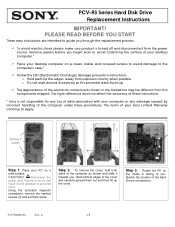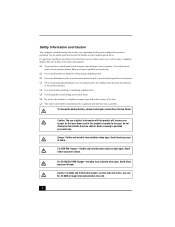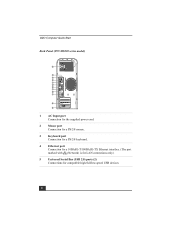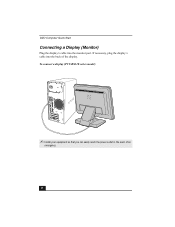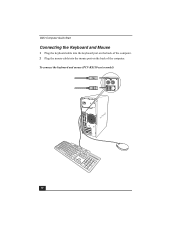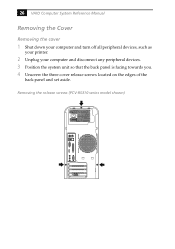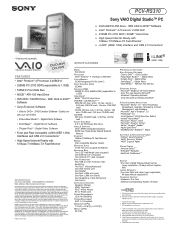Sony PCV-RS310 Support Question
Find answers below for this question about Sony PCV-RS310 - Vaio Desktop Computer.Need a Sony PCV-RS310 manual? We have 5 online manuals for this item!
Question posted by serch on June 23rd, 2011
Desktop Sony
How can I could know wich is the capacity limit in memory for a sony desktop
Current Answers
Related Sony PCV-RS310 Manual Pages
Similar Questions
Upgrade 2 My Pcv-rs310
I would like to know how much I can upgrade my PC V - RS 310 Sony Vaio. w/ ram & hard drive &...
I would like to know how much I can upgrade my PC V - RS 310 Sony Vaio. w/ ram & hard drive &...
(Posted by bobbysinda503 8 years ago)
Forgot Password To Start System Pcv-2222
Is there a way to get past the password requirement? I've not used this computer for a couple of yea...
Is there a way to get past the password requirement? I've not used this computer for a couple of yea...
(Posted by johnlankow 12 years ago)
Connecting Vcr To Computer
Iam trying to connect a cvr to a vaio digital studio pcv-rz40 (G/Y) series, everything is plugged in...
Iam trying to connect a cvr to a vaio digital studio pcv-rz40 (G/Y) series, everything is plugged in...
(Posted by acueva9153 12 years ago)
Desktop Sony
How can I could know wich is the capacity limit in memory for a sony desktop
How can I could know wich is the capacity limit in memory for a sony desktop
(Posted by serch 12 years ago)
Sony Desktop Pcv-rs 311v
My computer will turn on but there no signal going to my monitor. I can't even hear my processor run...
My computer will turn on but there no signal going to my monitor. I can't even hear my processor run...
(Posted by tonysib 13 years ago)