Sony HDR SR10 Support Question
Find answers below for this question about Sony HDR SR10 - Handycam Camcorder - 1080i.Need a Sony HDR SR10 manual? We have 1 online manual for this item!
Question posted by eddysol37 on July 2nd, 2014
Camera Does Not Start Up
The power on light comes up for a second and goes off right away. Recording red light is on. When connected to adapter charge light is on
Current Answers
There are currently no answers that have been posted for this question.
Be the first to post an answer! Remember that you can earn up to 1,100 points for every answer you submit. The better the quality of your answer, the better chance it has to be accepted.
Be the first to post an answer! Remember that you can earn up to 1,100 points for every answer you submit. The better the quality of your answer, the better chance it has to be accepted.
Related Sony HDR SR10 Manual Pages
Operating Instructions - Page 5
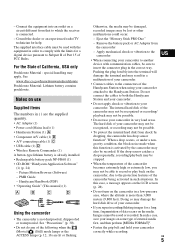
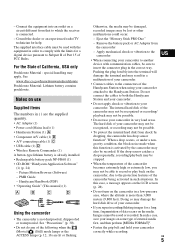
... not be recorded. US
US
5
Handycam Handbook (PDF) • "Operating Guide" (This manual) (1)
A
B
C
D
Using the camcorder
• The camcorder is connected.
- The internal hard disk of the following when the (Movie)/ (Still) mode lamps or the ACCESS lamps (p. 12, 16) are the supplied quantity. • AC Adaptor (1) • Power cord (Mains lead) (1) • Handycam Station...
Operating Instructions - Page 6
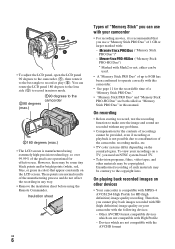
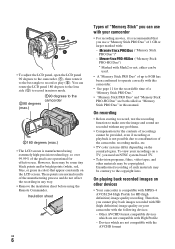
... system-based TV.
• Television programs, films, video tapes, and other devices
• Your camcorder is compatible with the AVCHD format On playing back recorded images on other materials may be some tiny black points and/or bright points (white, red, blue, or green in this camcorder.
• See page 11 for effective use a "Memory...
Operating Instructions - Page 7
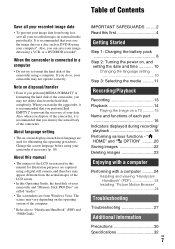
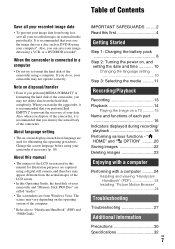
... in this first 4
Getting Started
Step 1: Charging the battery pack 8
Step 2: Turning the power on, and setting the date and time 10
Changing the language setting 10
Step 3: Selecting the media ..........11
Recording/Playback
Recording 13 Playback 14
Playing the image on the operating system of the computer.
* Refer also to "Handycam Handbook" (PDF) and "PMB...
Operating Instructions - Page 8
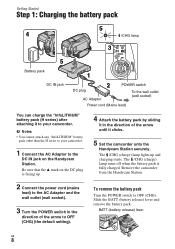
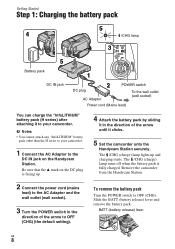
... default setting).
BATT (battery release) lever
US
8 The /CHG (charge) lamp lights up .
4 Attach the battery pack by sliding
it in the
direction of the arrow until it to your camcorder.
1 Connect the AC Adaptor to OFF (CHG). Remove the camcorder from the Handycam Station.
2 Connect the power cord (mains
lead) to the AC Adaptor and the wall...
Operating Instructions - Page 9
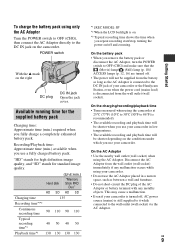
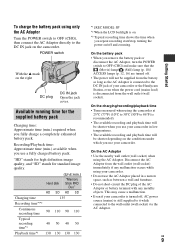
... the supplied battery pack
Charging time: Approximate time (min.) required when you repeat recording start/stop, turning the power on the camcorder. On the AC Adaptor • Use the nearby wall outlet (wall socket) when
using your camcorder. • Do not use your camcorder in a narrow space, such as the AC Adaptor is connected to the DC IN...
Operating Instructions - Page 10
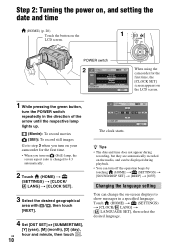
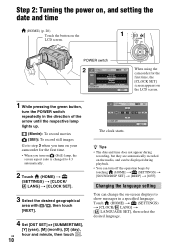
... the arrow until the respective lamp lights up.
(Movie): To record movies (Still): To record still images Go to step 3 when you turn on your camcorder for the first time. •...minute, then touch .
10
60min
STBY
2008 Y 1 M 1 D 12 00 AM
CLOCK SET
NEXT
The clock starts.
Step 2: Turning the power on, and setting the date and time
(HOME) (p. 20) Touch the button on the LCD screen.
1 ...
Operating Instructions - Page 11
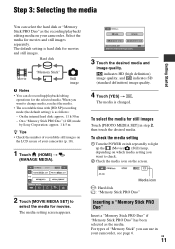
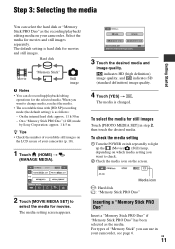
... Stick PRO Duo" (4 GB) made by Sony Corporation: approx. 1 h 5 m
z Tips
• Check the number of recordable still images on the LCD screen of "Memory Stick" you want to light up the (Movie)/ (Still) lamp, depending on your camcorder (p. 18).
1 Touch (HOME) t
(MANAGE MEDIA).
Hard disk
Movie
"Memory Stick"
Still image
b Notes
• You...
Operating Instructions - Page 14
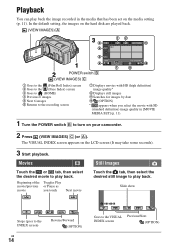
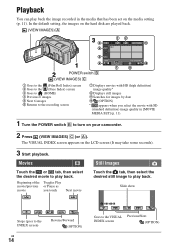
...(OPTION)
Slide show
Stops (goes to the INDEX screen)
US
14
Reverse/Forward (OPTION)
Goes to play back. In the default setting, the images on your camcorder.
2 Press (VIEW IMAGES)...IMAGES) A
POWER switch B
(VIEW IMAGES) C
1 Goes to the (Film Roll Index) screen 2 Goes to the (Face Index) screen 3 Goes to (HOME) 4 Previous 6 images 5 Next 6 images 6 Returns to the recording screen
7 ...
Operating Instructions - Page 15
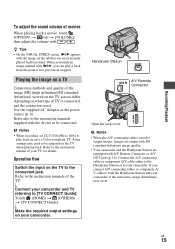
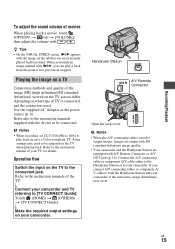
... the Handycam Station and your camcorder at the same time, image disturbance may need to be connected.
US
15 Recording/Playback
To adjust the sound volume of movies
When playing back a movie, touch (OPTION) t tab t [VOLUME], then adjust the volume with A/V Remote Connector or A/V OUT jack (p. 16). Use the supplied AC Adaptor as the power...
Operating Instructions - Page 16
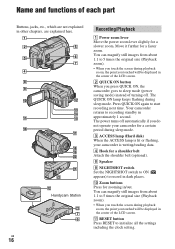
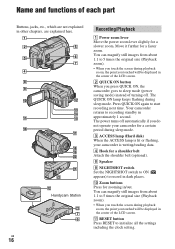
...qa RESET button Press RESET to recording standby in /out. wa ws
qs Handycam Station
ws 7 6
Recording/Playback
1 Power zoom lever Move the power zoom lever slightly for a faster zoom. Your camcorder returns to initialize all the ...of the LCD screen.
2 QUICK ON button When you press QUICK ON, the camcorder goes to 5 times the original size (Playback zoom). • When you touch the screen ...
Operating Instructions - Page 17
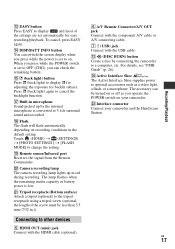
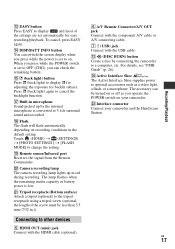
...press while the POWER switch is set to on your camcorder and the Handycam Station. US
17
Recording/Playback To ...video light, a flash, or a microphone. qh Active Interface Shoe The Active Interface Shoe supplies power to a computer, etc.
Camera recording lamp The camera recording lamp lights up by connecting the camcorder to optional accessories such as you press while the power...
Operating Instructions - Page 18


...time H OPTION button I FACE DETECTION J VIEW IMAGES button K Face Index set L 5.1ch surround recording M Image size N Approximate number of recordable still
images and media/During still image recording O Return button P Playback mode Q Current playing movie number/Number of total recorded movies R Previous/Next button S Video operation buttons T Current playing still image number/ Number of total...
Operating Instructions - Page 19
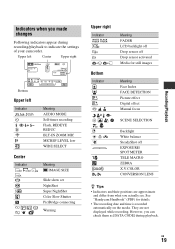
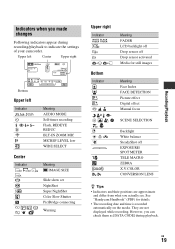
... REDUC BLT-IN ZOOM MIC MICREF LEVEL low WIDE SELECT
Meaning IMAGE SIZE
Slide show set NightShot Super NightShot Color Slow Shutter PictBridge connecting
Warning
Upper right
Indicator
Bottom
Indicator
9
. Recording/Playback
Indicators when you actually see. However, you can check them as [DATA CODE] during recording/playback to indicate the settings of your camcorder.
Operating Instructions - Page 21
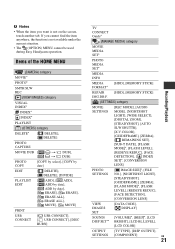
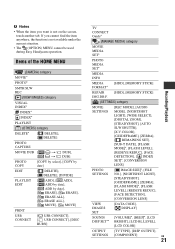
...during Easy Handycam operation. Items of the HOME MENU
(CAMERA) category...CONNECT], [ USB CONNECT], [DISC BURN]
TV CONNECT Guide*
(MANAGE MEDIA) category
MOVIE MEDIA SET*
PHOTO MEDIA SET*
MEDIA INFO
MEDIA
[HDD], [MEMORY STICK]
FORMAT*
REPAIR
[HDD], [MEMORY STICK]
IMG.DB F.
(SETTINGS) category
MOVIE SETTINGS
[REC MODE], [AUDIO MODE], [NIGHTSHOT LIGHT...21
Recording/Playback b Notes &#...
Operating Instructions - Page 24
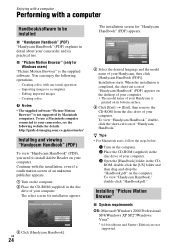
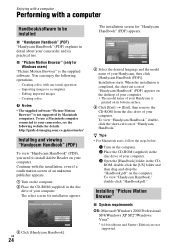
... drag-and-drop the "Handbook.pdf" on its practical use a Macintosh computer connected to your camcorder, see the following operations.
- Enjoying with a computer
Performing with a computer
Handbook/software to be installed
x "Handycam Handbook" (PDF) "Handycam Handbook" (PDF) explains in detail about your camcorder and its bottom surface.
5 Click [Exit] t [Exit], then remove the CD-ROM...
Operating Instructions - Page 26
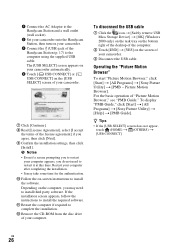
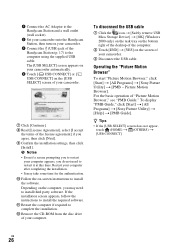
... on the bottom right of the desktop of the computer.
2 Touch [END] t [YES] on the screen of the Handycam Station (p. 17) to the computer using the supplied USB cable. 1 Connect the AC Adaptor to the Handycam Station and a wall outlet (wall socket).
2 Set your camcorder onto the Handycam Station, then turn on your camcorder.
3 Connect the (USB) jack...
Operating Instructions - Page 27
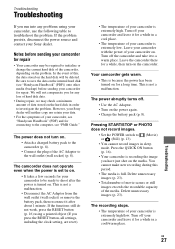
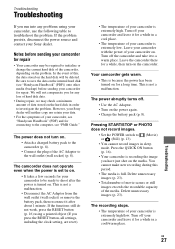
... the camcorder there for connecting to the computer, see "Handycam Handbook" (PDF)) onto other media (backup) before sending your camcorder for a long time. Troubleshooting
US
27
The power abruptly turns off the camcorder and take it after the power is turned on the hard disk will be deleted.
Press the QUICK ON button (p. 16).
• Your camcorder is recording...
Operating Instructions - Page 28
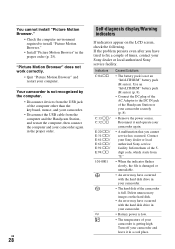
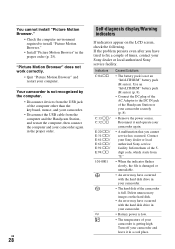
... the 5digit code, which starts from the computer and the Handycam Station, and restart the computer, then connect the computer and your camcorder is full.
Turn off your camcorder and leave it and operate your camcorder again.
• A malfunction that you have occurred with the hard disk drive in your camcorder.
• Battery power is low.
• The...
Operating Instructions - Page 29
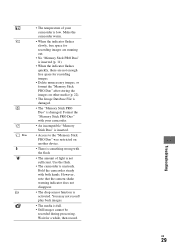
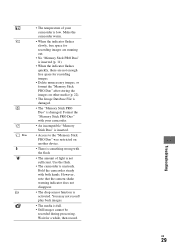
...
US
29 However, note that the camera-shake warning indicator does not disappear.
• The drop sensor function is full. • Still images cannot be
recorded during processing. Use the flash.
• The camcorder is unsteady. Format the "Memory Stick PRO Duo" with your camcorder is low. Make the camcorder warm.
• When the indicator...
Operating Instructions - Page 32
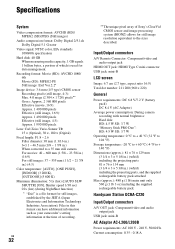
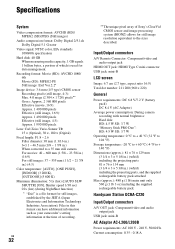
...Handycam Station DCRA-C220
Input/Output connectors
A/V OUT jack: Component/video and audio output jack
USB jack: mini-B
AC Adaptor AC-L200/L200B
Power requirements: AC 100 V - 240 V, 50/60 Hz Current consumption: 0.35 - 0.18 A
Recording... ~ 1 7/8 in.) When converted to a 35 mm still camera For movies: 40 ~ 600 mm (1 5/8 ~ 23 5/8 in...camcorder's setting information at the time of Sony's ...
Similar Questions
Stop-motion With This Camera?
What would be the best way to film stop-motion with this camera?
What would be the best way to film stop-motion with this camera?
(Posted by rtucker17 9 years ago)
How To View 8mm Video On Sony Dcrtrv460 Digital8 Handycam Camcorder
(Posted by imgar 10 years ago)
How To Download Video From Sony Video Camera Hdr-cx190 To A Mac Computer
(Posted by kichison 10 years ago)
How To Transfer Video From Hdr Cx 210 Camera To Computer
(Posted by lynxbishop 11 years ago)
Where I Can Get A Memeory Stick For The
Sony Dcr Pc101 - Handycam Camcorde -1.0
Sony DCR PC101 - Handycam Camcorder - 1.0
Sony DCR PC101 - Handycam Camcorder - 1.0
(Posted by drfsantos 12 years ago)

