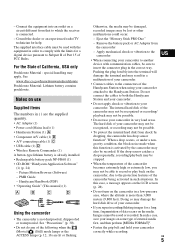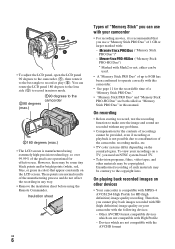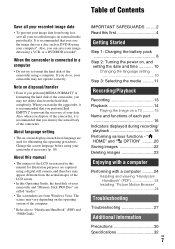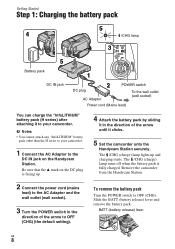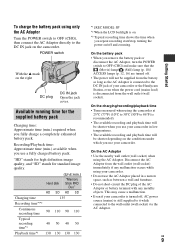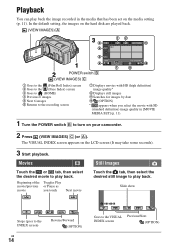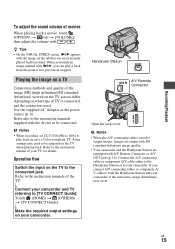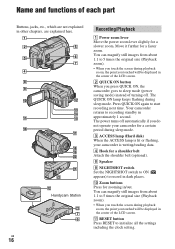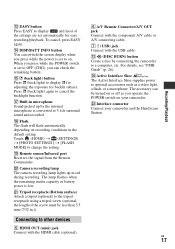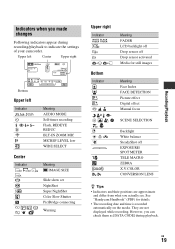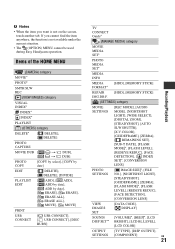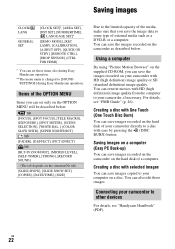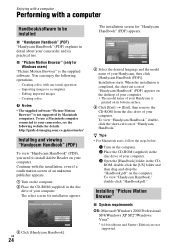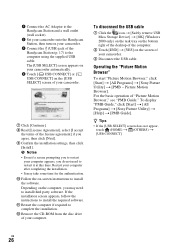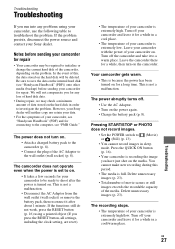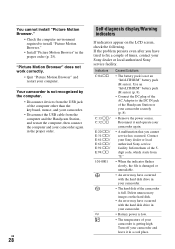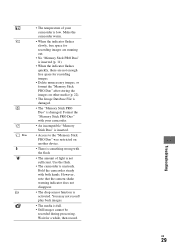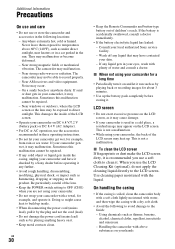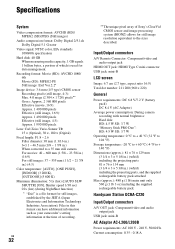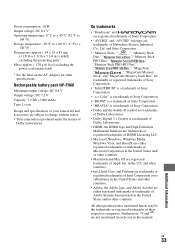Sony HDR SR10 Support Question
Find answers below for this question about Sony HDR SR10 - Handycam Camcorder - 1080i.Need a Sony HDR SR10 manual? We have 1 online manual for this item!
Question posted by rtucker17 on September 15th, 2014
Stop-motion With This Camera?
What would be the best way to film stop-motion with this camera?
Current Answers
Related Sony HDR SR10 Manual Pages
Similar Questions
Camera Does Not Start Up
The power on light comes up for a second and goes off right away. Recording red light is on. When co...
The power on light comes up for a second and goes off right away. Recording red light is on. When co...
(Posted by eddysol37 9 years ago)
How To View 8mm Video On Sony Dcrtrv460 Digital8 Handycam Camcorder
(Posted by imgar 10 years ago)
Where To Buy Parts For And Get Specifications For Sony Handycam Camcorder Trv318
Hello, Please tell me where to buy parts for the Sony Handycam TRV318. Also, where can I get the sp...
Hello, Please tell me where to buy parts for the Sony Handycam TRV318. Also, where can I get the sp...
(Posted by angahmad 10 years ago)
How To Transfer Video From Hdr Cx 210 Camera To Computer
(Posted by lynxbishop 11 years ago)
Where I Can Get A Memeory Stick For The
Sony Dcr Pc101 - Handycam Camcorde -1.0
Sony DCR PC101 - Handycam Camcorder - 1.0
Sony DCR PC101 - Handycam Camcorder - 1.0
(Posted by drfsantos 12 years ago)