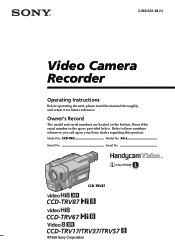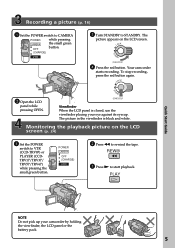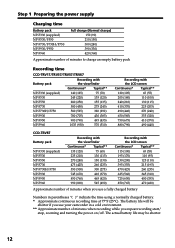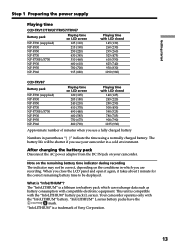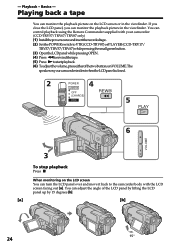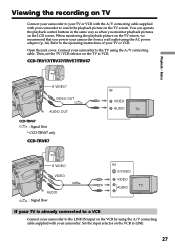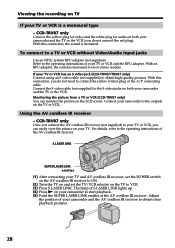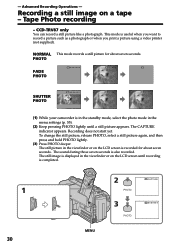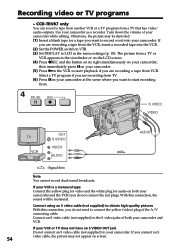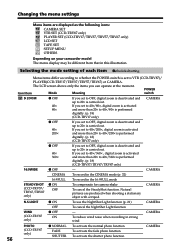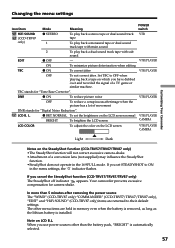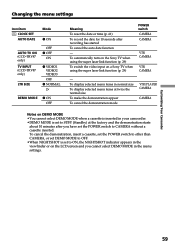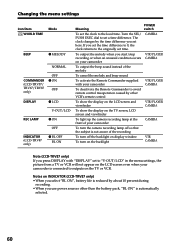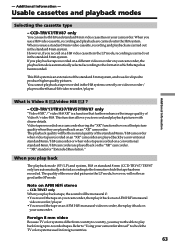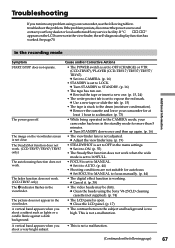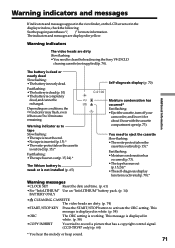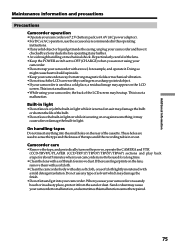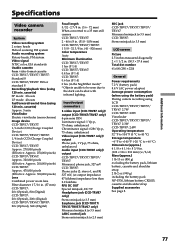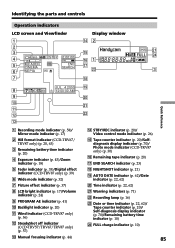Sony CCD TRV37 Support Question
Find answers below for this question about Sony CCD TRV37 - Hi8 Camcorder.Need a Sony CCD TRV37 manual? We have 1 online manual for this item!
Question posted by granyann on September 3rd, 2015
The Lcd Screen
The screen stays blue when playing back the tape.
Current Answers
Answer #1: Posted by TommyKervz on September 3rd, 2015 3:38 PM
Follow this procedure to troubleshoot if a blue screen is displayed when attempting to playback video from the camcorder.
- Stop the tape.
- Ensure the tape has been rewound to the beginning of the video recording.
- Play the tape.
- If the issue is not resolved, stop the tape and remove it from the camcorder.
- Clean the video heads of the camcorder using a dry head cleaning cassette. IMPORTANT: Follow the instructions for use provided with the head cleaning cassette. It may be necessary to use the head cleaning cassette more than once per session.
- Reinsert the tape into the camcorder.
- Play the tape.
- If the issue is not resolved, stop the tape and remove it from the camcorder.
- Insert a different tape with video footage into the camcorder.
- Ensure the tape has been rewound to the beginning of the video recording.
- Play the tape.
NOTES:
- If a blue screen is still displayed, then the camcorder may require service .
- If the tape plays back correctly, then the first tape may be faulty or there is a problem with the video recording
Related Sony CCD TRV37 Manual Pages
Similar Questions
Is There A Recall 4 Sony Camcorder Hdr-xr150 Lcd Screen Grainy And Purple-
LCD Screen grainy lines - color purple - can't record. But can review previous recordings off of sd...
LCD Screen grainy lines - color purple - can't record. But can review previous recordings off of sd...
(Posted by onestuff 11 years ago)
How Can I Reduce The Mirror Effect On Lcd Screen So I Can See What I'm Shooting?
In bright sunlight I only see my face reflected. Does screen backlight have any effect?
In bright sunlight I only see my face reflected. Does screen backlight have any effect?
(Posted by Wannaknow 12 years ago)
I Am Trying To Get A Tape Out Of My Sony Camcorder Ccd-trv37 Ntsc And It Will No
t open Please let me know?
t open Please let me know?
(Posted by nlanwermeyer 12 years ago)
Lcd Screen Is Not Lighting Up
I have been extremely happy with my HDR-SR11 for the past 3 years. Yesterday, when I turned on the c...
I have been extremely happy with my HDR-SR11 for the past 3 years. Yesterday, when I turned on the c...
(Posted by peter12847 12 years ago)