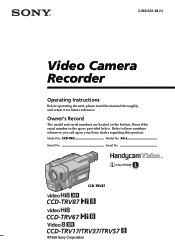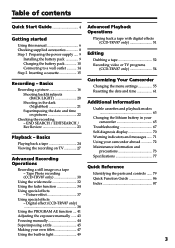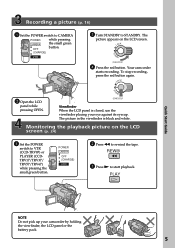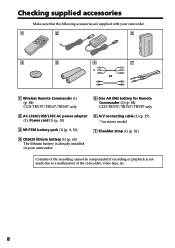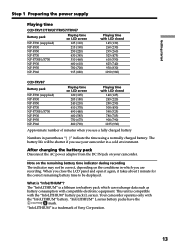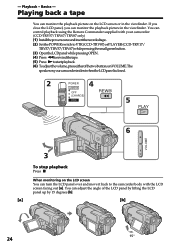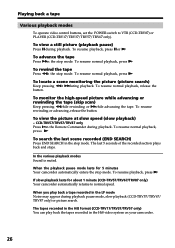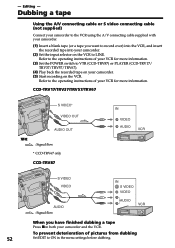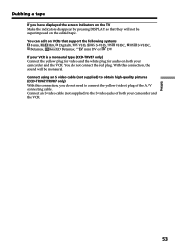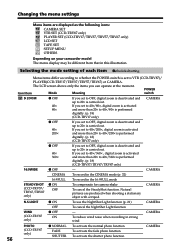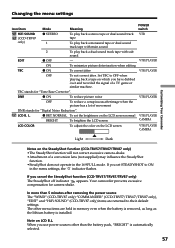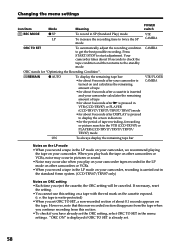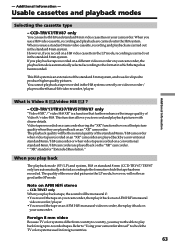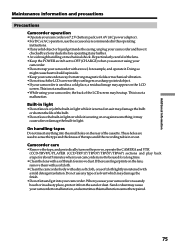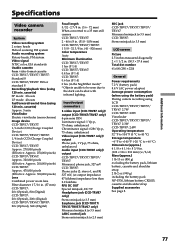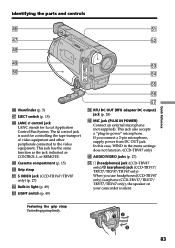Sony CCD TRV37 Support Question
Find answers below for this question about Sony CCD TRV37 - Hi8 Camcorder.Need a Sony CCD TRV37 manual? We have 1 online manual for this item!
Question posted by StingHearPa on June 19th, 2014
Does The Ccd Trv37 Play Hi8 Tapes
The person who posted this question about this Sony product did not include a detailed explanation. Please use the "Request More Information" button to the right if more details would help you to answer this question.
Current Answers
Related Sony CCD TRV37 Manual Pages
Similar Questions
Sony Video Camera Recorder 8 (ccd-fx310) Troubleshooting
I have a Sony Video Camera Recorder 8 (CCD-FX310) which has not been used for years....... I am supp...
I have a Sony Video Camera Recorder 8 (CCD-FX310) which has not been used for years....... I am supp...
(Posted by bobkerestes 1 year ago)
Video Camera Eating Tapes
My video camera Sony DCR-TRV27 started messing up tapes (eating tapes) Any sugestion
My video camera Sony DCR-TRV27 started messing up tapes (eating tapes) Any sugestion
(Posted by janosurimb 1 year ago)
Isony Video Camera Reconrder Ccd-trv428.
I have the above said video camera, I am suing HI8 tapes. Now I want to dump the data on PC to recor...
I have the above said video camera, I am suing HI8 tapes. Now I want to dump the data on PC to recor...
(Posted by rizafm 10 years ago)
I Am Trying To Get A Tape Out Of My Sony Camcorder Ccd-trv37 Ntsc And It Will No
t open Please let me know?
t open Please let me know?
(Posted by nlanwermeyer 12 years ago)