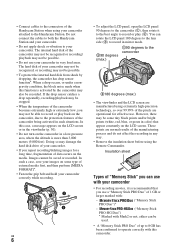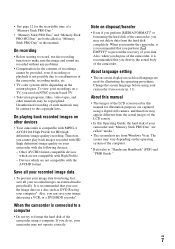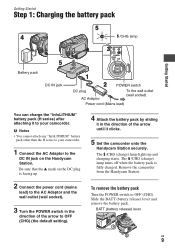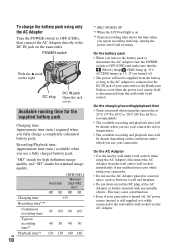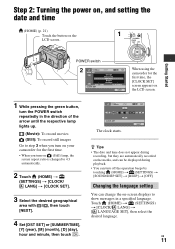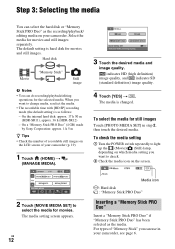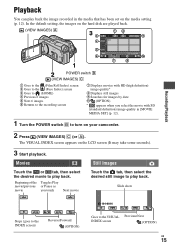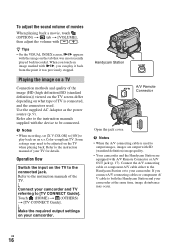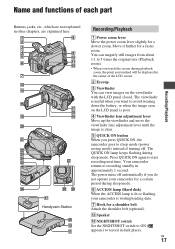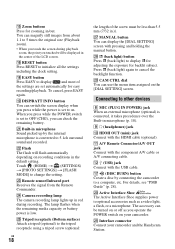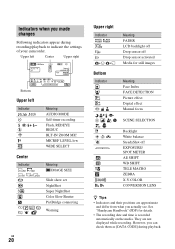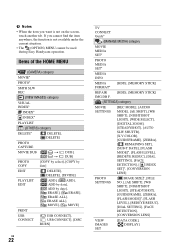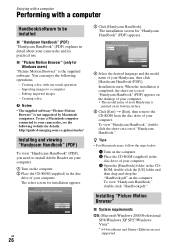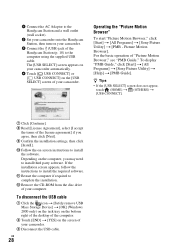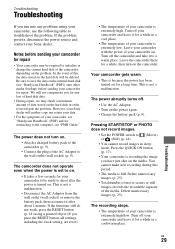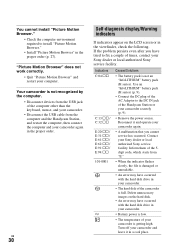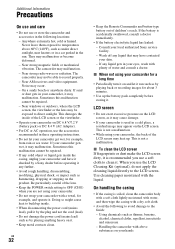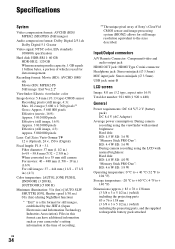Sony HDR-SR11 Support Question
Find answers below for this question about Sony HDR-SR11 - Handycam Camcorder - 1080i.Need a Sony HDR-SR11 manual? We have 1 online manual for this item!
Question posted by peter12847 on June 3rd, 2011
Lcd Screen Is Not Lighting Up
I have been extremely happy with my HDR-SR11 for the past 3 years. Yesterday, when I turned on the camera, the LCD screen flashed a few times and went dark.
It is working fine, only the back-light is not coming on. Any suggestions would be greatly appreciated!
Current Answers
Related Sony HDR-SR11 Manual Pages
Similar Questions
Sony Video Camera Recorder 8 (ccd-fx310) Troubleshooting
I have a Sony Video Camera Recorder 8 (CCD-FX310) which has not been used for years....... I am supp...
I have a Sony Video Camera Recorder 8 (CCD-FX310) which has not been used for years....... I am supp...
(Posted by bobkerestes 1 year ago)
Camera Sony Hdr-sr1 30gb,
Hello,I have a problem with Sony HDR-SR1 camera. It seems that power switch doesnt work well. While ...
Hello,I have a problem with Sony HDR-SR1 camera. It seems that power switch doesnt work well. While ...
(Posted by nunofontas 8 years ago)
Sony Cr2025 Lithium Memory Battery In Sony Hdr-sr11 Camera
How do I go about replacing the lithium memory battery in my Sony HDR-SR11 video camera? Where is it...
How do I go about replacing the lithium memory battery in my Sony HDR-SR11 video camera? Where is it...
(Posted by nxsv 11 years ago)
I Video Camera Has A Flashing Lightbulb Symbol In The View Finder.
(Posted by Keria20 12 years ago)
Sony Hdr-sr11 Went Through The Washing Machine. Now What?
Removed rechagable battery. Dried it for 7 days. installed charger cord , but left out battery pack....
Removed rechagable battery. Dried it for 7 days. installed charger cord , but left out battery pack....
(Posted by peterzim535 12 years ago)