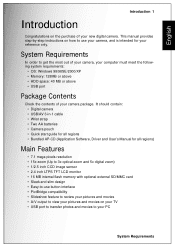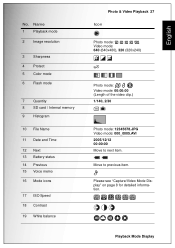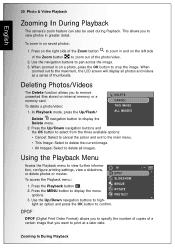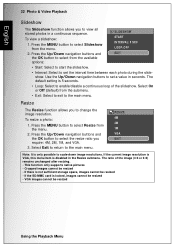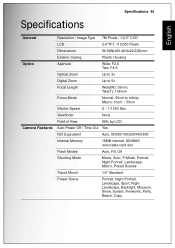Sanyo VPC-S750P Support Question
Find answers below for this question about Sanyo VPC-S750P - 7-Megapixel Digital Camera.Need a Sanyo VPC-S750P manual? We have 2 online manuals for this item!
Question posted by drock58 on May 7th, 2012
Memory Card Locked, Have Moved It To Unlock But Still Reads Locked
The person who posted this question about this Sanyo product did not include a detailed explanation. Please use the "Request More Information" button to the right if more details would help you to answer this question.
Current Answers
Related Sanyo VPC-S750P Manual Pages
Similar Questions
Why Is My Camera Saying That My Sd Card Is Protected And I Can't Use My Camera
my camera won't let me operate it will keep shutting down
my camera won't let me operate it will keep shutting down
(Posted by Paulajeanne55 8 years ago)
Why My Camera Is Not Working?
my sanyo VPC-E760 is not working properly it keeps saying internal card locked how can i fix this?
my sanyo VPC-E760 is not working properly it keeps saying internal card locked how can i fix this?
(Posted by Taisiexoxo 12 years ago)
Sanyo Vpc 503 Memory Card Error
(Posted by apep 12 years ago)
My Digital Camera Will Not Turn On! What's Wrong With It?
It's not the batteries, I tried three different sets, and it's not the memory card.
It's not the batteries, I tried three different sets, and it's not the memory card.
(Posted by teddygrahm8 12 years ago)
Viewing Pics On Camera After Downloading Them To My Computer.
After downloading pics to my computer,I insert the memory card back into the camera to view them and...
After downloading pics to my computer,I insert the memory card back into the camera to view them and...
(Posted by sbeeler 13 years ago)