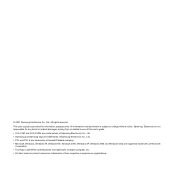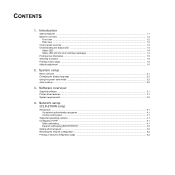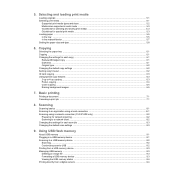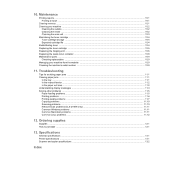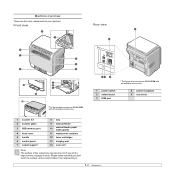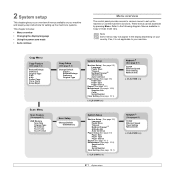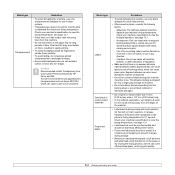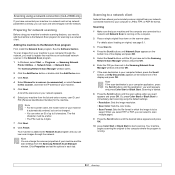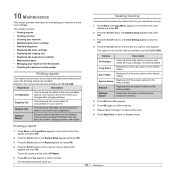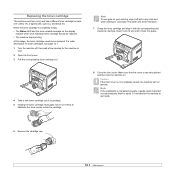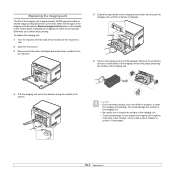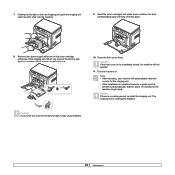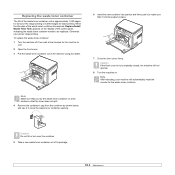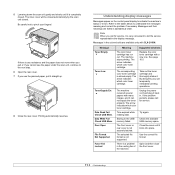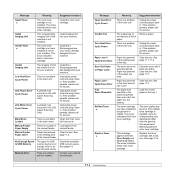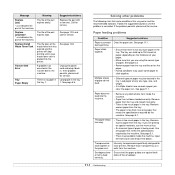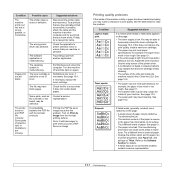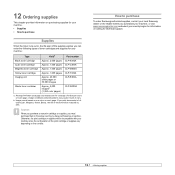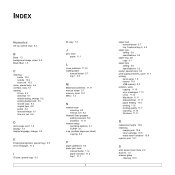Samsung CLX2160N Support Question
Find answers below for this question about Samsung CLX2160N - Color Laser - All-in-One.Need a Samsung CLX2160N manual? We have 7 online manuals for this item!
Question posted by lukasheck on May 10th, 2011
How Often Do I Replace The Waste Toner Box? The Toner Needs Changing Now.
The person who posted this question about this Samsung product did not include a detailed explanation. Please use the "Request More Information" button to the right if more details would help you to answer this question.
Current Answers
Related Samsung CLX2160N Manual Pages
Samsung Knowledge Base Results
We have determined that the information below may contain an answer to this question. If you find an answer, please remember to return to this page and add it here using the "I KNOW THE ANSWER!" button above. It's that easy to earn points!-
How To Replace the Imaging Unit In Your CLP-300 Printer SAMSUNG
Removing the Imaging Unit Replacing your printer. Instructions for both steps are below . After removing the toner cartridges, remove the waste toner container from your printer's Remove each toner cartridge from the imaging unit. Packaging and Returning the Original Unit To package and return the imaging unit, follow these instructions carefully. Set the toner cartridges aside in... -
How To Replace the Imaging Unit In Your CLX-2160 and CLX-3160 Printer SAMSUNG
Color Multifunction Laser Printers 5002. How To Scan From A PC 21049. Product : Printers & Multifunction > Set the toner cartridges aside in the image below Packaging ...toner cartridges, remove the waste toner container from the wall outlet, and then open your printer by carefully pulling on the tab as shown in a safe place. How To Replace the Imaging Unit In Your CLX-2160 and CLX-... -
How to Replace Imaging Unit in CLX-3160FN SAMSUNG
How to Replace Toner Cartridges in CLX-3160FN CLX-3160FN 265. How to Replace Waste Toner Tank in CLX-3160FN 266. Color Multifunction Laser Printers > How to Replace Imaging Unit in CLX-3160FN STEP 6 STEP 7 STEP 8 How to Replace Imaging Unit in CLX-3160FN 264. Product : Printers & Multifunction >
Similar Questions
How Do You Change The Toner On A Samsung Laser Scanner
(Posted by ziMklse 9 years ago)
Toner Sensor Error - Still There After Replacing The Toner. Any Suggestions?
I've replaced these with two different cartridges and the message still is there.
I've replaced these with two different cartridges and the message still is there.
(Posted by gherring 11 years ago)
Relace/install Toner Waste Bin
I already tried cleaning and replacing the toner waste bin for Samsung CLP 3175 but this message sti...
I already tried cleaning and replacing the toner waste bin for Samsung CLP 3175 but this message sti...
(Posted by beena 11 years ago)
Problem With Toner Spillage From Drum Roller, Does This Need Replacement?
I keep getting toner spillage from the sides of the drum? does this mean it needs replacement? or co...
I keep getting toner spillage from the sides of the drum? does this mean it needs replacement? or co...
(Posted by mustangpainting 11 years ago)
How To Samsung Sf-565pr Printer Toner Empty Solution
(Posted by srikantasamal90 12 years ago)