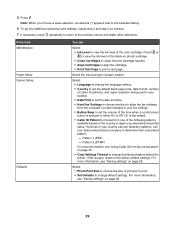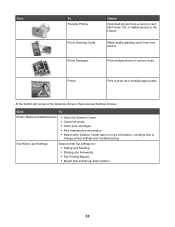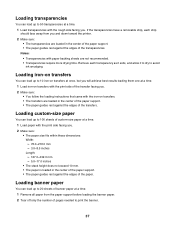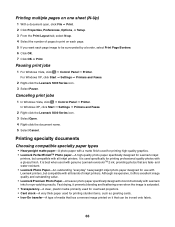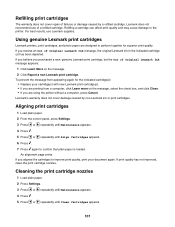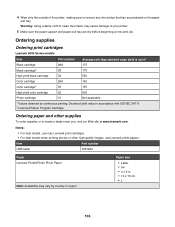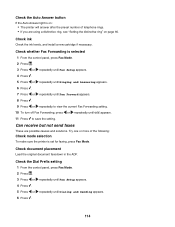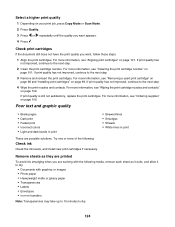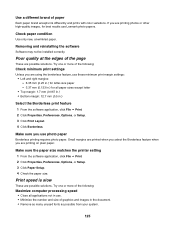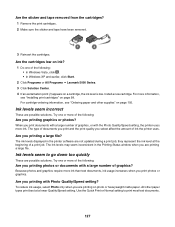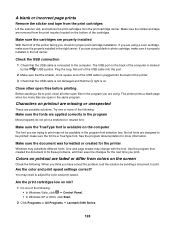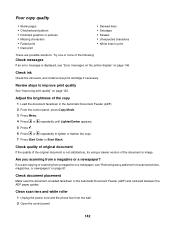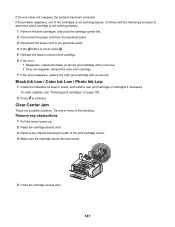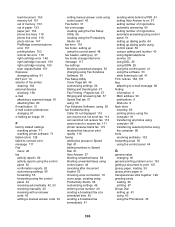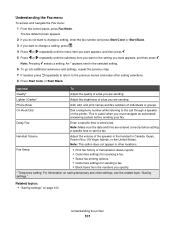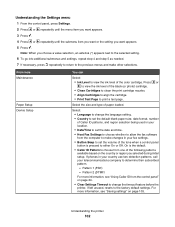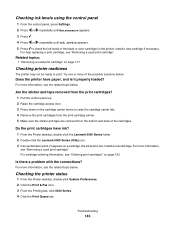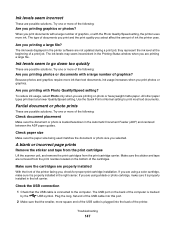Lexmark X5070 Support Question
Find answers below for this question about Lexmark X5070.Need a Lexmark X5070 manual? We have 2 online manuals for this item!
Question posted by Lexxy on February 10th, 2022
What Is The Replacement Ink Numbers
Current Answers
Answer #1: Posted by nanzy on February 11th, 2022 6:03 AM
DETAILS:
#28 Black Return Program Print Cartridge
PN# 18C1428E175#29 Color Return Program Print Cartridge
PN# 18C1429E150Twin-Pack #28, #29 Black and Color Return Program Print Cartridges
PN# 18C1520EPlease respond to my effort to provide you with the best possible solution by using the "Acceptable Solution" and/or the "Helpful" buttons when the answer has proven to be helpful.
Thanks,
nanzy
Answer #2: Posted by SonuKumar on February 11th, 2022 8:15 AM
Refilling print cartridges
The warranty does not cover repair of failures or damage caused by a refilled cartridge. Lexmark does not
recommend use of a refilled cartridge. Refilling a cartridge can affect print quality and may cause damage to the
printer. For best results, use Lexmark supplies.
Using genuine Lexmark print cartridgesLexmark printers, print cartridges, and photo paper are designed to perform together for superior print quality.
If you receive an Out of Original Lexmark Ink message, the original Lexmark ink in the indicated cartridge
(s) has been depleted.
If you believe you purchased a new, genuine Lexmark print cartridge, but the Out of Original Lexmark Ink
message appears:
1
Click Learn More on the message.
2
Click Report a non-Lexmark print cartridge.
To prevent the message from appearing again for the indicated cartridge(s):
R26;
Replace your cartridge(s) with new Lexmark print cartridge(s).
R26;
If you are printing from a computer, click Learn more on the message, select the check box, and click Close.
R26;
If you are using the printer without a computer, press Cancel.
Lexmark's warranty does not cover damage caused by non-Lexmark ink or print cartridges.
Please respond to my effort to provide you with the best possible solution by using the "Acceptable Solution" and/or the "Helpful" buttons when the answer has proven to be helpful.
Regards,
Sonu
Your search handyman for all e-support needs!!
Related Lexmark X5070 Manual Pages
Similar Questions
My new Lexmark(X5070) printer does not recognize the new black ink. It printed black onceing the ini...