Lexmark X5070 Support Question
Find answers below for this question about Lexmark X5070.Need a Lexmark X5070 manual? We have 2 online manuals for this item!
Question posted by krisnoman1 on December 17th, 2013
How To Install An Ink Cartridge In A Lexmark X5070
The person who posted this question about this Lexmark product did not include a detailed explanation. Please use the "Request More Information" button to the right if more details would help you to answer this question.
Current Answers
There are currently no answers that have been posted for this question.
Be the first to post an answer! Remember that you can earn up to 1,100 points for every answer you submit. The better the quality of your answer, the better chance it has to be accepted.
Be the first to post an answer! Remember that you can earn up to 1,100 points for every answer you submit. The better the quality of your answer, the better chance it has to be accepted.
Related Lexmark X5070 Manual Pages
User's Guide - Page 7
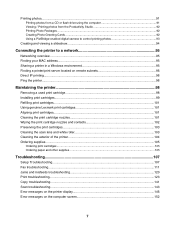
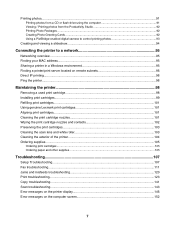
... located on remote subnets 96 Direct IP printing...96 Ping the printer...96
Maintaining the printer 98
Removing a used print cartridge...98 Installing print cartridges...99 Refilling print cartridges...101 Using genuine Lexmark print cartridges 101 Aligning print cartridges...101 Cleaning the print cartridge nozzles 101 Wiping the print cartridge nozzles and contacts 102 Preserving the print...
User's Guide - Page 33
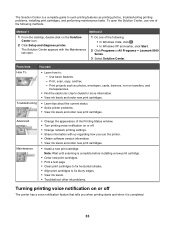
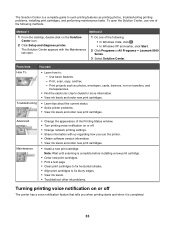
... Maintenance tab open the Solution Center, use the printer. • Obtain software version information. • View ink levels and order new print cartridges.
• Install a new print cartridge. Print, scan, copy, and fax. -
Note: Wait until scanning is complete before installing a new print cartridge.
• Order new print cartridges. • Print a test page. • Clean print...
User's Guide - Page 66
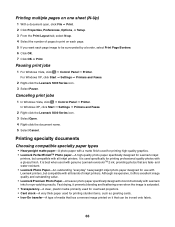
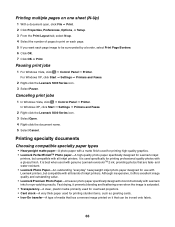
... Photo Paper-A heavier photo paper specifically designed to bond chemically with Lexmark inks for Lexmark inkjet
printers, but compatible with all brands of inkjet printers. In Windows XP, click Start ΠSettings ΠPrinters and Faxes.
2 Right-click the Lexmark 5000 Series icon. 3 Select Open. 4 Right-click the document name. 5 Select Cancel. Pausing print jobs
1 For Windows...
User's Guide - Page 101
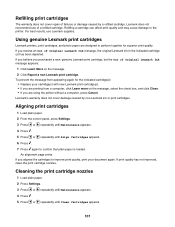
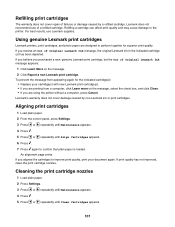
Using genuine Lexmark print cartridges
Lexmark printers, print cartridges, and photo paper are using the printer without a computer, press Cancel. To prevent the message from a computer, click Learn more on the message. 2 Click Report a non-Lexmark print cartridge. An alignment page prints. If you receive an Out of Original Lexmark Ink message appears:
1 Click Learn More on the message, ...
User's Guide - Page 103


... an extended period of time. • Keep the photo cartridge in its packaging until you are ready to install it. • Do not remove a cartridge from the wall. 2 Open the control panel.
103
Cleaning... roller. 1 Unplug the power cord and the phone line from the printer except to replace, clean, or store it in the empty photo cartridge storage unit. 10 Repeat step 9 up to two more times. 11...
User's Guide - Page 105
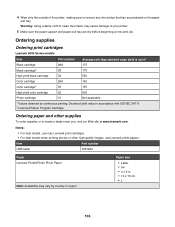
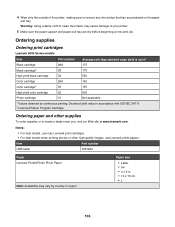
..., use only Lexmark print cartridges. • For best results when printing photos or other supplies
To order supplies or to your printer.
5 Make ...Lexmark photo papers. Item USB cable
Part number 1021294
Paper Lexmark PerfectFinish Photo Paper
Note: Availability may cause damage to locate a dealer near you, visit our Web site at www.lexmark.com. Warning: Using a damp cloth to remove any ink...
User's Guide - Page 124
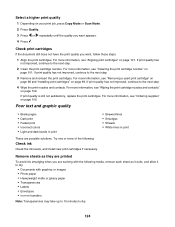
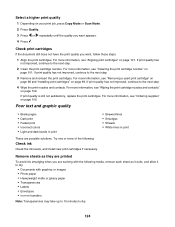
...; White lines in print
These are working with the following :
Check ink
Check the ink levels, and install new print cartridges if necessary. For more information, see "Aligning print cartridges" on page 101. For more information, see "Removing a used print cartridge" on page 98 and "Installing print cartridges" on page 99.
For more information, see "Ordering supplies" on...
User's Guide - Page 126
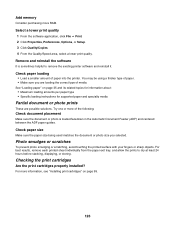
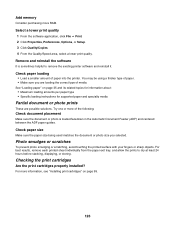
For best results, remove each printed sheet individually from the paper exit tray, and allow the prints to remove the existing printer software and reinstall it. For more information, see "Installing print cartridges" on page 35 and its related topics for information about: • Maximum loading amounts per paper type • Specific loading instructions...
User's Guide - Page 127
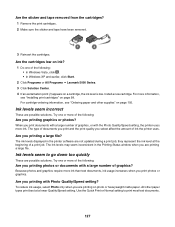
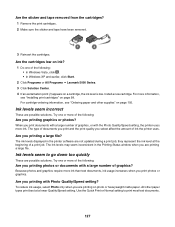
... setting, the printer uses more ink than text documents, ink usage increases when you printing graphics or photos? Because photos and graphics require more ink.
Are the cartridges low on ink?
1 Do one or more of documents you print and the print quality you printing a large file? For cartridge-ordering information, see "Installing print cartridges" on a cartridge, the ink level is...
User's Guide - Page 153


...cartridge" on page 98 and "Installing print cartridges" on page 140. Install a new cartridge.
Fixing a printing failure
Follow the instructions on the error screen. Ink Low
A print cartridge is not established" on page 99. For more information, see "Checking printer... Lexmark 5000 Series. 3 Click Solution Center, and then click the Contact Information tab.
153 Out of Memory
The printer ...
User's Guide - Page 167
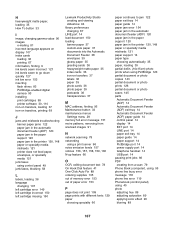
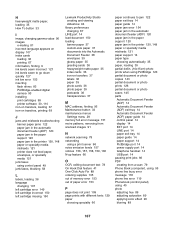
... language appears on display 107 index cards
loading 36 printing 67 information, finding 9 ink levels seem incorrect 127 ink levels seem to go down quickly 127 ink low error 153 inserting flash drives 83 PictBridge-enabled digital camera 93 installing print cartridges 99 printer software 30, 110 iron-on transfers, loading 37 iron-on transfers, printing...
User's Guide (Mac) - Page 47
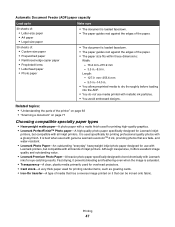
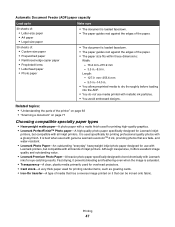
...8226; Photo paper
• The document is used specifically for Lexmark inkjet
printers, but compatible with all inkjet printers.
It is saturated. • Transparency-A clear, plastic media ...prevents bleeding and feathering even when the image is best when used with genuine Lexmark evercolorTM 2 ink, providing photos that can be ironed onto fabric. Automatic Document Feeder (ADF) ...
User's Guide (Mac) - Page 79
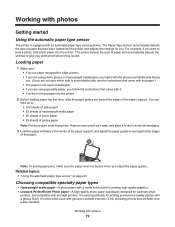
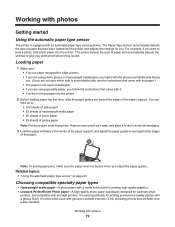
...; If you are not sure which side is the printable side, see the instructions that came with genuine Lexmark evercolor 2 ink, providing photos that has been loaded into the printer. Loading paper
1 Make sure: • You use paper designed for you follow the instructions that came with the paper.) • The paper is...
User's Guide (Mac) - Page 112


... to create and edit the Speed Dial list.
1 From the Finder desktop, double-click the Lexmark 5000 Series folder.
2 Double-click the Fax Setup Utility icon.
3 From the Device menu,... scan settings. Understanding the printer
112 From here you save all scanned jobs in PDF will need to name each page are scanning only a single item. You can : • Install print cartridges. • Print a ...
User's Guide (Mac) - Page 115
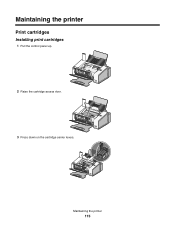
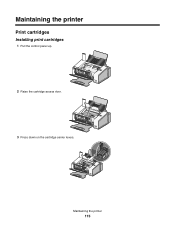
Maintaining the printer
115 Maintaining the printer
Print cartridges
Installing print cartridges
1 Pull the control panel up.
2 Raise the cartridge access door.
3 Press down on the cartridge carrier levers.
User's Guide (Mac) - Page 123


... receive an Out of a refilled cartridge. Refilling print cartridges
The warranty does not cover repair of Original Lexmark Ink message appears:
1 Click Learn More on the message. 2 Click Report a non-Lexmark print cartridge. 5 Reinstall the dry white roller, push the roller lever gently to the printer. If you purchased a new, genuine Lexmark print cartridge, but the Out of failures...
User's Guide (Mac) - Page 133
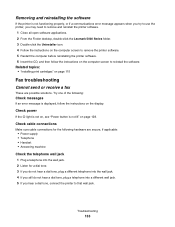
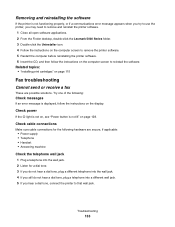
... reinstall the printer software.
1 Close all open software applications. 2 From the Finder desktop, double-click the Lexmark 5000 Series...printer is not functioning properly, or if a communications error message appears when you try to use the printer, you hear a dial tone, connect the printer to reinstall the software. Troubleshooting
133
Related topics: • "Installing print cartridges...
User's Guide (Mac) - Page 145
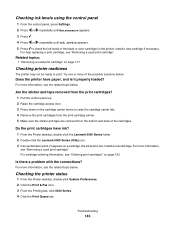
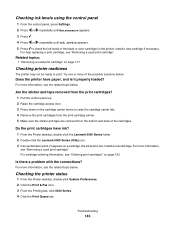
.... 3 Press . 4 Press or repeatedly until Ink Levels appears. 5 Press to check the ink levels of the cartridges.
Do the print cartridges have paper, and is low. For more of the possible solutions below:
Does the printer have ink? 1 From the Finder desktop, double-click the Lexmark 5000 Series folder. 2 Double-click the Lexmark 5000 Series Utility icon. 3 If...
User's Guide (Mac) - Page 146
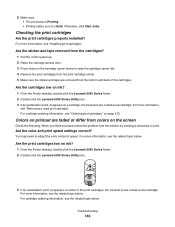
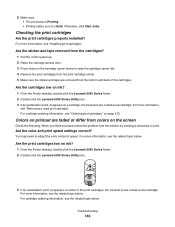
... below . Checking the print cartridges
Are the print cartridges properly installed?
For more information, see the related topic below . For more information, see "Ordering print cartridges" on a cartridge, the ink level is low. Are the cartridges low on ink? 1 From the Finder desktop, double-click the Lexmark 5000 Series folder. 2 Double-click the Lexmark 5000 Series Utility icon...
User's Guide (Mac) - Page 171
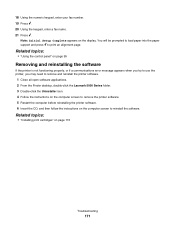
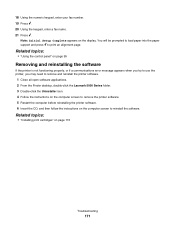
... desktop, double-click the Lexmark 5000 Series folder. 3 Double-click the Uninstaller icon. 4 Follow the instructions on the computer screen to remove the printer software. 5 Restart the computer before reinstalling the printer software. 6 Insert the CD, and then follow the instructions on page 115
Troubleshooting
171
Related topics:
• "Installing print cartridges" on the computer...
Similar Questions
My Lexmark X5070 Will Not Recognize The New Printer Cartridges
(Posted by thclau 10 years ago)
How To Install Ink Cartridge In Lexmark Printer X6675
(Posted by frag8jay6 10 years ago)
Ink Cartridge Carriers Broke Due To Son Forcing Them And Broke Spring Plastic Pi
Can they b replaced
Can they b replaced
(Posted by donnavanasdoll 10 years ago)
Ink Cartridges Full But Not Printing In Full Color Or Black
ink cartridges full but not printing in full color or black
ink cartridges full but not printing in full color or black
(Posted by Anonymous-98701 11 years ago)

