Lexmark X5070 Support Question
Find answers below for this question about Lexmark X5070.Need a Lexmark X5070 manual? We have 2 online manuals for this item!
Question posted by dgl02 on March 6th, 2014
Lexmark Printer X5070 Will Not Print But Will Scan In Windows 7
The person who posted this question about this Lexmark product did not include a detailed explanation. Please use the "Request More Information" button to the right if more details would help you to answer this question.
Current Answers
There are currently no answers that have been posted for this question.
Be the first to post an answer! Remember that you can earn up to 1,100 points for every answer you submit. The better the quality of your answer, the better chance it has to be accepted.
Be the first to post an answer! Remember that you can earn up to 1,100 points for every answer you submit. The better the quality of your answer, the better chance it has to be accepted.
Related Lexmark X5070 Manual Pages
User's Guide - Page 11
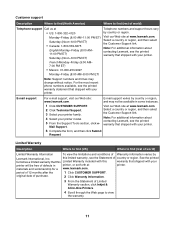
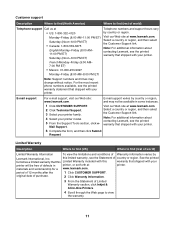
.... 5 From the Support Tools section, click e-
Note: For additional information about contacting Lexmark, see the printed warranty statement that shipped with your printer.
For the most recent phone numbers available, see the printed warranty that shipped with your
printer will be available in
printer, or set forth at • US: 1-800-332-4120 Monday-Friday (8:00...
User's Guide - Page 33
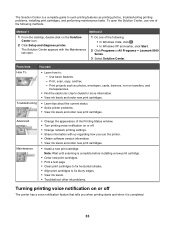
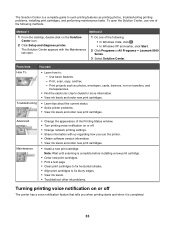
... or All Programs ΠLexmark 5000 Series. 3 Select Solution Center.
From here
You can:
How To
• Learn how to such printing features as photos, envelopes, cards, banners, iron-on or off
The printer has a voice notification feature that tells you use one of the Printing Status window. • Turn printing voice notification on transfers, and...
User's Guide - Page 63
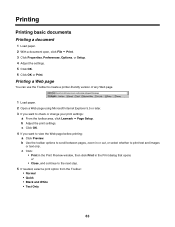
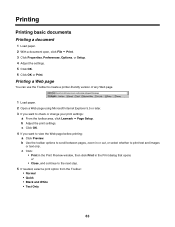
... • Text Only
63 b Adjust the print settings. c Click:
• Print in the Print Preview window, then click Print in or out, or select whether to check or change your print settings:
a From the toolbar area, click Lexmark ΠPage Setup.
Printing a Web page
You can use the Toolbar to create a printer-friendly version of any Web page.
1 Load...
User's Guide - Page 66
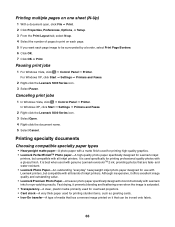
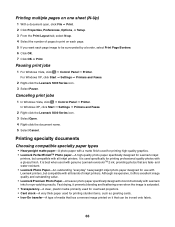
..., click Start ΠSettings ΠPrinters and Faxes.
2 Right-click the Lexmark 5000 Series icon. 3 Select Pause. Canceling print jobs
1 In Windows Vista, click ΠControl Panel ΠPrinter. In Windows XP, click Start ΠSettings ΠPrinters and Faxes.
2 Right-click the Lexmark 5000 Series icon. 3 Select Open. 4 Right-click the document name. 5 Select Cancel. It is...
User's Guide - Page 101
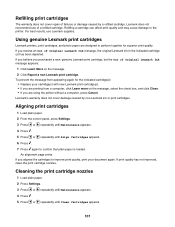
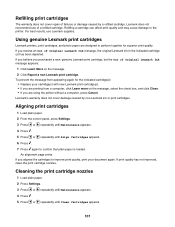
... Align Cartridges appears. 6 Press . 7 Press again to the printer. An alignment page prints. Using genuine Lexmark print cartridges
Lexmark printers, print cartridges, and photo paper are designed to improve print quality, print your cartridge(s) with new Lexmark print cartridge(s). • If you are printing from appearing again for superior print quality. If you receive an Out of...
User's Guide - Page 127
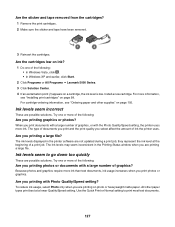
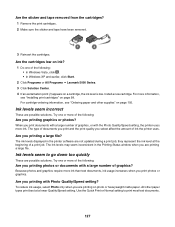
..., the printer uses more ink than text documents, ink usage increases when you printing photos or documents with a large number of graphics, or with Photo Quality/Speed setting?
For more of the following : • In Windows Vista, click . • In Windows XP and earlier, click Start.
2 Click Programs or All Programs ΠLexmark 5000 Series...
User's Guide - Page 137
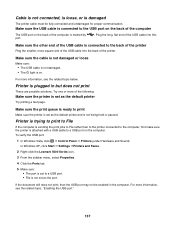
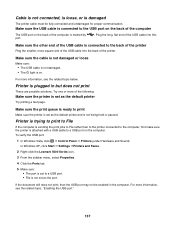
... the printer is set as the default printer and is not set as the default printer
Try printing a test page.
Make sure the print queue is ready to the back of the printer
Plug ... flat end of the USB cable into the back of the printer.
In Windows XP, click Start Œ Settings ŒPrinters and Faxes.
2 Right-click the Lexmark 5000 Series icon. 3 From the sidebar menu, select Properties....
User's Guide - Page 138
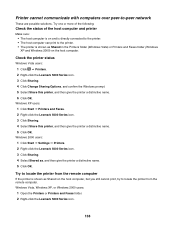
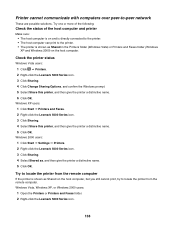
... the Printers folder (Windows Vista) or Printers and Faxes folder (Windows XP and Windows 2000) on the host computer, but you still cannot print, try to locate the printer from the remote computer.
Windows Vista, Windows XP, or Windows 2000 users:
1 Open the Printers or Printers and Faxes folder. 2 Right-click the Lexmark 5000 Series icon.
138 Windows XP users: 1 Click Start ΠPrinters and...
User's Guide - Page 149


... (Left Cartridge) or Error 1206 (Right Cartridge). 1 Remove the indicated print cartridge. 2 Disconnect the power cord from the ADF while a print, scan, copy, or fax job is connected.
Document Load Error
1 Make sure...the square end of the USB cable into the USB port on the back of the printer.
3 Firmly plug the rectangular end of the USB cable into the Automatic Document Feeder (ADF). ...
User's Guide - Page 153


... cannot receive a more specific error message, see "Ordering paper and other open programs. The printer may need to print. Try the following : • In Windows Vista, click . • In Windows XP and earlier, click Start.
2 Click Programs or All Programs ΠLexmark 5000 Series. 3 Click Solution Center, and then click the Contact Information tab.
153...
User's Guide (Mac) - Page 4
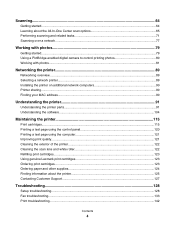
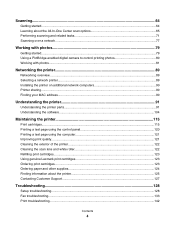
......104
Maintaining the printer 115
Print cartridges...115 Printing a test page using the control panel 120 Printing a test page using the computer 121 Improving print quality...121 Cleaning the exterior of the printer 122 Cleaning the scan lens and white roller 122 Refilling print cartridges...123 Using genuine Lexmark print cartridges 123 Ordering print cartridges...123 Ordering paper...
User's Guide (Mac) - Page 47
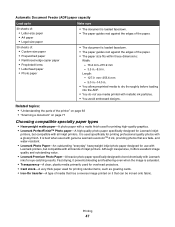
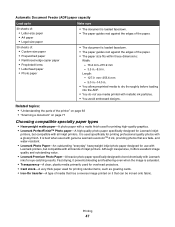
... the printer" on page 92 • "Scanning a document" on it offers excellent image quality and outstanding value. • Lexmark Premium Photo Paper-A heavier photo paper specifically designed to dry thoroughly before loading into the ADF.
• You do not use with Lexmark printers, but compatible with metallic ink particles. • You avoid embossed designs.
Printing
47...
User's Guide (Mac) - Page 77
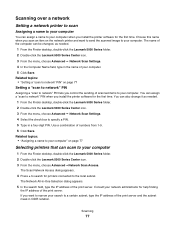
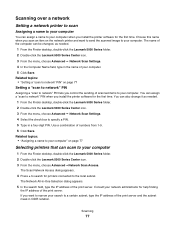
... to your computer
1 From the Finder desktop, double-click the Lexmark 5000 Series folder. 2 Double-click the Lexmark 5000 Series Center icon. 3 From the menu, choose Advanced ŒNetwork Scan Access. Related topics: • "Assigning a name to your computer" on page 77
Selecting printers that can also change it as needed . 1 From the Finder...
User's Guide (Mac) - Page 80


... information, see the documentation that has a reverse image printed on the computer screen: PictBridge camera detected. A loss of data can connect a PictBridge-enabled digital camera to the printer, and use with Lexmark printers, but compatible with photos
80 Working with all brands of inkjet printers. • Lexmark Photo Paper-An outstanding "everyday" heavyweight inkjet photo paper...
User's Guide (Mac) - Page 123


...the indicated cartridge(s): • Replace your cartridge(s) with new Lexmark print cartridge(s). • If you are printing from a computer, click Learn more on page 123
Using genuine Lexmark print cartridges
Lexmark printers, print cartridges, and photo paper are using the printer without a computer, press Cancel.
Refilling print cartridges
The warranty does not cover repair of a refilled...
User's Guide (Mac) - Page 126


... (rest of defects in some instances.
1 Click CUSTOMER SUPPORT. 2 Click Technical Support. 3 Select your printer family. 4 Select your printer.
Mail Support.
Note: For additional information about contacting Lexmark, see the printed warranty that shipped with your printer. original date of purchase.
2 Click Warranty Information.
3 From the Statement of 12 months after the...
User's Guide (Mac) - Page 147
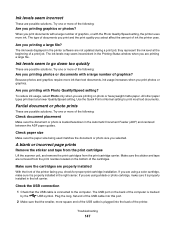
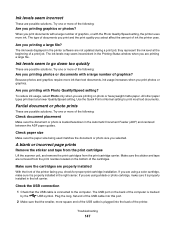
... carrier. If you are using a black or photo cartridge, make sure it is properly installed in the Printing Status window when you are using a color cartridge, make sure it is properly installed in the printer software are printing a large file.
Check the USB connection
1 Check that the USB cable is plugged into this port...
User's Guide (Mac) - Page 151


... outlet.
For more of the computer. Make sure the Lexmark printer driver is set as the default printer
To set the printer driver as the default printer: 1 From the Finder desktop, choose Applications ΠUtilities ΠPrint Center or Printer Setup Utility. 2 From the Printer List dialog, select your printer. 3 Click the Make Default icon. Troubleshooting
151 Make sure...
User's Guide (Mac) - Page 166
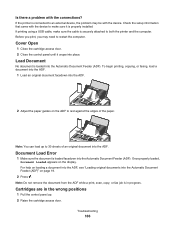
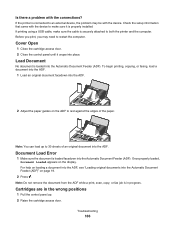
...the document from the ADF while a print, scan, copy, or fax job is in the wrong positions
1 Pull the control panel up to restart the computer. If the printer is connected to an external device, the... that came with the device. Cartridges are in progress. Before you print, you may be with the device to both the printer and the computer. Document Load Error
1 Make sure the document is...
User's Guide (Mac) - Page 168


... screen.
Try the following :
Check computer connection
Make sure your largest photo size. 5 Press Start Color or Start Black to control printing photos" on page 80. Multiple All-In-Ones found
Multiple Lexmark printers, attached either locally or over a network, have been detected on . Cannot Retrieve Application List
These are open programs. The...
Similar Questions
My Lexmark Printer Will Print What I Scan And Will Copy But Wont Print Text
documents
documents
(Posted by adobemsgtp 9 years ago)
I Buy A Lexmark X5070 But The Cd For The Printer,scan,fax .
Can i downlown get to my computer on online
Can i downlown get to my computer on online
(Posted by kayefountain 12 years ago)

