Lexmark Pinnacle Pro901 Support Question
Find answers below for this question about Lexmark Pinnacle Pro901.Need a Lexmark Pinnacle Pro901 manual? We have 5 online manuals for this item!
Question posted by deleola on July 17th, 2014
Lexmark Printer Replaced Ink But Wont Let Me Print
The person who posted this question about this Lexmark product did not include a detailed explanation. Please use the "Request More Information" button to the right if more details would help you to answer this question.
Current Answers
There are currently no answers that have been posted for this question.
Be the first to post an answer! Remember that you can earn up to 1,100 points for every answer you submit. The better the quality of your answer, the better chance it has to be accepted.
Be the first to post an answer! Remember that you can earn up to 1,100 points for every answer you submit. The better the quality of your answer, the better chance it has to be accepted.
Related Lexmark Pinnacle Pro901 Manual Pages
User's Guide - Page 2


Contents
Safety information 6
About your printer 7
Thank you for choosing this printer!...7 Minimizing your printer's environmental impact...7 Finding information about the printer...8 Understanding the parts of the printer...10
Ordering and replacing supplies 13
Ordering ink cartridges...13 Using genuine Lexmark ink cartridges...13 Replacing ink cartridges...14 Ordering paper and other ...
User's Guide - Page 8


Finding information about the printer
Publications
What are you to print more pages with the printer and is also available on the Lexmark Web site at http://support.lexmark.com.
Before replacing and recycling your old printer instead of your printer
8 To return
an ink cartridge, go to print documents using the "Clean Printhead" and
"Deep Clean Printhead" features. Follow the...
User's Guide - Page 13


... product. Using genuine Lexmark ink cartridges
Lexmark printers, ink cartridges, and photo paper are designed to perform together for superior print quality, and our inks are formulated to Lexmark for a single use only. Ordering and replacing supplies
13 We recommend that you use only Lexmark ink cartridges.
Ordering and replacing supplies
Ordering ink cartridges
Page yields available...
User's Guide - Page 14


... tab, and then remove the used ink cartridge or cartridges.
1
2
4 Install each ink cartridge. Note: Install the new ink cartridges immediately after removing the old ones or the ink remaining in the printhead nozzles may dry out.
1 Turn on your printer. 2 Open the printer.
Replacing ink cartridges
Make sure you have a new ink cartridge or cartridges before you begin...
User's Guide - Page 22


... (referred to as Tools for the printer. • Order supplies. • Maintain ink cartridges. • Print a test page. • Register the printer. • Contact technical support.
Printer software
Use the LexmarkTM Printer Home (referred to as Printer Home)
Lexmark Fast Pics (referred to as Fast Pics) Lexmark Toolbar (referred to as Toolbar)
Lexmark Tools for Office (referred to as...
User's Guide - Page 24


... that you purchased.
Using the printer software
24 Use the
To
Lexmark Network Card Reader (referred to as Wireless Setup Assistant)
Note: Your printer may not come with cartridge installation. • Print a test page. • Print an alignment page. • Clean the printhead nozzles. • Order ink or supplies. • Register the printer. • Contact technical support...
User's Guide - Page 56
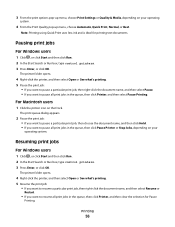
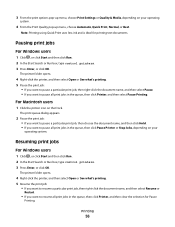
... in the queue, then click Pause Printer or Stop Jobs, depending on your operating
system.
4 From the Print Quality pop-up menu, choose Automatic, Quick Print, Normal, or Best.
Note: Printing using Quick Print uses less ink and is ideal for Pause
Printing.
Printing
56 3 From the print options pop-up menu, choose Print Settings or Quality & Media, depending on...
User's Guide - Page 113
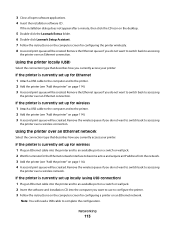
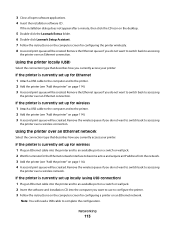
... an Ethernet network. If the printer is currently set up for configuring the printer wirelessly. 8 A second print queue will be created.
If the installation dialog does not appear after a minute, then click the CD icon on the desktop.
5 Double-click the Lexmark Extras folder. 6 Double-click Lexmark Setup Assistant. 7 Follow the instructions on the computer...
User's Guide - Page 132


... home screen, touch . Note: Do not remove the alignment page until printing is plugged into an electrical outlet. Maintaining the printer
132 Maintaining the printer
Maintaining ink cartridges
In addition to the following tasks that you may need to Align Printer:
> More Options > Align Printer. The graphic of Power Saver mode or will temporarily power on...
User's Guide - Page 140


.... 3 From the home screen of the printer control panel, navigate to Deep Clean Printhead:
> More Options > Deep Clean Printhead A cleaning page prints.
4 Navigate to wake up the
1 ...:
to Align Printer:
> More Options > Align Printer.
REINSTALL THE INK CARTRIDGES AND DEEP CLEAN AND ALIGN THE PRINTHEAD
1 Reinstall the ink cartridges, see "Replacing ink cartridges" on the printer.
If this ...
User's Guide - Page 181
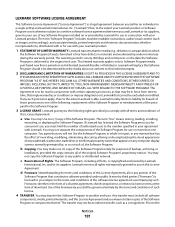
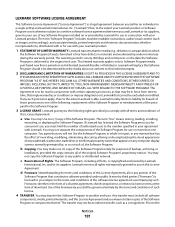
... be governed entirely by , or as images and recordings), and associated media, printed materials and electronic documentation, whether incorporated into, distributed with or for use , ...
executing, or displaying the Software Program. Prior to this License Agreement:
a Use. Lexmark grants you will replace the Software Program should it be in any manner that has the effect of overriding,...
User's Guide - Page 196


... automatically 93 manually 94 tips 93, 94 recycling 7 Lexmark products 15 WEEE statement 178 redial attempts setting 89 redial time setting 89 reducing an image 60 repeating an image 61 replacing ink cartridges 14 reports fax history 99 reports, fax setting 89 resetting internal wireless print server to
factory default settings 160 resetting to...
Quick Reference - Page 3


... and flash drives 9
Ordering and replacing supplies 10
Ordering ink cartridges...10 Replacing ink cartridges...10 Maintaining ink cartridges 11
Using the printer software 12
Minimum system requirements 12 Installing the printer software 12 Using the Windows printer software 13 Using the Macintosh printer software 13
Printing 14
Printing a document...14 Printing on both sides of the paper...
Quick Reference - Page 4


... then select the printer program folder from any printer software program or application. To return an ink cartridge, go to Power Saver mode after the printer has been idle for reuse or recycling through the Lexmark Cartridge Collection Program. Conserving ink
• Use Quick Print or Draft Mode. About your printer
Finding information about the printer, see the following...
Quick Reference - Page 10


...10 After use , return this cartridge to Lexmark for remanufacturing, refilling, or recycling.
2 Available only on your printer. 2 Open the printer. Supported memory cards and file types
Memory...; TIFF
Ordering and replacing supplies
Ordering ink cartridges
Page yields available at www.lexmark.com/pageyields. Replacing ink cartridges
Make sure you have a new ink cartridge or cartridges before...
Quick Reference - Page 11


... only when necessary. • Deep cleaning uses more ink, so try the Clean Printhead option first to save ink. • If the ink levels are too low, then you must replace the ink cartridges before you may need to improve print quality, then print your document again. Using the printer control panel 1 Load plain paper.
2 From the home...
Quick Reference - Page 13


... as Tools for the printer. • Order supplies. • Maintain ink cartridges. • Print a test page. • Register the printer. • Contact technical support.
The dialog lets you can help you set Ringing and Answering, and print fax history and status reports.
Printer software
Use the LexmarkTM Printer Home (referred to as Printer Home)
Lexmark Fast Pics (referred to...
Quick Reference - Page 14


...; Create and edit the Contacts list. Use the
To
Print dialog
Adjust the print settings and schedule print jobs.
Printer Services dialog (not available in Mac OS X version 10.5 or later)
• Access the printer utility. • Troubleshoot. • Order ink or supplies. • Contact Lexmark. • Check the printer software version installed on the features of a memory...
Quick Reference - Page 23


... to have problems, then try another USB port on the printer, and then open , choose File > Print. 2 From the printer pop-up menu, choose your printer does not appear on the Printer list, then choose Add Printer.
REMOVE AND REINSTALL THE PRINTER SOFTWARE
Printer is wirelessly connected, see "Replacing ink cartridges" on page 10 for more of the USB cable...
Quick Reference - Page 26


... 5 printer printing blank pages 23 printer problems, basic solutions 21 printer software
installing 12 printer solutions 21 printhead
aligning 11 printhead access
location 5 printhead error 22 printhead nozzles
cleaning 11 printing
documents 14 network setup page 24 on both sides of the paper 15 photos using printer control panel 15 two-sided 15 publications finding 4
R
recycling 4 replacing ink...
Similar Questions
I Can't Find Replacement Ink For My Lexmark S300 Printer
(Posted by treevravind 10 years ago)
Black Ink Will Not Print Lexmark Pinnacle Pro901
(Posted by rmclpberna 10 years ago)
Lexmark Printer Pinnacle Pro901 Will Not Print Black
(Posted by bobg1plane 10 years ago)
Lexmark Printer Pinnacle Pro901 Won't Print Color
(Posted by joetbau 10 years ago)
Lexmark S400 Series Black Ink Doesn't Print Properly
Lexmark S400 Series black ink doesn't print properly. I just replace the black ink cartridge and wen...
Lexmark S400 Series black ink doesn't print properly. I just replace the black ink cartridge and wen...
(Posted by suecosta2 11 years ago)

