Lexmark X342N Support Question
Find answers below for this question about Lexmark X342N - Multi Function Printer.Need a Lexmark X342N manual? We have 6 online manuals for this item!
Question posted by MeredL7g on August 9th, 2014
How To Get The Mac Address Of A Lexmark X342n
The person who posted this question about this Lexmark product did not include a detailed explanation. Please use the "Request More Information" button to the right if more details would help you to answer this question.
Current Answers
There are currently no answers that have been posted for this question.
Be the first to post an answer! Remember that you can earn up to 1,100 points for every answer you submit. The better the quality of your answer, the better chance it has to be accepted.
Be the first to post an answer! Remember that you can earn up to 1,100 points for every answer you submit. The better the quality of your answer, the better chance it has to be accepted.
Related Lexmark X342N Manual Pages
Sending a fax using the computer - Page 3
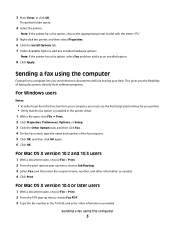
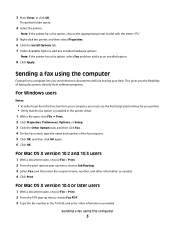
... the flexibility of faxing documents directly from software programs.
For Windows users
Notes:
• In order to perform this function from a computer lets you must use the PostScript printer driver for your desk.
For Mac OS X version 10.2 and 10.3 users
1 With a document open , choose File > Print. 2 From the PDF pop-up menu...
Troubleshooting Guide - Page 1


... desktop, click Start Programs
Lexmark Lexmark Software Uninstall.
3 Follow the instructions on the ...to connect over a network is not functioning properly or a communications error message appears... should be sure to the computer through another device:
1 Disconnect the USB cable from the MFP... software is only available on the X342n. If
necessary, double-click setup...
Troubleshooting Guide - Page 2


or Click Start Control Panel Printers and Other Hardware Printers and Faxes.
2 Double-click the Lexmark X340/X340n/
X342n icon.
3 Click Printer, and make sure the guides are scanning a document, wait until Toner
Dark appears.
5 Press . 6 Press or repeatedly to adjust the
darkness settings.
7 Press to save ...
Troubleshooting Guide - Page 4


... display. or Click Start Control Panel Printers and Other Hardware Printers and Faxes.
2 Double-click the Lexmark X340/X340n/
X342n icon.
3 Click Printer, and make sure that it is working correctly.
• If the telephone line is being used by another device, wait until the other device is finished before sending a fax.
• To...
User's Guide - Page 2
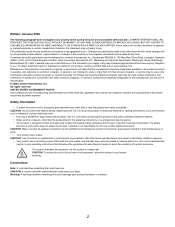
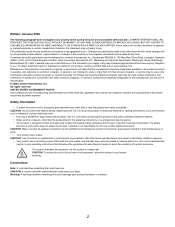
...services do not allow the surface to cool before touching. Evaluation and verification of specific Lexmark components. CAUTION: Do not use of operation in later editions.
Warning: A warning ...8226; Your product uses a laser. References in this publication may be addressed to you . Any functionally equivalent product, program, or service that is not responsible for selecting print...
User's Guide - Page 7


...site.
Where to find
You can find
The Setup sheet gives you instructions for installation instructions.
Finding information about the MFP
The Lexmark™ X340/X340n/X342n Multifunction Printer (MFP) comes with the MFP.
• Maintenance • Troubleshooting • Safety
CD
Description The CD contains drivers, software, and publications files. User's Guide
Description...
User's Guide - Page 13
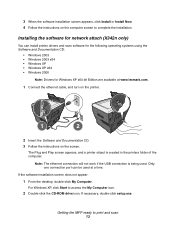
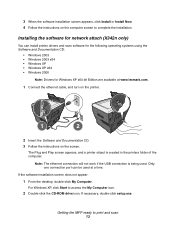
...For Windows XP, click Start to complete the installation. Only one connection port can install printer drivers and scan software for the following operating systems using the Software and Documentation CD:
... attach (X342n only)
You can be used . The Plug and Play screen appears, and a printer object is being used at www.lexmark.com.
1 Connect the ethernet cable, and turn on the printer.
1
...
User's Guide - Page 25


...the above items. After making the necessary
adjustments, press and the printer will save your settings and return to the Ready prompt.
To ...or repeatedly until one of the following appears:
• Enable DHCP • IP Address • Netmask • Gateway
4 Press to make adjustments to any of time you...network options (X342n only)
Note: These menu items are made, press Back repeatedly to ...
User's Guide - Page 58
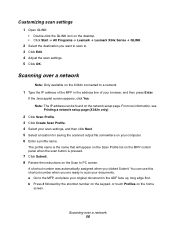
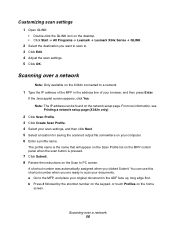
...the MFP, and place your original document in the address line of your browser, and then press Enter. Scanning over a network
Note: Only available on the X342n connected to . 3 Click Edit. 4 Adjust ...; Click Start Æ All Programs Æ Lexmark Æ Lexmark X34x Series Æ QLINK.
2 Select the destination you want to scan to a network
1 Type the IP address of the MFP in the ADF face up, ...
User's Guide - Page 84


... scanning is complete before using the manual feeder, this is not lit. or Click Start Æ Control Panel Æ Printers and Other Hardware Æ Printers and Faxes. 2 Double-click the Lexmark X340/X340n/X342n icon. 3 Click Printer, and make sure no check mark appears next to Pause Printing. 4 Make sure a check mark appears next to...
User's Guide - Page 88


... or on hold or paused. 1 Click Start Æ Settings Æ Printers and Faxes or Printers.
Scan troubleshooting
Problem Scanner does not respond
Scans very slowly
Scan was unsuccessful....or Click Start Æ Control Panel Æ Printers and Other Hardware Æ Printers and Faxes. 2 Double-click the Lexmark X340/X340n/X342n icon. 3 Click Printer, and make sure no check mark appears next ...
User's Guide - Page 99


...
Model: Lexmark X34x Series Machine type: 7003-xxx
Mailing address Lexmark Deutschland GmbH Postfach 1560 63115 Dietzenbach
Physical address Lexmark Deutschland GmbH...Lexmark part number 80D1877) to be used in Switzerland. South Africa telecommunications notice This modem must be installed on any line which receives metering pulses in conjunction with an approved surge protection device...
Service Manual - Page 2


...other countries. Lexmark may be incorporated...Lexmark.com. UNITED STATES...
© 2006 Lexmark International, Inc.
...functionally equivalent product, program, or service that does not infringe any obligation to Lexmark... International, Inc., Department D22A/032-2, 740 West New Circle Road, Lexington, Kentucky 40550, U.S.A or e-mail at private expense.
Lexmark, Lexmark...LEXMARK INTERNATIONAL, ...
Service Manual - Page 15


... 2 inches 3 inches 8 inches 16 inches
Item
Base memory
7003-100 Lexmark X340
64MB
7003-050 Lexmark X340n
64MB
7003-110 Lexmark X342n
64MB
Note: Optional memory, flash memory, and Lexmark solution cards are MFPs that combine print, scan, copy, e-mail, and fax features into a single device designed for more information. Print speed
Media Size
7003-100...
Service Manual - Page 16


... Standard USB 2.0 interface Fax Modem 10/100 Base - TX *
X340, X340n and X342n X340, X340n and X342n X340n, and X342n
*Ethernet connectivity is no font card support.
1-2 Service Manual
manuals4you.com 7003-XXX
Supported operating systems
The Lexmark X340, X340n, and X342n MFPs are compatible with following operating systems:
• Microsoft Windows 2000 Professional •...
Service Manual - Page 17


Media trays and supply capacity
Item
7003-100 Lexmark X340
7003-050 Lexmark X340n
7003-110 Lexmark X342n
Available input trays
250-sheet tray
4
4
4
Single-sheet manual
4
4
4
feeder
550-sheet optional drawer
4
4
4
Toner and photoconductor
Toner cartridge yield
1,500 pages* (X 340 starter toner ...
Service Manual - Page 19


The MFP will display Scanner locked if the CCD is available only on the X340n, and X342n. The X340n and X342n are compatible with the X342n. General information 1-5 7003-XXX
Scanner specifications
General
Resolution
• Optical-600 dpi • ... 5.5" to operate. Note: Network scan is locked during POST. The ScanBack utility is bundled with the Lexmark ScanBackTM utility.
Service Manual - Page 22


... coupled device Cyclic redundancy check Double byte character set Dual In-Line Memory Module Error correcting code Error correction mode External Network Adapter End of line Flatbed Field Replaceable Unit Host Based Printing High Voltage High Voltage Power Supply International Liquid crystal diode Light emitting diode Low Voltage Power Supply Multi Function Printer Message...
Service Manual - Page 141


..., and the ADF pick roller (40X2401) should be replaced every 60,000 pages. If the dirt is multi feeding, check the ADF pick roller and pad for dirt. Preventive maintenance
Printer engine
The Lexmark X340, X340n and X342n printer engines do not require preventive maintenance. 7003-XXX
6. Clean the flatbed glass using a lint free cloth...
Service Manual - Page 143
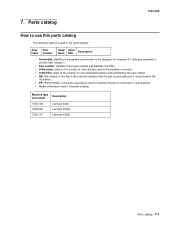
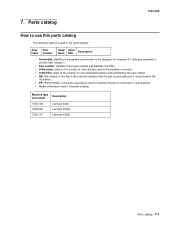
... Packet) in the parts description column indicates the part is used in the parts catalog. Machine type and model
Description
7003-100
Lexmark X340
7003-050
Lexmark X340n
7003-110
Lexmark X342n
Parts catalog 7-1 Part Index number
Units/ mach
Units/ FRU
Description
• Asm-index: identifies the assembly and the item in the parts...
Similar Questions
How To Change Static Ip Address On Lexmark X342n
(Posted by norcaswtpz 9 years ago)
How To Set A Static Ip Address On A Lexmark X342n
(Posted by Pajvij 9 years ago)
How To Find Ip Address For Lexmark X342n
(Posted by 2608cann 9 years ago)
How To Find Mac Address Of Lexmark X6650 Printer
(Posted by ALdmu 10 years ago)

