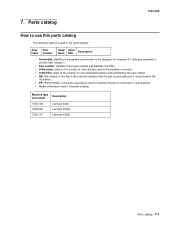Lexmark X342N Support Question
Find answers below for this question about Lexmark X342N - Multi Function Printer.Need a Lexmark X342N manual? We have 6 online manuals for this item!
Question posted by 2608cann on June 14th, 2014
How To Find Ip Address For Lexmark X342n
The person who posted this question about this Lexmark product did not include a detailed explanation. Please use the "Request More Information" button to the right if more details would help you to answer this question.
Current Answers
There are currently no answers that have been posted for this question.
Be the first to post an answer! Remember that you can earn up to 1,100 points for every answer you submit. The better the quality of your answer, the better chance it has to be accepted.
Be the first to post an answer! Remember that you can earn up to 1,100 points for every answer you submit. The better the quality of your answer, the better chance it has to be accepted.
Related Lexmark X342N Manual Pages
Troubleshooting Guide - Page 1


...paper guides are using .
5 Turn on the X342n.
Note: After installing the software, be below ...functioning properly or a communications error message appears, you insert the CD:
1 Close all open software applications. 2 Temporarily disable any other
electrical devices...desktop, click Start Programs
Lexmark Lexmark Software Uninstall.
3 Follow the instructions on the ...
Troubleshooting Guide - Page 2


... a level surface
Paper does not feed
• Make sure paper is
normal. or Click Start Control Panel Printers and Other Hardware Printers and Faxes.
2 Double-click the Lexmark X340/X340n/
X342n icon.
3 Click Printer, and make sure the guides are scanning a document, wait until Toner
Dark appears.
5 Press . 6 Press or repeatedly to...
Troubleshooting Guide - Page 4


...; Check the display. or Click Start Control Panel Printers and Other Hardware Printers and Faxes.
2 Double-click the Lexmark X340/X340n/
X342n icon.
3 Click Printer, and make sure that it is working correctly.
• If the telephone line is being used by another device, wait until printing
is done before sending a fax.
•...
User's Guide - Page 2
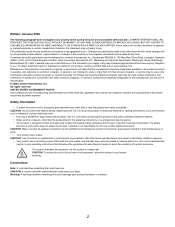
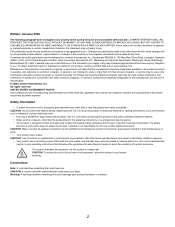
...Some states do not imply that could cause you . therefore, this publication may be addressed to Lexmark International, Inc., Department F95/032-2, 740 West New Circle Road, Lexington, Kentucky ...safety
features of the information you supply in any way it operates.
Any functionally equivalent product, program, or service that could include technical inaccuracies or typographical ...
User's Guide - Page 7


... about the MFP 7 See the Setup sheet for setting You can find this document in the MFP box.
Finding information about the MFP
The Lexmark™ X340/X340n/X342n Multifunction Printer (MFP) comes with the following resources:
Setup sheet
Description
Where to find
The User's Guide gives you instructions for installation instructions.
User's Guide...
User's Guide - Page 13
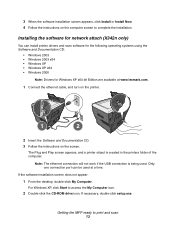
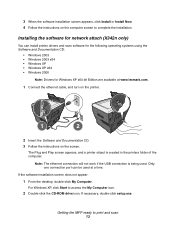
... www.lexmark.com.
1 Connect the ethernet cable, and turn on the printer.
1
2
2 Insert the Software and Documentation CD. 3 Follow the instructions on the computer screen to print and scan 13
If the software installation screen does not appear:
1 From the desktop, double-click My Computer.
Installing the software for network attach (X342n only...
User's Guide - Page 25


Setting the network options (X342n only)
Note: These menu items... and then press . 4 Press or repeatedly until one of the following appears:
• Enable DHCP • IP Address • Netmask • Gateway
4 Press to make adjustments to any of time you want appears, and then ...making the necessary
adjustments, press and the printer will save your settings and return to the Ready prompt.
User's Guide - Page 58
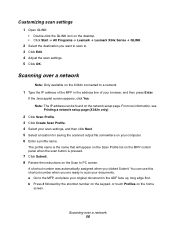
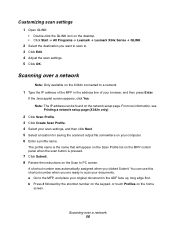
...Type the IP address of your browser, and then press Enter.
For more information, see Printing a network setup page (X342n only)...
2 Click Scan Profile. 3 Click Create Scan Profile. 4 Select your scan settings, and then click Next. 5 Select a location for saving the scanned output file somewhere on the desktop. • Click Start Æ All Programs Æ Lexmark Æ Lexmark...
User's Guide - Page 84


...or Click Start Æ Control Panel Æ Printers and Other Hardware Æ Printers and Faxes. 2 Double-click the Lexmark X340/X340n/X342n icon. 3 Click Printer, and make sure no check mark appears next... lit. Make sure the front cover is set as the default printer. 1 Click Start Æ Settings Æ Printers and Faxes or Printers.
Disconnect the USB cable, and then reconnect it. Print and ...
User's Guide - Page 88


...to use . or Click Start Æ Control Panel Æ Printers and Other Hardware Æ Printers and Faxes. 2 Double-click the Lexmark X340/X340n/X342n icon. 3 Click Printer, and make sure no check mark appears next to Pause Printing....hold or paused. 1 Click Start Æ Settings Æ Printers and Faxes or Printers.
To change the scanning resolution to Set As Default. Make sure the MFP is set...
User's Guide - Page 99


... approved surge protection device when connected to the PSTN. Using this product in Germany This product requires a German billing tone filter (Lexmark part number 14B5123) to be installed on any line which receives metering pulses in Switzerland. German GS mark notice
Model: Lexmark X34x Series Machine type: 7003-xxx
Mailing address Lexmark Deutschland GmbH Postfach...
Service Manual - Page 1
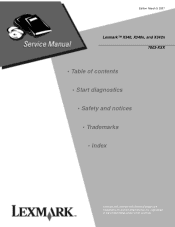
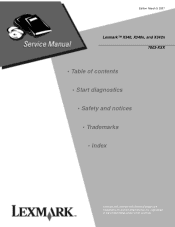
Edition March 9, 2007
Lexmark™ X340, X340n, and X342n 7003-XXX
• Table of contents • Start diagnostics • Safety and notices • Trademarks • Index
Lexmark and Lexmark with diamond design are trademarks of Lexmark International, Inc., registered in the United States and/or other countries.
Service Manual - Page 2


...OR FITNESS FOR A PARTICULAR PURPOSE. Changes are periodically made at any time. Lexmark may be addressed to Lexmark International, Inc., Department D22A/032-2, 740 West New Circle Road, Lexington, Kentucky... in conjunction with local law: LEXMARK INTERNATIONAL, INC. All rights reserved.
PCL® is not intended to you .
Any functionally equivalent product, program, or service...
Service Manual - Page 15


...
Item
Base memory
7003-100 Lexmark X340
64MB
7003-050 Lexmark X340n
64MB
7003-110 Lexmark X342n
64MB
Note: Optional memory, flash memory, and Lexmark solution cards are MFPs that combine print, scan, copy, e-mail, and fax features into a single device designed for more information. General information
The Lexmark™ X340, X340n, and X342n are not supported on...
Service Manual - Page 17


Media trays and supply capacity
Item
7003-100 Lexmark X340
7003-050 Lexmark X340n
7003-110 Lexmark X342n
Available input trays
250-sheet tray
4
4
4
Single-sheet manual
4
4
4
feeder
550-sheet optional drawer
4
4
4
Toner and photoconductor
Toner cartridge yield
1,500 pages* (X 340 starter toner ...
Service Manual - Page 22


... coupled device Cyclic redundancy check Double byte character set Dual In-Line Memory Module Error correcting code Error correction mode External Network Adapter End of line Flatbed Field Replaceable Unit Host Based Printing High Voltage High Voltage Power Supply International Liquid crystal diode Light emitting diode Low Voltage Power Supply Multi Function Printer Message...
Service Manual - Page 28


... Demo Page Network Setup Fax Call Log FaxJob Log Phonebook
Copy Defaults Darkness Content Number Scale Collate Paper Source Paper Saver
Network Setup Enable DHCP IP Address Netmask Gateway
Fax Defaults Content Original Size Darkness Rings Distinct Ring Redials Redial Wait Paper Source Speaker Volume Prefix ECM Station ID
Machine Setup Language...
Service Manual - Page 48


...present, replace the modem card. If the USB jack is set to the correct printer model. Ensure that the network daughtercard is securely fastened to J44 on the network ...In diagnostics, ensure the PRINTER MODEL is connected to a device, disconnect it. Action
In the MFP Administration menu, ensure DHCP is used. Device does not receive an IP address when DHCP is activated if...
Service Manual - Page 141


... a lint free cloth. Clean the flatbed glass using a lint free cloth. If the dirt is multi feeding, check the ADF pick roller and pad for dirt.
Preventive maintenance 6-1 Preventive maintenance
Printer engine
The Lexmark X340, X340n and X342n printer engines do not require preventive maintenance. Wipe the glass carefully so no cleanser remains. If the...
Similar Questions
How To Change Static Ip Address On Lexmark X342n
(Posted by norcaswtpz 9 years ago)
How To Set A Static Ip Address On A Lexmark X342n
(Posted by Pajvij 9 years ago)
How To Find The Ip Address Of A Lexmark Printer X5650
(Posted by epsm 10 years ago)
How To Assign Ip To Lexmark X342n
(Posted by gosrsh 10 years ago)