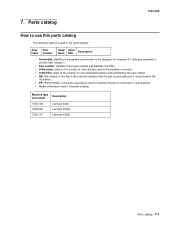Lexmark X342N Support Question
Find answers below for this question about Lexmark X342N - Multi Function Printer.Need a Lexmark X342N manual? We have 6 online manuals for this item!
Question posted by norcaswtpz on August 14th, 2014
How To Change Static Ip Address On Lexmark X342n
The person who posted this question about this Lexmark product did not include a detailed explanation. Please use the "Request More Information" button to the right if more details would help you to answer this question.
Current Answers
There are currently no answers that have been posted for this question.
Be the first to post an answer! Remember that you can earn up to 1,100 points for every answer you submit. The better the quality of your answer, the better chance it has to be accepted.
Be the first to post an answer! Remember that you can earn up to 1,100 points for every answer you submit. The better the quality of your answer, the better chance it has to be accepted.
Related Lexmark X342N Manual Pages
Troubleshooting Guide - Page 1


...functioning... click Start Programs
Lexmark Lexmark Software Uninstall.
3 Follow the instructions on ... into an electrical outlet that other
device such as a USB hub or...device:
1 Disconnect the USB cable ...any other
electrical devices have been using... click Start to install the software. Lexmark™ X34x Troubleshooting Guide
Setup troubleshooting
Incorrect...
Troubleshooting Guide - Page 2


... surface
Paper does not feed
• Make sure paper is installed
correctly. or Click Start Control Panel Printers and Other Hardware Printers and Faxes.
2 Double-click the Lexmark X340/X340n/
X342n icon.
3 Click Printer, and make sure the guides are scanning a document, wait until Toner
Dark appears.
5 Press . 6 Press or repeatedly to...
Troubleshooting Guide - Page 4


...Fax. 2 Press Menu. 3 Press or repeatedly until the other device is done before sending the scan job.
• To change the scanning resolution to a lower value:
1 From the control ...device, wait until FAX
DEFAULTS appears.
or Click Start Control Panel Printers and Other Hardware Printers and Faxes.
2 Double-click the Lexmark X340/X340n/
X342n icon.
3 Click Printer...
User's Guide - Page 2
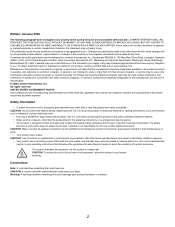
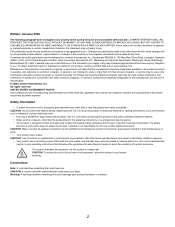
... agreement are commercial computer software and documentation developed exclusively at www.lexmark.com. Improvements or changes in any way it operates. Any functionally equivalent product, program, or service that heats the print media, and the heat may be addressed to cool before touching. Lexmark may result in your product hardware or software.
2 To obtain additional...
User's Guide - Page 3
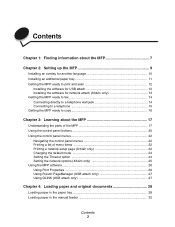
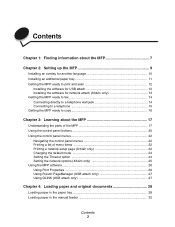
...and scan 12
Installing the software for USB attach 12 Installing the software for network attach (X342n only 13 Getting the MFP ready to fax 14 Connecting directly to a telephone wall jack...of menu items 22 Printing a network setup page (X342n only 22 Changing the default mode 24 Setting the Timeout option 24 Setting the network options (X342n only 25 Using the MFP software 26 Using Print ...
User's Guide - Page 7


See the Setup sheet for setting You can find this document in the MFP box. Finding information about the MFP
The Lexmark™ X340/X340n/X342n Multifunction Printer (MFP) comes with the MFP.
• Maintenance • Troubleshooting • Safety
CD
Description The CD contains drivers, software, and publications files.
User's Guide
Description
Where ...
User's Guide - Page 25


...the above items. After making the necessary
adjustments, press and the printer will save your settings and return to the Ready prompt.
To ...Press or repeatedly until one of the following appears:
• Enable DHCP • IP Address • Netmask • Gateway
4 Press to make adjustments to any of time you... options (X342n only)
Note: These menu items are made, press Back repeatedly to ...
User's Guide - Page 58
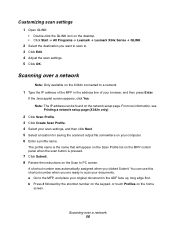
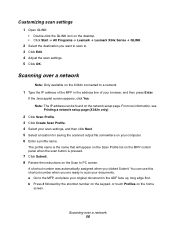
...Lexmark Æ Lexmark X34x Series Æ QLINK.
2 Select the destination you want to scan to the MFP, and place your original document in the address line of your computer. 6 Enter a profile name. Scanning over a network 58 Note: The IP address... Select a location for saving the scanned output file somewhere on the X342n connected to scan your documents. If the Java applet screen appears, ...
User's Guide - Page 88


...MFP is set as the default printer and is loaded correctly into the ADF or on the scanner glass. Close all applications not in the tray.
To change the scanning resolution to a ....
or Click Start Æ Control Panel Æ Printers and Other Hardware Æ Printers and Faxes. 2 Double-click the Lexmark X340/X340n/X342n icon. 3 Click Printer, and make sure no check mark appears next to ...
User's Guide - Page 94


...than recommended cables or by the ACTA. A compliant telephone cord and
Notices 94 Unauthorized changes or modifications could void the user's authority to provide reasonable protection against harmful interference in...
Part 15
The Lexmark X340 (7003-100), X340n (7003-x050), and X342n (7003-110) have been tested and found to comply with the limits for a Class B digital device, pursuant to which...
User's Guide - Page 99


... Lexmark X34x Series Machine type: 7003-xxx
Mailing address Lexmark Deutschland GmbH Postfach 1560 63115 Dietzenbach
Physical address Lexmark ...lexmark.de
Notices 99
The subscriber may not be installed on all analog telephone lines in Switzerland. South Africa telecommunications notice This modem must be installed on analog lines in conjunction with an approved surge protection device...
Service Manual - Page 2


...changes in the products or the programs described may be addressed to Lexmark International, Inc., Department D22A/032-2, 740 West New Circle Road, Lexington, Kentucky 40550, U.S.A or e-mail at any time.
Lexmark, Lexmark... of Lexmark International, Inc., registered in the United States and/or other countries. Any reference to make these changes will be used . Any functionally equivalent ...
Service Manual - Page 15


...
Item
Base memory
7003-100 Lexmark X340
64MB
7003-050 Lexmark X340n
64MB
7003-110 Lexmark X342n
64MB
Note: Optional memory, flash memory, and Lexmark solution cards are MFPs that combine print, scan, copy, e-mail, and fax features into a single device designed for more information. General information
The Lexmark™ X340, X340n, and X342n are not supported on...
Service Manual - Page 17


Media trays and supply capacity
Item
7003-100 Lexmark X340
7003-050 Lexmark X340n
7003-110 Lexmark X342n
Available input trays
250-sheet tray
4
4
4
Single-sheet manual
4
4
4
feeder
550-sheet optional drawer
4
4
4
Toner and photoconductor
Toner cartridge yield
1,500 pages* (X 340 starter toner ...
Service Manual - Page 22


... coupled device Cyclic redundancy check Double byte character set Dual In-Line Memory Module Error correcting code Error correction mode External Network Adapter End of line Flatbed Field Replaceable Unit Host Based Printing High Voltage High Voltage Power Supply International Liquid crystal diode Light emitting diode Low Voltage Power Supply Multi Function Printer Message...
Service Manual - Page 27
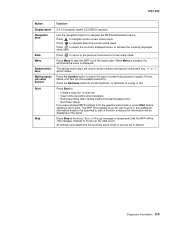
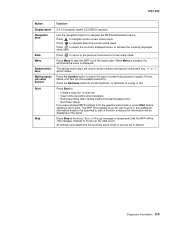
... Mixed, and Text are set to start a function, a request for jobs to set the lightness, or darkness of a copy or fax.
The message changes to navigate up the current active menu. Diagnostic ...7003-XXX
Button Display panel Navigation keys
Back Menu Alphanumeric keys Multi-purpose job setup buttons Start
Stop
Function
2 X 16 character backlit LCD(DBCS capable). "+" or ",") and/or letters...
Service Manual - Page 28


... Demo Page Network Setup Fax Call Log FaxJob Log Phonebook
Copy Defaults Darkness Content Number Scale Collate Paper Source Paper Saver
Network Setup Enable DHCP IP Address Netmask Gateway
Fax Defaults Content Original Size Darkness Rings Distinct Ring Redials Redial Wait Paper Source Speaker Volume Prefix ECM Station ID
Machine Setup Language...
Service Manual - Page 48


... the network daughtercard. Ensure that the network daughtercard is properly connected to the correct printer model. Pin 4 is set to the J69 on the modem card and J69 on both cards for... are present, replace the modem card.
Check pin 1 on the jack illuminated? Device does not receive an IP address when DHCP is connected to the RJ-45 jack of the modem and phone jack...
Service Manual - Page 141


... 6-1
7003-XXX
6. Remove these parts and clean them with a lint free cloth.
If the dirt is multi feeding, check the ADF pick roller and pad for dirt. Preventive maintenance
Printer engine
The Lexmark X340, X340n and X342n printer engines do not require preventive maintenance. Clean the flatbed glass using a lint free cloth. Wipe the glass...
Similar Questions
How To Change The Printer Name From A Lexmark X342n
(Posted by adfgGer 9 years ago)
How To Set A Static Ip Address On A Lexmark X342n
(Posted by Pajvij 9 years ago)
How To Find Ip Address For Lexmark X342n
(Posted by 2608cann 9 years ago)
How Do I Remove A Static Ip Address From Lexmark Printer X6650
(Posted by skyBAG0 10 years ago)
How To Change My Ip Address On My Lexmark X264dn Printer
(Posted by siwillj 10 years ago)