Lexmark X6650 Support Question
Find answers below for this question about Lexmark X6650 - LEX ALL IN ONE PRINTER WIRELESS.Need a Lexmark X6650 manual? We have 3 online manuals for this item!
Question posted by skyBAG0 on April 16th, 2014
How Do I Remove A Static Ip Address From Lexmark Printer X6650
The person who posted this question about this Lexmark product did not include a detailed explanation. Please use the "Request More Information" button to the right if more details would help you to answer this question.
Current Answers
There are currently no answers that have been posted for this question.
Be the first to post an answer! Remember that you can earn up to 1,100 points for every answer you submit. The better the quality of your answer, the better chance it has to be accepted.
Be the first to post an answer! Remember that you can earn up to 1,100 points for every answer you submit. The better the quality of your answer, the better chance it has to be accepted.
Related Lexmark X6650 Manual Pages
User's Guide - Page 4


Assigning a static IP address...48 Changing wireless settings after installation...48 Switching between USB and wireless connections (Windows only 49 Switching between USB and wireless connections (Macintosh only 50 Advanced wireless setup...51
Creating an ad hoc wireless network ...51 Adding a printer to an existing ad hoc wireless network 53 Using WPS (Wi-Fi Protected Setup)...54
Frequently ...
User's Guide - Page 48


... select a
network. Assigning a static IP address
The printer will occur if there is no server or router capable of automatically assigning DHCP addresses on a wireless network (selected models only)
48...Start.
2 Click All Programs or Programs, and then select the printer program folder from the list. 3 Click Tools ΠLexmark Wireless Setup Utility. Note: If the cable is not already connected,...
User's Guide - Page 60


...Usually slower
Unique IP address for each other devices such as microwave ovens.
The strength of the printer with the printer.
Many factors can also affect the connectivity of the signal received by range and number Restricted to the wireless access point (wireless router). To improve signal quality, remove sources of interference and/or move wireless devices closer to range...
User's Guide - Page 143
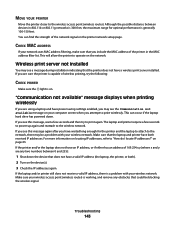
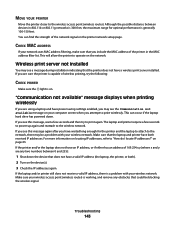
... the laptop hard drive has powered down the device that the printer does not have an IP address, or if either has an address of the network signal on the network. This will allow the printer to the wireless network. MOVE YOUR PRINTER
Move the printer closer to the wireless access point (wireless router). Although the possible distance between 0 and 255...
User's Guide - Page 168


... using Macintosh 51 creating using Windows 51 additional computers installing wireless printer 46 Address Book setting up 106 ADF (Automatic Document Feeder) loading documents 71 paper capacity 73 AliceBox 47 aligning print cartridges 114 answering machine receiving a fax with 105 appliances wireless network 61 assigning IP address 64 Automatic Document Feeder tray 20 Automatic Document Feeder...
User's Guide - Page 170


... network scanning 96 network security 56 network setup page
printing 129 networking
finding IP address of computer 63
finding IP address of computer (Mac) 63
finding IP address of printer 63 IP addresses 63 newspapers, loading on scanner glass 70 no answer error message 151 no wireless network 51 noise emission levels 158 notices 154, 155, 156, 157, 158, 159...
User's Guide - Page 171


... 117 refilling 113 removing 112 using genuine Lexmark 113 wiping 116 print jobs, canceling 83 print jobs, resuming 82 printer setting up without a
computer 13 printer cannot connect to wireless network 131 printer control panel 20
using 23 printer does not print
wireless 134 printer does not print wirelessly 135 printer menus 26 printer receives blank fax 148 printer software
installing 30...
Network Guide - Page 3


... the colors of the Wi-Fi indicator light 6 Special wireless installation instructions 6 Assigning a static IP address...6 Changing wireless settings after installation 7 Switching between USB and wireless connections (Windows only 7 Switching between USB and wireless connections (Macintosh only 7 For printers with both wireless and Ethernet network options (selected models
only)...8
Advanced...
Network Guide - Page 6


... assign an IP address to another ad hoc device. • Blinking orange means one of the printer may be assigned an IP address automatically through DHCP...wireless installation instructions
The following : - Adding the printer to a wireless network and is powering up your printer using a LiveBox, AliceBox, N9UF Box, FreeBox, or Club Internet. Assigning a static IP address
The printer...
Network Guide - Page 9


... connection. b Click Settings ΠPrinters. 2 You will need to connect the printer to complete the setup.
Make sure the printer is connected to become active and acquire an IP address from
the network. 3 Select the Network printer (see "Selecting the printer" on page 9). In Windows XP a Click Start.
Switching between USB, Ethernet, and wireless connections (Macintosh only)
You...
Network Guide - Page 10


...
port on the computer. 2 Add the printer (see "Add the printer" on the back of the printer. Remove the wireless queue if you are using USB connection) ...IP address from the list and click Add. Use the printer locally (USB)
Select the connection type that describes how you currently access your printer:
Printer currently set up for wireless 1 Plug one end of an Ethernet cable into the printer...
Network Guide - Page 14


... Windows Vista, click . • In Windows XP and earlier, click Start.
Removing and reinstalling the software
If the printer is typically the wireless access point . • The IP address appears as four sets of the printer. When you do not know the IP address of the wireless access point: 1 Do one of the network that some organizations will
be...
Network Guide - Page 15


...-click the printer folder. 3 Double-click the Uninstaller icon. 4 Follow the instructions on the computer screen to remove the printer software. 5 Restart the computer before reinstalling the printer software. 6...IP address of your access point is generally 100-150 feet. MOVE THE COMPUTER AND/OR PRINTER CLOSER TO THE WIRELESS ROUTER
Although the possible distance between devices in the address...
Network Guide - Page 17


...see the Wireless Setup Successful screen. b Click Control Panel. b Click Printers and Faxes. In Windows 2000 a Click Start. SELECT THE WIRELESS PRINTER
You may need to print, remove the ...the wireless installation.
Cannot print and there is enabled. 1 Do one of IP addresses, you must add the printer MAC address to the list of addresses allowed to connect to the wireless access ...
Network Guide - Page 20


... already know it indicates that the printer has been set up . b Click Network. The AirPort status indicator should be unable to 63 ASCII characters.
Notes: • If you change network settings, change the settings on all the network devices before you can find the IP address of the wireless access point. Wi-Fi indicator light...
Network Guide - Page 21


....
MOVE YOUR PRINTER
Move the printer closer to the access point. e Click TCP/IP. • The IP address appears as four sets of bytes received from the wireless access point (wireless router), or...the network because of numbers separated by periods, such as another wireless device
The printer may indicate that your wireless network is not using WPA security
A valid WPA passphrase is...
Network Guide - Page 22
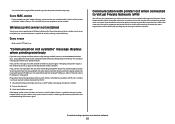
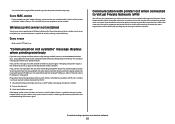
... ability to connect to your wireless access point (wireless router) is on your wireless network. For more information on the device(s). 3 Check the IP addresses again. Be aware that you include the MAC address of 169.254.x.y (where x and y are using a laptop and have a valid IP address (the laptop, the printer, or both received IP addresses. If the printer and/or the laptop...
Network Guide - Page 28


.... 2 Attach the small, square connector to a printer equipped with a wireless print server. In infrastructure mode, all devices
Unique IP address for the current network and share the same SSID and channel as microwave ovens. There is interference from each device Yes
Yes
Same SSID
Yes, including the wireless
Yes
access point
Lexmark recommends setting up a network in one...
Network Guide - Page 33


... Set describes the type of wireless network that lets computers or printers talk to use the same channel. A device that lets computers and printers talk to your printer so that can identify it on the back of the following: Infrastructure network or Ad-Hoc network. Static IP address
An IP address assigned manually by you (Static IP address), automatically by the DHCP server...
Network Guide - Page 34


...
finding IP address of computer 30 finding IP address of computer (Mac) 30 finding IP address of printer 30 IP addresses 30 no wireless network 11 notices 32
P
password 26 printer cannot connect to wireless network 15 printer connection types
switching between 8, 9 printer does not print
wireless 17 printer does not print wirelessly 17 printer software
reinstalling 14 removing 14 printer to...
Similar Questions
How To Manually Set Lexmark X6650 Ip Address
(Posted by prrox 9 years ago)
How To Set A Static Ip Address On A Lexmark X342n
(Posted by Pajvij 9 years ago)
How To Change Ip Address On Lexmark X6650
(Posted by Lyomarkus 9 years ago)
Can't Connect To Lexmark X6650 Wireless Printer Cant Find Ip Address
(Posted by h2gutimmy 9 years ago)

