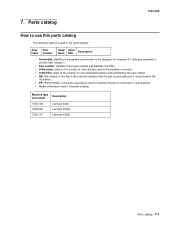Lexmark X342N Support Question
Find answers below for this question about Lexmark X342N - Multi Function Printer.Need a Lexmark X342N manual? We have 6 online manuals for this item!
Question posted by Pajvij on July 17th, 2014
How To Set A Static Ip Address On A Lexmark X342n
The person who posted this question about this Lexmark product did not include a detailed explanation. Please use the "Request More Information" button to the right if more details would help you to answer this question.
Current Answers
There are currently no answers that have been posted for this question.
Be the first to post an answer! Remember that you can earn up to 1,100 points for every answer you submit. The better the quality of your answer, the better chance it has to be accepted.
Be the first to post an answer! Remember that you can earn up to 1,100 points for every answer you submit. The better the quality of your answer, the better chance it has to be accepted.
Related Lexmark X342N Manual Pages
Troubleshooting Guide - Page 1


...drivers software
If the software is not functioning properly or a communications error message ...desktop, click Start Programs
Lexmark Lexmark Software Uninstall.
3 Follow the instructions on the... other
electrical devices have been using the correct cable, that other
device such as ....exe. 7 Follow the instructions on the X342n.
For more information, see the User's ...
Troubleshooting Guide - Page 2


...complete before using the manual feeder, this is set as the default printer.
1 Click Start Settings Printers and
Faxes or Printers. Print and copy troubleshooting
MFP does not ... Start Control Panel Printers and Other Hardware Printers and Faxes.
2 Double-click the Lexmark X340/X340n/
X342n icon.
3 Click Printer, and make sure the guides are using...
Troubleshooting Guide - Page 4


...Lexmark X340/X340n/
X342n icon.
3 Click Printer, and make sure that have been stored in the tray. For more information, see the User's Guide.
• If replacing the toner cartridge does not correct the problem, replace the photoconductor. For more
information, see the User's Guide.
• The MFP may need to Set...line is being used by another device, wait until FAX
DEFAULTS appears....
User's Guide - Page 2
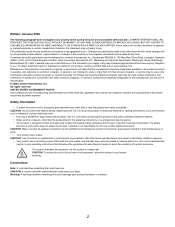
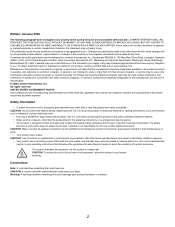
..., are the user's responsibility. © 2006 Lexmark International, Inc. Some states do not imply that...Lexmark International, Inc., Department F95/032-2, 740 West New Circle Road, Lexington, Kentucky 40550, U.S.A. Do not set up this product or make these changes will be addressed to this publication may be used . In the United Kingdom and Eire, send to you harm. Any functionally...
User's Guide - Page 7


... information about the MFP
The Lexmark™ X340/X340n/X342n Multifunction Printer (MFP) comes with the MFP.
• Maintenance • Troubleshooting • Safety
CD
Description The CD contains drivers, software, and publications files. See the Setup sheet for installation instructions.
Where to find
The User's Guide gives you instructions for setting You can find this...
User's Guide - Page 25


... Enable DHCP • IP Address • Netmask • Gateway
4 Press to make adjustments to any of time you want appears, and then press . 5 Press Back repeatedly to return to the Ready prompt. Setting the network options (X342n only)
Note: These ... of the above items. After making the necessary
adjustments, press and the printer will save your settings and return to the Ready prompt.
User's Guide - Page 58
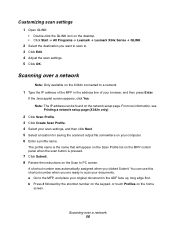
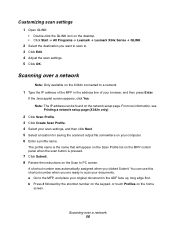
... assigned when you want to scan to a network
1 Type the IP address of your browser, and then press Enter.
b Press # followed by...X342n only)
2 Click Scan Profile. 3 Click Create Scan Profile. 4 Select your scan settings, and then click Next. 5 Select a location for saving the scanned output file somewhere on the desktop. • Click Start Æ All Programs Æ Lexmark Æ Lexmark...
User's Guide - Page 84


or Click Start Æ Control Panel Æ Printers and Other Hardware Æ Printers and Faxes. 2 Double-click the Lexmark X340/X340n/X342n icon. 3 Click Printer, and make sure no check mark appears next to Pause Printing. 4 Make sure a check mark appears next to Set As Default. Disconnect the USB cable, and then reconnect it. Close all applications...
User's Guide - Page 88


...; Settings Æ Printers and Faxes or Printers. If you are printing a document, wait until printing is done before sending the scan job. Remove and reinstall the software. If there is not on page 74. or Click Start Æ Control Panel Æ Printers and Other Hardware Æ Printers and Faxes. 2 Double-click the Lexmark X340/X340n/X342n icon...
User's Guide - Page 99


...network provider. German GS mark notice
Model: Lexmark X34x Series Machine type: 7003-xxx
Mailing address Lexmark Deutschland GmbH Postfach 1560 63115 Dietzenbach
Physical address Lexmark Deutschland GmbH Max-Planck-Straße 12... shall be set to ensure that automatic calls to different numbers are spaced such that metering pulses be placed on analog lines in Germany. The Lexmark filter must ...
Service Manual - Page 2


...their respective owners.
© 2006 Lexmark International, Inc. Evaluation and verification of... Lexmark International, Inc., registered in certain transactions;
Lexmark may...in conjunction with local law: LEXMARK INTERNATIONAL, INC.
All rights ...Lexmark.com.
Any functionally equivalent product, program, or service that product, program, or service may be used . Lexmark, Lexmark...
Service Manual - Page 15


... 2 inches 3 inches 8 inches 16 inches
Item
Base memory
7003-100 Lexmark X340
64MB
7003-050 Lexmark X340n
64MB
7003-110 Lexmark X342n
64MB
Note: Optional memory, flash memory, and Lexmark solution cards are MFPs that combine print, scan, copy, e-mail, and fax features into a single device designed for more information.
Maintenance approach
The diagnostic information in...
Service Manual - Page 17


Media trays and supply capacity
Item
7003-100 Lexmark X340
7003-050 Lexmark X340n
7003-110 Lexmark X342n
Available input trays
250-sheet tray
4
4
4
Single-sheet manual
4
4
4
feeder
550-sheet optional drawer
4
4
4
Toner and photoconductor
Toner cartridge yield
1,500 pages* (X 340 starter toner ...
Service Manual - Page 22


... Charge coupled device Cyclic redundancy check Double byte character set Dual In-Line Memory Module Error correcting code Error correction mode External Network Adapter End of line Flatbed Field Replaceable Unit Host Based Printing High Voltage High Voltage Power Supply International Liquid crystal diode Light emitting diode Low Voltage Power Supply Multi Function Printer Message...
Service Manual - Page 26
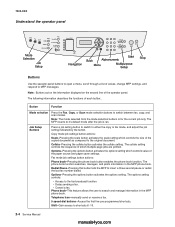
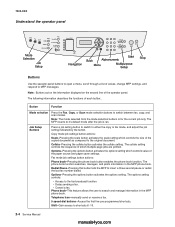
... copied document as compared to it's default mode after the job is for the current job only. Options-Pressing the options button activates the options setting which multiple page jobs are printed. The phone book function searches, manages, and prints information in which controls value of the paper source and paper saver...
Service Manual - Page 27
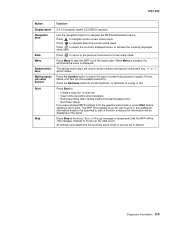
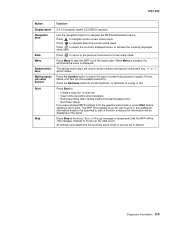
...-XXX
Button Display panel Navigation keys
Back Menu Alphanumeric keys Multi-purpose job setup buttons Start
Stop
Function
2 X 16 character backlit LCD(DBCS capable). Use the...of the ready state. Press Start to enter numbers and special characters (e.g.
If you have changed MFP settings from the operator panel menus, press Start before sending a job to select the currently displayed menu, or...
Service Manual - Page 28


... Defaults Darkness Content Number Scale Collate Paper Source Paper Saver
Network Setup Enable DHCP IP Address Netmask Gateway
Fax Defaults Content Original Size Darkness Rings Distinct Ring Redials Redial Wait ...Speaker Volume Prefix ECM Station ID
Machine Setup Language Country Date Format Clock Format Set Date Set Time Mode Timeout Key Beep Toner Alarm Audible Alarm Power Saver Toner Darkness
...
Service Manual - Page 48


... the network daughtercard for +5V. Ensure the modem cable is set to a device, disconnect it. In diagnostics, ensure the PRINTER MODEL is properly connected to J44 on the controller card. If... Check the connectors on the network daughtercard and controller card for +3.3V. Device does not receive an IP address when DHCP is properly connected to the top RJ-11 jack of the ...
Service Manual - Page 141


...maintenance
Printer engine
The Lexmark X340, X340n and X342n printer ...engines do not require preventive maintenance.
Remove these parts and clean them with a lint free cloth.
Scanner
The ADF pick pad (40X2404/40X3499) should be replaced every 20,000 pages, and the ADF pick roller (40X2401) should be replaced every 60,000 pages. If the dirt is multi...
Similar Questions
How To Change Static Ip Address On Lexmark X342n
(Posted by norcaswtpz 9 years ago)
How To Set Lexmark X342n To Factory Defaults
(Posted by kdk1dfm 9 years ago)
How To Find Ip Address For Lexmark X342n
(Posted by 2608cann 9 years ago)
How Do I Remove A Static Ip Address From Lexmark Printer X6650
(Posted by skyBAG0 10 years ago)