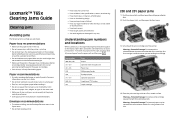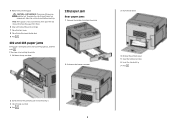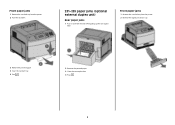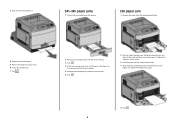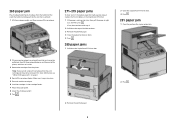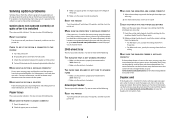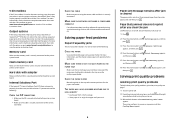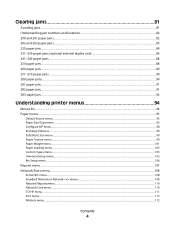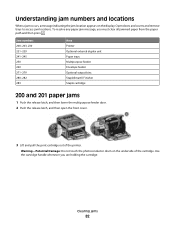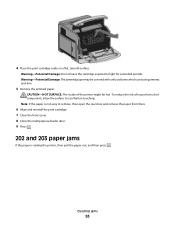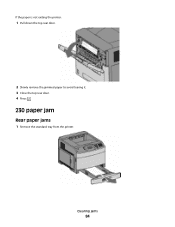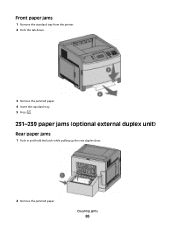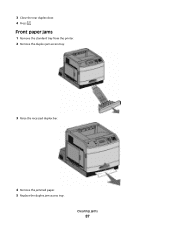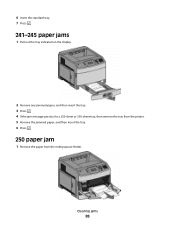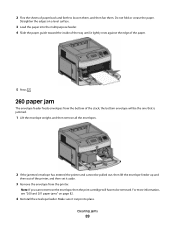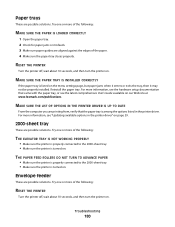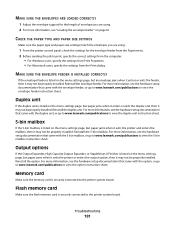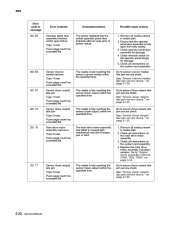Lexmark T652 Support Question
Find answers below for this question about Lexmark T652.Need a Lexmark T652 manual? We have 9 online manuals for this item!
Question posted by aidachry on September 1st, 2014
How To Stop Paper Jams In Printer Of Lexmark T652
The person who posted this question about this Lexmark product did not include a detailed explanation. Please use the "Request More Information" button to the right if more details would help you to answer this question.
Current Answers
Related Lexmark T652 Manual Pages
Similar Questions
The Paper Jam Indicator Remains On, Even Though There Is Not A Paper Jam. Print
Therefore, the paper goes half way through and then it says "paper jam".
Therefore, the paper goes half way through and then it says "paper jam".
(Posted by drooger 7 years ago)
How To Remove Paper Rollers From Lexmark Printer T652?
(Posted by wacksdougr 10 years ago)
Paper Jam In The Input Sensor
Recently after replacing the photo conductor kit on my E238 Lexmark printer I have had problems with...
Recently after replacing the photo conductor kit on my E238 Lexmark printer I have had problems with...
(Posted by jsiringagency 11 years ago)