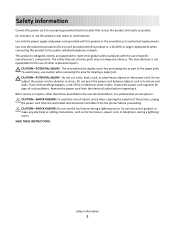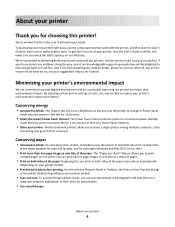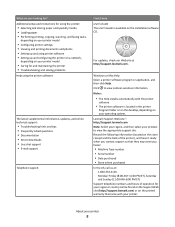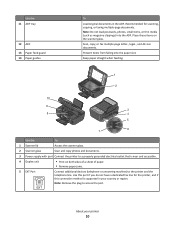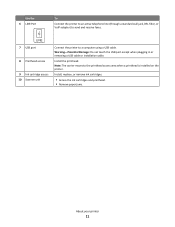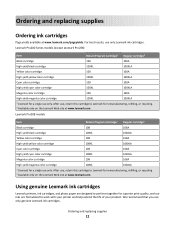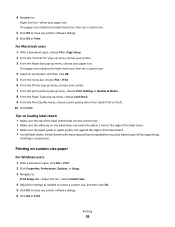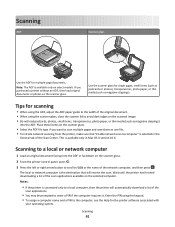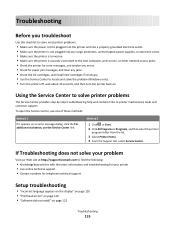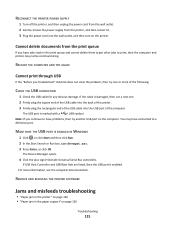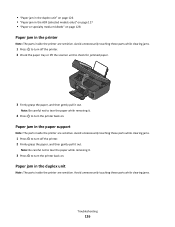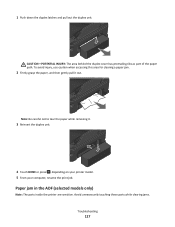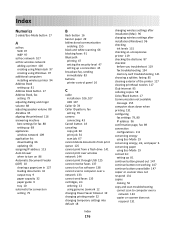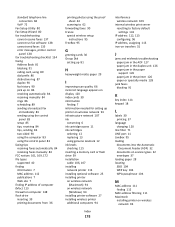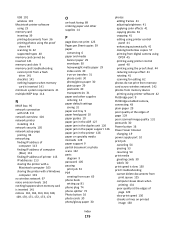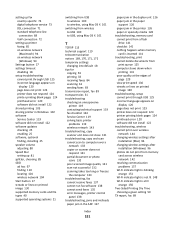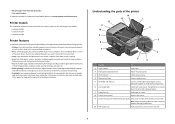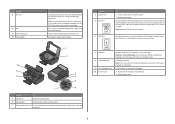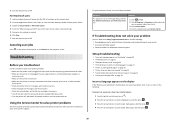Lexmark Prospect Pro208 Support Question
Find answers below for this question about Lexmark Prospect Pro208.Need a Lexmark Prospect Pro208 manual? We have 4 online manuals for this item!
Question posted by mitchell959 on July 23rd, 2012
Paper Jam - Can You Help?
Where is the release button on the Lexmark Prospect SE Pro208? there is paper jammed behind the metal roller on the inside of the printer.
Current Answers
Answer #1: Posted by LexmarkListens on July 24th, 2012 2:54 PM
If you are physically able to lift your printer, remove the paper, turn the printer upside down and shake it a few times. you may also unplug and replug the duplexer at the back. You may refer to your user's guide on how to remove duplexer. Your User's Guide is available on your computer. To access it, please follow these steps:
Click on Start.
Click on All Programs.
Click on Lexmark.
Click on Lexmark Pro200 Series.
Click on User’s Guide.
Lexmark Listens
Phone:
USA: 1-800-539-6275
Canada: (877) 856-5540
UK: 0800 121 4726
South Africa: 0800 981 435
Related Lexmark Prospect Pro208 Manual Pages
Similar Questions
Why X5630 Lexmark Printer Paper Jam?
Why X5630 Lexmark printer paper jam?
Why X5630 Lexmark printer paper jam?
(Posted by lethogonolomolotsane 8 years ago)
Clear Paper Jam On A Lexmark X-4650 Wi-fi Wireless Printer
wont go past paper jam when turned on
wont go past paper jam when turned on
(Posted by krunk24 11 years ago)
Control Panel Lexmark Pro208
How do I open and close control panel.Directions tell me to push on a button under the control panel...
How do I open and close control panel.Directions tell me to push on a button under the control panel...
(Posted by launchpad51ca 11 years ago)
No Configured Computer Found On Network
Why is my printer unable to scan to my Mac. Error message reads NO CONFIGURED COMPUTER FOUND ON NETW...
Why is my printer unable to scan to my Mac. Error message reads NO CONFIGURED COMPUTER FOUND ON NETW...
(Posted by singhelizabeth 11 years ago)
Lexmark Prospect Se Pro 200 -
Even the Print test page comes out blank!
Even the Print test page comes out blank!
(Posted by Anonymous-69529 11 years ago)