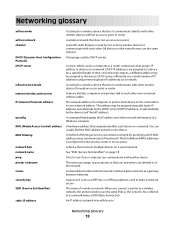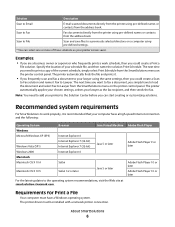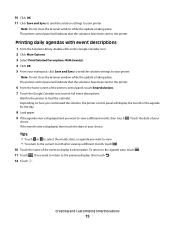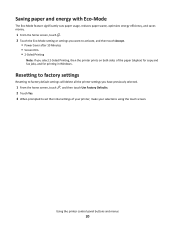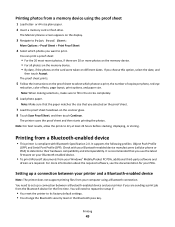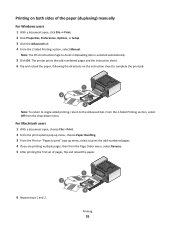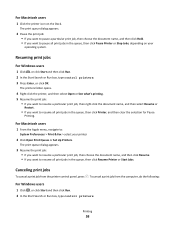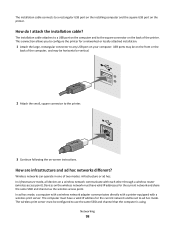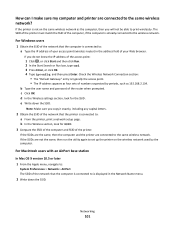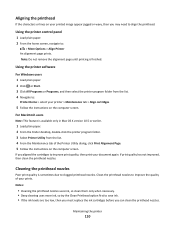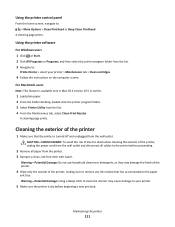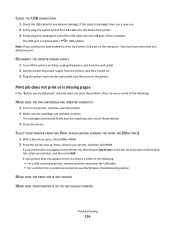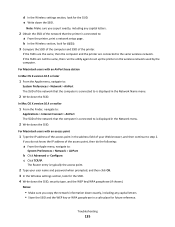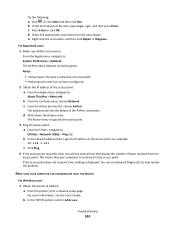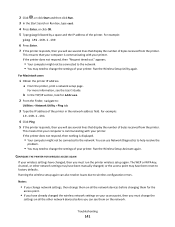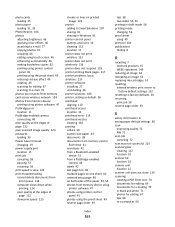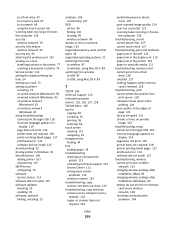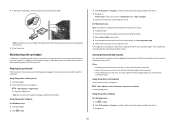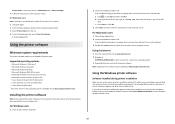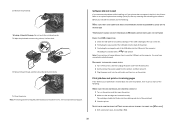Lexmark Prestige Pro800 Support Question
Find answers below for this question about Lexmark Prestige Pro800.Need a Lexmark Prestige Pro800 manual? We have 4 online manuals for this item!
Question posted by terry60165 on March 2nd, 2012
How Do I Get Rid Of The Small Gray Squares?
Current Answers
Answer #1: Posted by LexmarkListens on March 15th, 2012 2:30 PM
Click here to download an important firmware update for your printer
After successfully updating your printer, run the Deep Clean Printhead function on your printer.
For non-touch screen printers: Press the Setup button > Maintenance > Deep Clean Printhead.
For touch screen printers: Press the Ink Levels > More Options > Deep Clean Printhead.
Lexmark Listens
Phone:
USA: 1-800-539-6275
Canada: (877) 856-5540
UK: 0800 121 4726
South Africa: 0800 981 435
Related Lexmark Prestige Pro800 Manual Pages
Similar Questions
I have tried reinserting the print cartridges, powering off then on. The printer sounds like its pri...
A document in queue is not clearing and therefore printer not taking new task