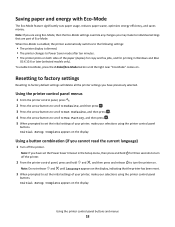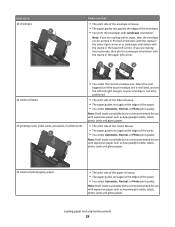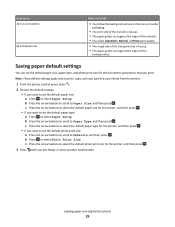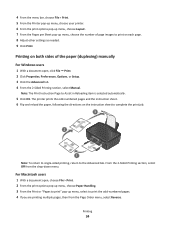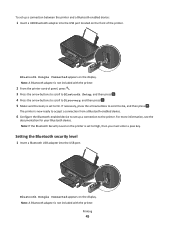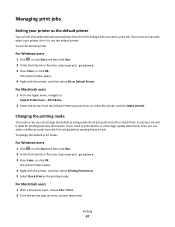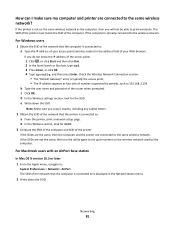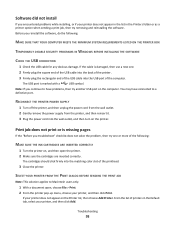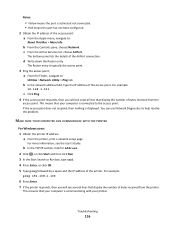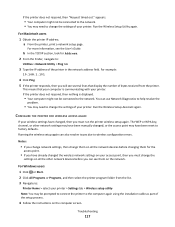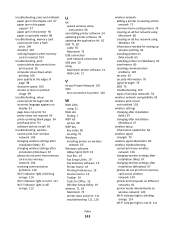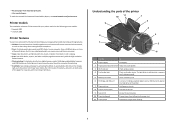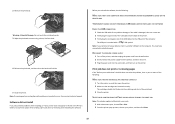Lexmark Impact S305 Support Question
Find answers below for this question about Lexmark Impact S305.Need a Lexmark Impact S305 manual? We have 3 online manuals for this item!
Question posted by ialericson on September 16th, 2012
Can This Printer Print On Both Sides Of The Page?
Current Answers
Answer #1: Posted by LexmarkListens on September 17th, 2012 6:32 AM
1 With a document open, click File > Print.
2 Click Properties, Preferences, Options, or Setup.
3 Click the Advanced tab.
4 From the 2-Sided Printing section, select Manual.
Note: The Print Instruction Page to Assist in Reloading item is selected automatically.
5 Click OK. The printer prints the odd-numbered pages and the instruction sheet.
6 Flip and reload the paper, following the directions on the instruction sheet to complete the print job.
Lexmark Listens
Phone:
USA: 1-800-539-6275
Canada: (877) 856-5540
UK: 0800 121 4726
South Africa: 0800 981 435