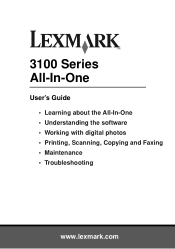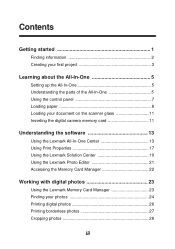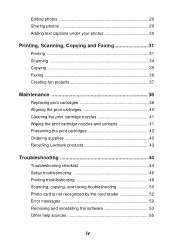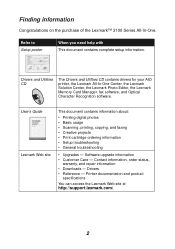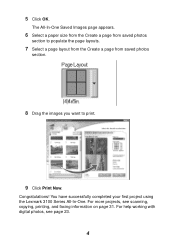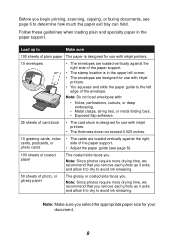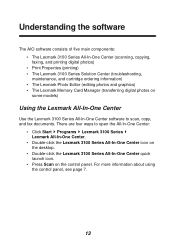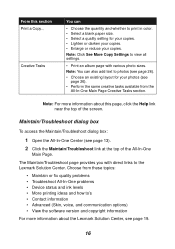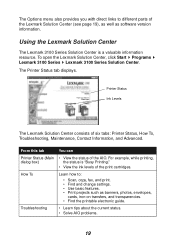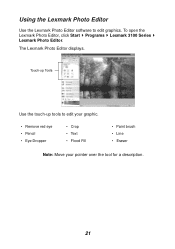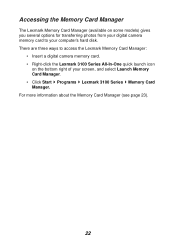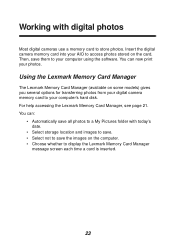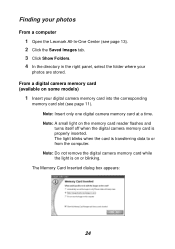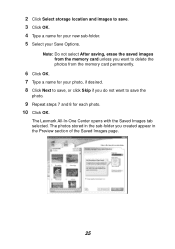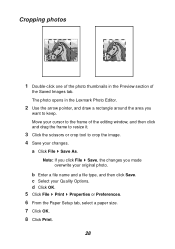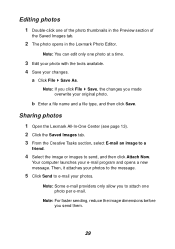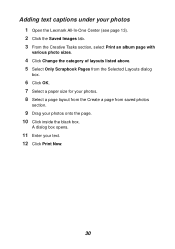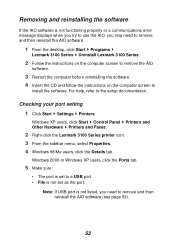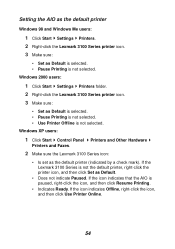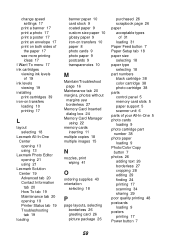Lexmark P315 Support Question
Find answers below for this question about Lexmark P315 - DPI Photo Printer.Need a Lexmark P315 manual? We have 2 online manuals for this item!
Question posted by kenjerri on March 4th, 2018
Lexmark P315 Photo Printer
How can I download the software for the Lexmark P315 photo printer
Current Answers
Answer #1: Posted by Odin on March 5th, 2018 10:13 AM
Hope this is useful. Please don't forget to click the Accept This Answer button if you do accept it. My aim is to provide reliable helpful answers, not just a lot of them. See https://www.helpowl.com/profile/Odin.
Related Lexmark P315 Manual Pages
Similar Questions
How Do I Get The Photo Printer To Read The Memory Card
photo printer wont read memory card
photo printer wont read memory card
(Posted by ogsmith2007 10 years ago)
I Need The Driver Number For Lexmark 7500 Series Machine Type 4429 W22
I cant priint because I cadnt find de driver number for this printer.
I cant priint because I cadnt find de driver number for this printer.
(Posted by ceciluer 11 years ago)
Where Can I Find The Adress For My Lexmark P315 Printer
(Posted by Anonymous-76813 11 years ago)
Printer Does Not Read Memory Cards
Or Usb Cord For Photos
printer does not read memory cards or usb for photos
printer does not read memory cards or usb for photos
(Posted by hhamilsa 12 years ago)
Windows 7 Vs Z715 Printer
need driversoftware for printermodel Z715 (windows 7 compatible) :)
need driversoftware for printermodel Z715 (windows 7 compatible) :)
(Posted by hm3vanderveen 13 years ago)