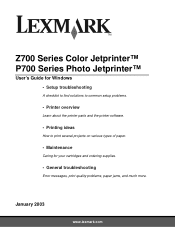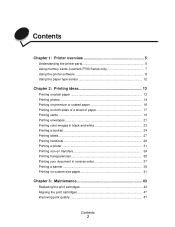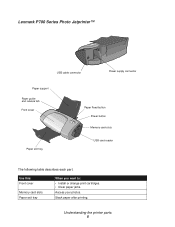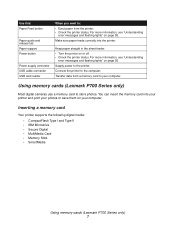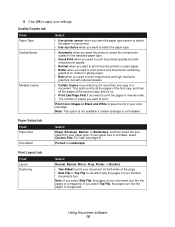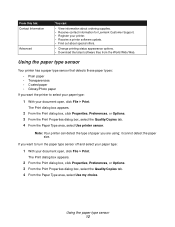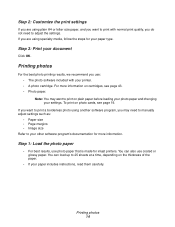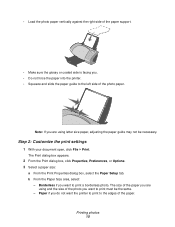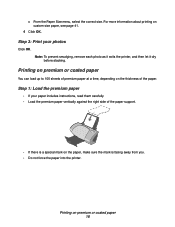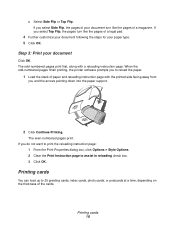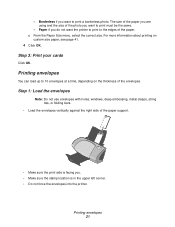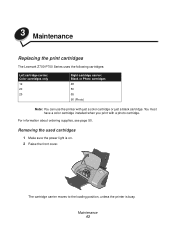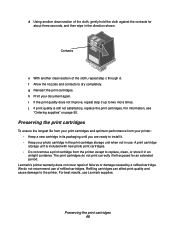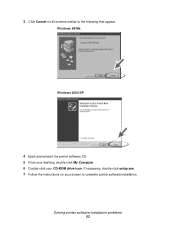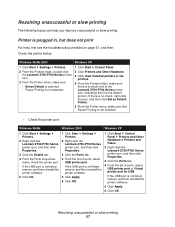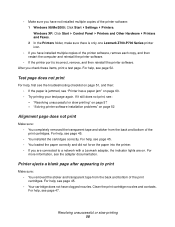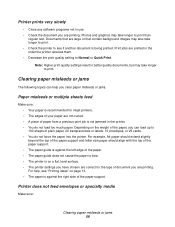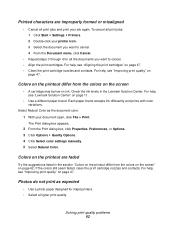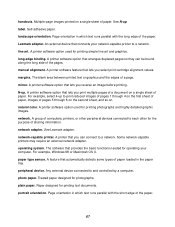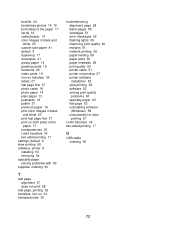Lexmark 15L7500 Support Question
Find answers below for this question about Lexmark 15L7500 - Z 715 Photo Jetprinter Color Inkjet Printer.Need a Lexmark 15L7500 manual? We have 1 online manual for this item!
Question posted by hm3vanderveen on August 28th, 2010
Windows 7 Vs Z715 Printer
need driversoftware for printermodel Z715 (windows 7 compatible) :)
Current Answers
Related Lexmark 15L7500 Manual Pages
Similar Questions
Lexmark P315 Photo Printer
How can I download the software for the Lexmark P315 photo printer
How can I download the software for the Lexmark P315 photo printer
(Posted by kenjerri 6 years ago)
I Need The Driver Number For Lexmark 7500 Series Machine Type 4429 W22
I cant priint because I cadnt find de driver number for this printer.
I cant priint because I cadnt find de driver number for this printer.
(Posted by ceciluer 11 years ago)
Where Can I Find The Adress For My Lexmark P315 Printer
(Posted by Anonymous-76813 11 years ago)
Printer Thinks It Needs Ink Or Has No Ink
Printer display window keeps displaying the instructions to change the ink cartridges and therefore ...
Printer display window keeps displaying the instructions to change the ink cartridges and therefore ...
(Posted by sikachu45 12 years ago)
Printer Does Not Read Memory Cards
Or Usb Cord For Photos
printer does not read memory cards or usb for photos
printer does not read memory cards or usb for photos
(Posted by hhamilsa 12 years ago)