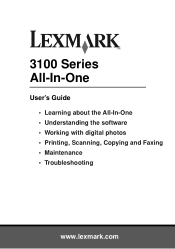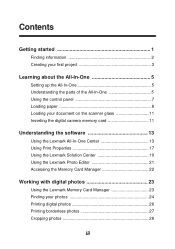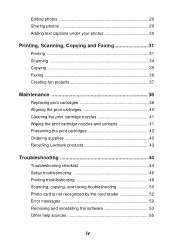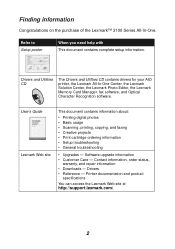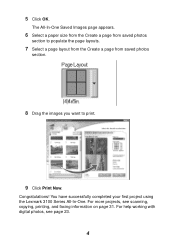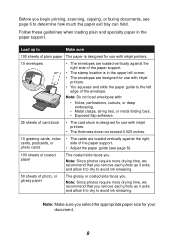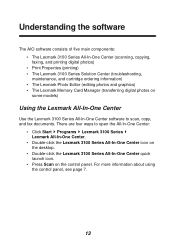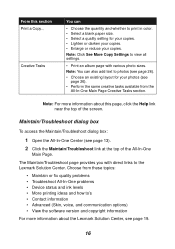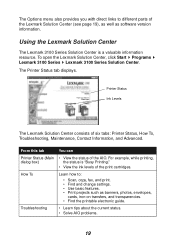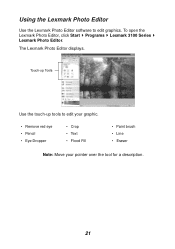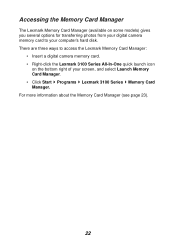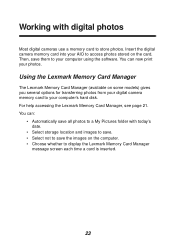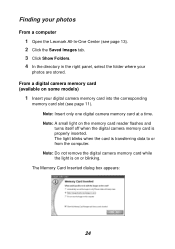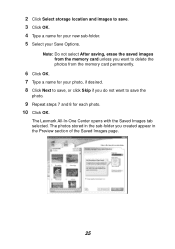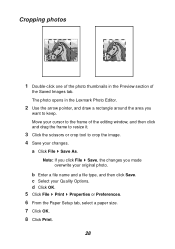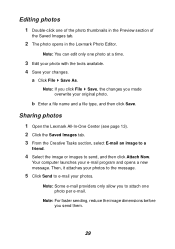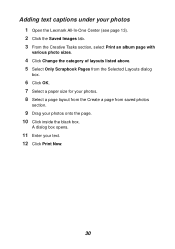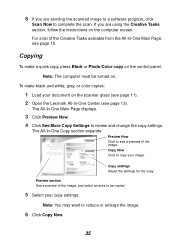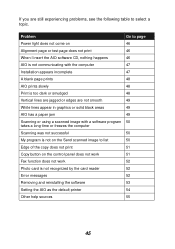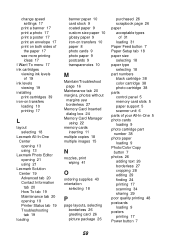Lexmark P315 Support Question
Find answers below for this question about Lexmark P315 - DPI Photo Printer.Need a Lexmark P315 manual? We have 2 online manuals for this item!
Question posted by Anonymous-76813 on September 30th, 2012
Where Can I Find The Adress For My Lexmark P315 Printer
The person who posted this question about this Lexmark product did not include a detailed explanation. Please use the "Request More Information" button to the right if more details would help you to answer this question.
Current Answers
Related Lexmark P315 Manual Pages
Similar Questions
Lexmark P315 Photo Printer
How can I download the software for the Lexmark P315 photo printer
How can I download the software for the Lexmark P315 photo printer
(Posted by kenjerri 6 years ago)
Cannot Find The Ip Adress Of My Wireless Printer, Lexmark S405
(Posted by jtylmalak 10 years ago)
I Need The Driver Number For Lexmark 7500 Series Machine Type 4429 W22
I cant priint because I cadnt find de driver number for this printer.
I cant priint because I cadnt find de driver number for this printer.
(Posted by ceciluer 11 years ago)
Printer Does Not Read Memory Cards
Or Usb Cord For Photos
printer does not read memory cards or usb for photos
printer does not read memory cards or usb for photos
(Posted by hhamilsa 12 years ago)
Windows 7 Vs Z715 Printer
need driversoftware for printermodel Z715 (windows 7 compatible) :)
need driversoftware for printermodel Z715 (windows 7 compatible) :)
(Posted by hm3vanderveen 13 years ago)